Eurocom M570U DIVINE User Manual
Page 144
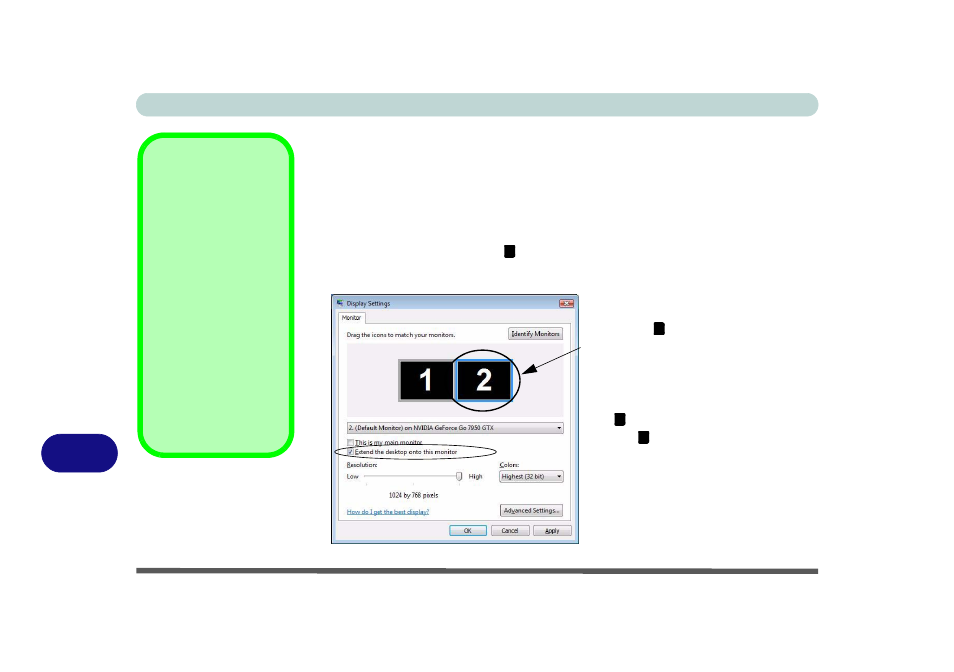
NVIDIA Video Driver Controls
B - 10 Display Modes
B
Using Display Settings to Enable Extended Mode
1.
Attach your external monitor to the DVI-Out Port (or TV to the 7-pin S-Video-Out
jack), and turn it on.
2.
Click Start, and click Control Panel (or point to Settings and click Control
Panel).
3.
Click Adjust screen resolution under the Appearance and Personalization
menu (or double-click Personalization > Display Settings).
4.
Click the monitor icon (e.g. ), and make sure you have checked “Extend the
desktop onto this monitor.” and click Apply.
Display Settings
Extended Desktop
Use the control panel to
drag the monitors to
match the physical ar-
rangement you wish to
use.
You can drag any icons
or windows across to ei-
ther display desktop,
which makes it possible
to have one program
visible in one of the dis-
plays, and a different
program visible in the
other display.
Figure B - 7
Display Settings
(Extend the
Desktop)
2
Click the appropriate monitor
icon (e.g. ) to be able to select
the option to extend the desktop
on to it.
In this example the Primary mon-
itor is on the left, the secondary
display is on the right.
2
1
2
