Eurocom M570U DIVINE User Manual
Page 128
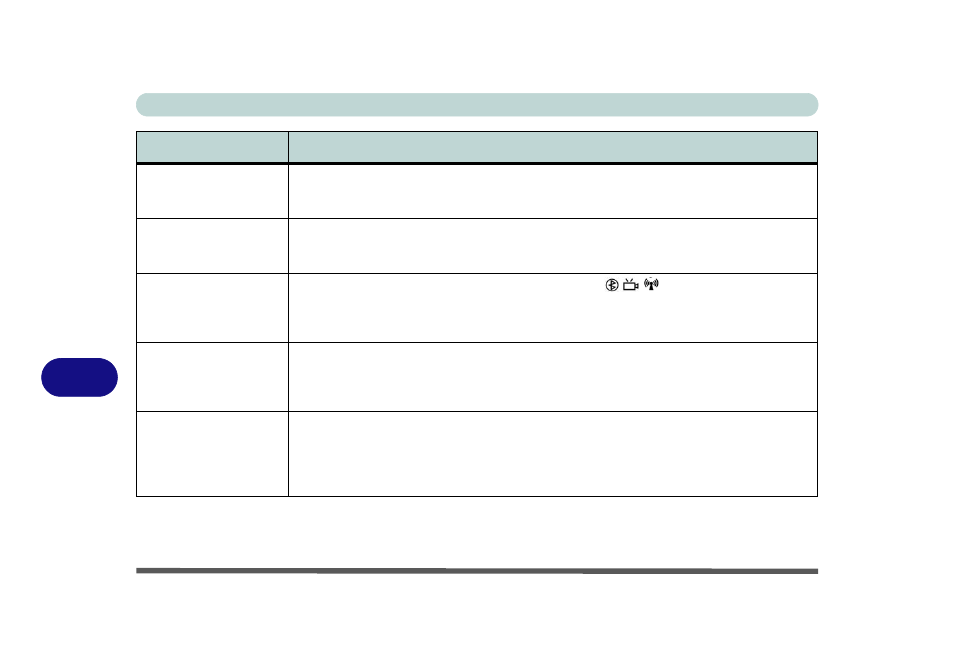
Troubleshooting
8 - 10 Problems & Possible Solutions
8
The system freezes or
the screen goes dark.
The system’s power saving features have timed-out. Use the AC/DC adapter, press a key on the
keyboard, or press the sleep (Fn + F4) key combination, or press the power button if no LEDs are
lit.
The system never goes
into a power saving
mode.
Power Options features are not enabled. Go to the Windows Power Options menu and enable
the features you prefer (see
“System Power Options” on page 3 - 6
). Make sure you have enabled Hibernate mode from the control panel.
The
Wireless LAN/
Bluetooth/PC Camera
modules cannot be
detected.
The modules are off. Check the appropriate LED indicator
to see if the modules are on
or off (see
“LED Indicators” on page 1 - 7
). If the LED indicator is off, then press the appropriate
function key combination in order to enable the modules.
The
Wireless LAN/
Bluetooth/PC Camera
modules cannot be
configured.
The driver(s) for the module(s) have not been installed. Make sure you have installed the driver
for the appropriate module (see the instructions in
for the appropriate
module).
The
PC Camera
software displays a
black screen when the
BisonCap software is
run.
The software is using the incorrect device. If you have both an optional PC Camera and an optional
TV Tuner module present, you will need to select which device to use with the BisonCap program.
Go to the Devices menu in the BisonCap program and select the BisonCam, NB Pro device.
Problem
Possible Cause - Solution
