Eurocom M570U DIVINE User Manual
Page 141
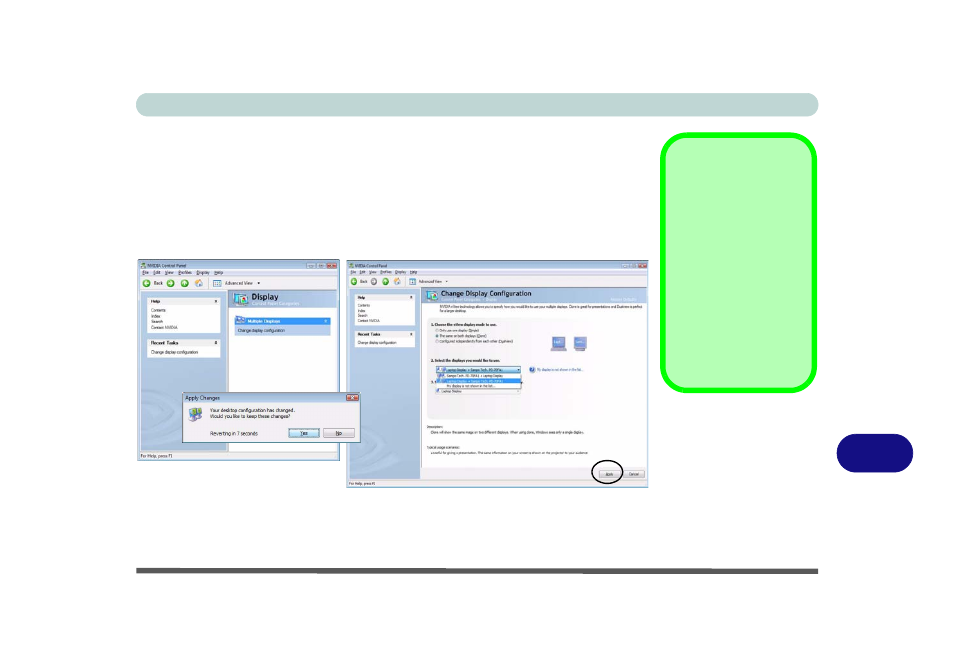
NVIDIA Video Driver Controls
Attaching Other Displays B - 7
B
Configuring an External Display using the NVIDIA Control Panel
Alternatively you can use the NVIDIA control panel to configure any attached dis-
plays.
1.
Attach your external monitor to the DVI-Out Port (or TV to the 7-pin S-Video-Out
jack), and turn it on.
2.
Go to NVIDIA Control Panel (see
“NVIDIA Control Panel” on page B - 2
3.
Click Display, and then click Change Display configuration.
4.
Choose the nView display mode you wish to use (see page
).
5.
Select the displays you want to use (if your display is not shown click “My Display
is not shown in the list...”, and choose which display is to be the primary display.
6.
Click Apply > Yes to save the changes.
Function Key
Combination
You can use the Fn + F7
key combination to tog-
gle through some dis-
play options:
• Notebook Only
• External Display Only
Make sure you give the
displays enough time to
refresh.
Figure B - 5
Change Display
Configuration
- Armadillo 2 (90 pages)
- Electra 2 (260 pages)
- Electra 3 (260 pages)
- M3 (265 pages)
- M4 (276 pages)
- Armadillo (260 pages)
- Electra (114 pages)
- M620NC TITANIUM (140 pages)
- M720R GALAXY-X (222 pages)
- M735T Puma (226 pages)
- M76TU Mamba (226 pages)
- Monster (222 pages)
- R130T ELEMENT (274 pages)
- Shark 2 (292 pages)
- Shark 3 (156 pages)
- T200C Convertible (178 pages)
- T3 Contessa (94 pages)
- T890M ELEMENT (218 pages)
- TN12R Tablet (226 pages)
- W150ER FOX 4.0 (292 pages)
- W3x0ET Shark (268 pages)
- M5 Pro (298 pages)
- P7 Pro (304 pages)
- X3 R2 (346 pages)
- X5 R2 (346 pages)
- X8 (334 pages)
- D270ES VIPER (153 pages)
- D47EV IMPRESSA (206 pages)
- X3 (321 pages)
- X5 (322 pages)
- X7 (356 pages)
- Neptune 4W (346 pages)
- Panther 5 (185 pages)
- Racer 4W (346 pages)
- Scorpius 3 (205 pages)
- D700T Enigma (176 pages)
- D900F Panther Server (212 pages)
- D900K F-Bomb (160 pages)
- D900T PHANTOM (182 pages)
- M570TU Montebello (220 pages)
- M590K EMPEROR (154 pages)
- M590KE EMPEROR-X (226 pages)
- M860TU Montebello (220 pages)
- M980NU XCaliber (214 pages)
