Eurocom M570U DIVINE User Manual
Page 131
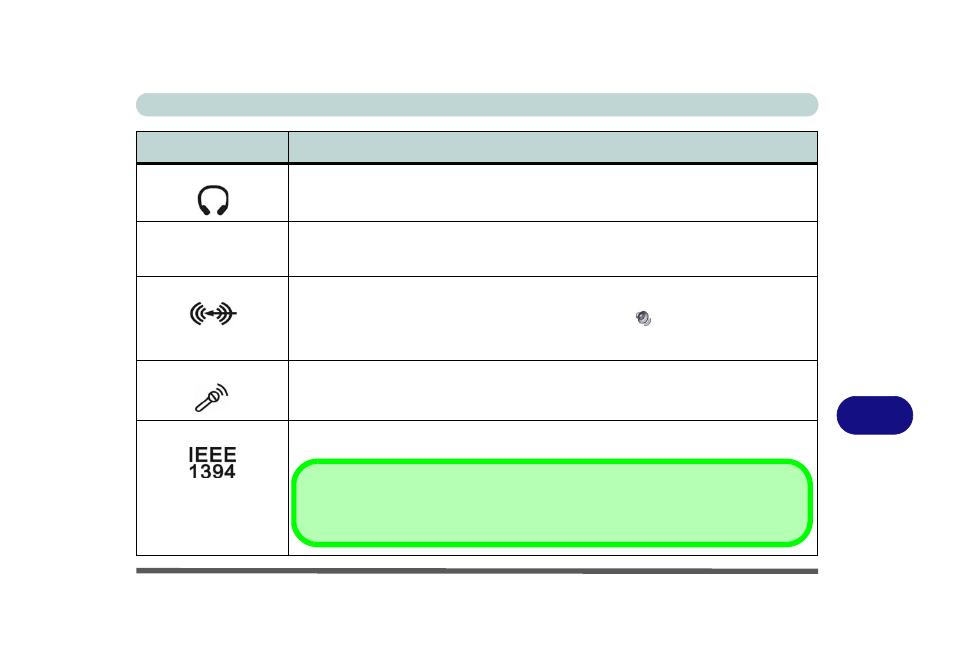
Interface (Ports & Jacks)
Interface (Ports & Jacks) A - 3
A
Headphone-Out Jack
Headphones or speakers may be connected through this jack. Note: Set your system’s volume
to a reduced level before connecting to this jack.
Infrared (FIR)
Transceiver
The FIR (far infrared) transceiver at the front of the computer allows the computer to
communicate with similarly equipped devices (see
“Configuring the Infrared Settings for FIR”
).
Line-In Jack
The Line-In jack allows you to play audio sources through the computer’s speakers. Note that
audio input through Line-in will default to the mute setting. To set up your audio sources to play
through the Line-in jack go to the Sounds and Audio Devices
Windows control panel and
make sure the Mute box is not ticked.
Microphone-In Jack
Plug an external microphone in to this jack to record on your computer.
Mini-IEEE 1394 Port
This allows high-speed connection to various peripheral devices, e.g. external disk drives and
digital cameras (see note below).
Item
Description
IEEE 1394
The Mini-IEEE 1394 ports only support SELF POWERED IEEE 1394 devices.
