Pc camera audio setup, Pc camera audio setup -8, 7pc camera audio setup – Eurocom M570U DIVINE User Manual
Page 108
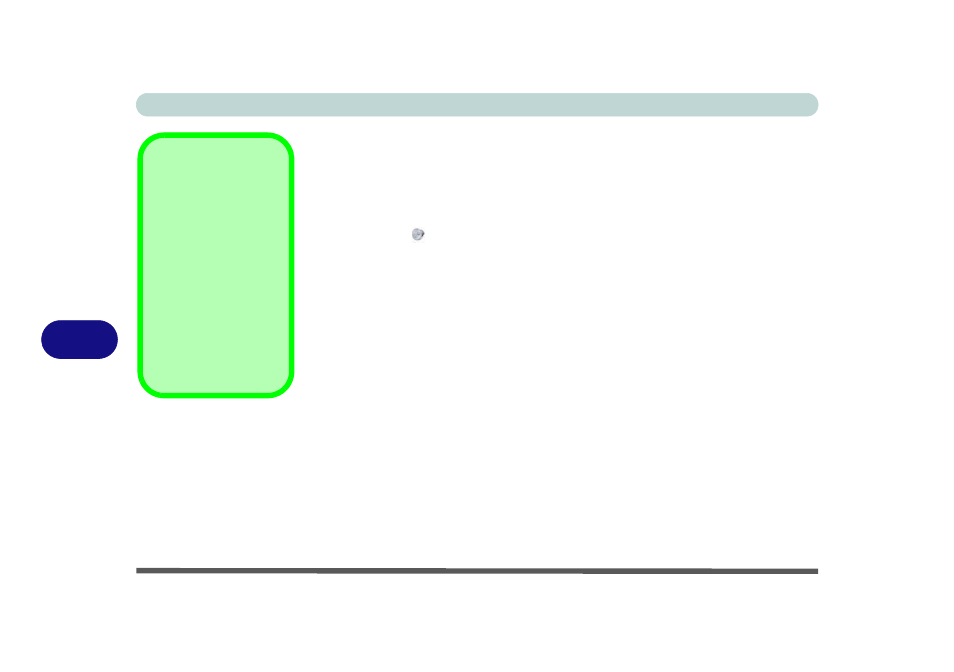
Modules
7 - 8 PC Camera Module
7
PC Camera Audio Setup
If you wish to capture video & audio with your camera, it is necessary to setup the
audio recording options in Windows.
1.
Click Start, and click Control Panel (or point to Settings and click Control
Panel).
2.
Click Sound
(Hardware and Sound).
3.
Click Recording (tab).
4.
Right-click Microphone (Realtek High Definition Audio) and make sure the item is
not disabled.
5.
Double-click Microphone (or select Properties from the right-click menu).
6.
Click Levels (tab), and adjust the Microphone and Microphone Boost sliders to
the level required.
7.
Click OK and close the control panels.
8.
Run the BisonCap application program from the Start > Programs/All Programs
> BisonCam menu.
9.
Go to the Devices menu heading and select Microphone (Realtek).... (it should
have a tick alongside it).
10. Go to the Capture menu heading and select Capture Audio (it should have a tick
alongside it).
PC Camera & TV
Tuner
If you have the optional
TV Tuner included in
your purchase, make
sure you select which
device to use with the
BisonCap program. Go
to the Devices menu in
the BisonCap program
and select the Bison-
Cam, NB Pro device.
