Service packs, Service packs -4, 4service packs – Eurocom D900K F-Bomb User Manual
Page 66
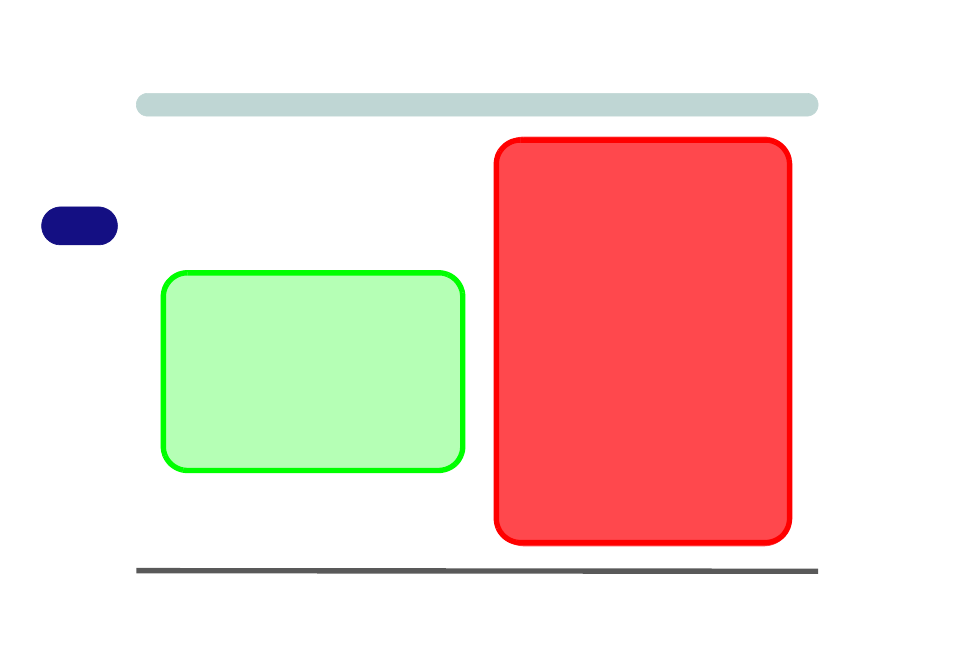
Drivers & Utilities
4 - 4 What to Install
4
Service Packs
Check the warnings on the following pages regard-
ing installation of the appropriate Service Pack for
your Windows OS. If you are unsure of the Service
Pack currently installed see below. Make sure you
have installed the appropriate Service Pack before
installing all the drivers.
Service Pack Installed
To see which Service Pack is currently installed on
your computer go to the General tab of the System
control panel. Right-click the My Computer icon on
the desktop or in the Start menu and select Proper-
ties. The Service Pack currently installed on your sys-
tem will be listed under the “System:” heading. (If no
Service Pack information is listed, then no Service
Pack is installed.)
Windows XP Service Pack 2
Make sure you install Windows XP Service Pack 2
(or a Windows XP version which includes Service
Pack 2) before installing any drivers. Service
Pack 2 includes support for USB 2.0.
If you have upgraded the system by installing Ser-
vice Pack 2 (i.e. your Windows XP version does not
include Service Pack 2) then follow these instruc-
tions:
1.Click Start (menu), point to Settings and click
Control Panel (or click Control Panel).
2.Double-click System (icon); System (icon) is in
Performance and Maintenance (category).
3.Click the Hardware (tab) > Device Manager (but-
ton).
4.Click “+” next to Other Devices (if its sub-items
are not shown).
5.Right-click Universal Serial Bus (USB) Control-
ler and select Uninstall > OK (if you don’t see the
item then there is no need to take any further ac-
tion).
6.Restart the computer and it will find the USB 2.0
controller.
