Pc camera audio setup, Pc camera audio setup -17, 7pc camera audio setup – Eurocom D900K F-Bomb User Manual
Page 117
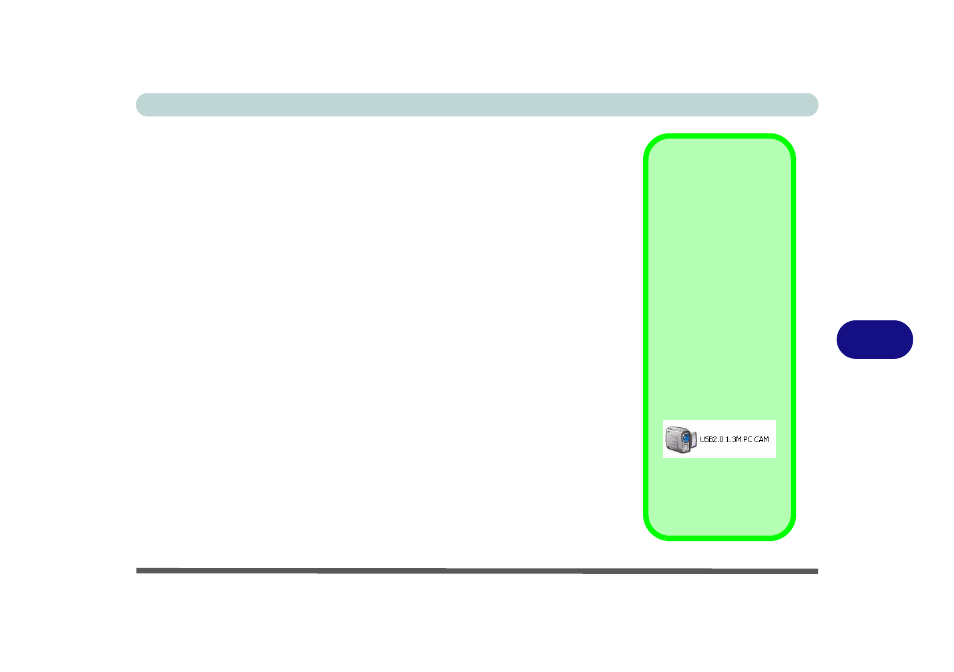
Modules
PC Camera 7 - 17
7
PC Camera Audio Setup
If you wish to capture video & audio with your camera, it is necessary to setup
the audio recording options in Windows.
1.
Go to the Start menu and point to Settings (or click Control Panel) and
click Control Panel, then double-click the Sounds & Audio Devices icon
(Sounds, Speech, and Audio Devices in Category View).
2.
Click Advanced in Device volume (Volume tab).
3.
Click Options and scroll down and click Properties.
4.
Select Realtek AC97 Audio from the Mixer Device menu.
5.
Click Recording (button).
6.
Click Microphone (check box) if it is not checked, then click OK.
7.
Make sure the Select (check box) in the Recording Control panel, under
the Microphone section, is checked (boost the volume as high as it will go).
8.
Close the window, then click OK.
Taking Still
Pictures
You may take still pic-
tures in the Windows
XP operating system
only.
Double-click the My
Computer icon on the
desktop, or go the
Start menu and point
to My Computer, then
click it.
Double-click the USB2.0
1.3M PC CAM icon.
Click Take a new pic-
ture in the Camera
Tasks box.
