Cleaning the lens, Troubleshooting – Ask Proxima DP5600 User Manual
Page 42
Attention! The text in this document has been recognized automatically. To view the original document, you can use the "Original mode".
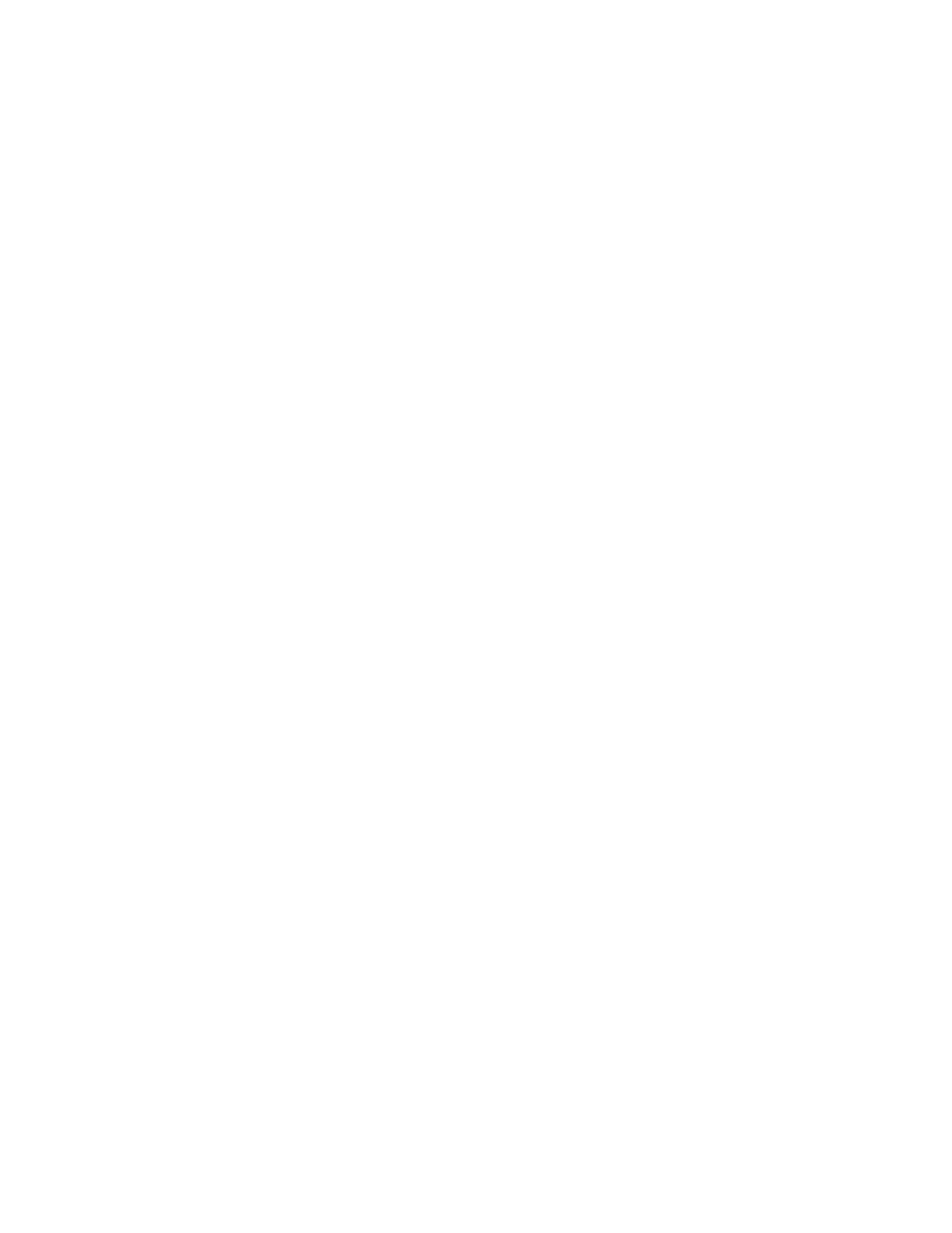
c
CLEANING THE LENS
Follow these steps to clean the projection lens:
1. Apply a non-abrasive camera lens cleaner to a soft, dry cleaning cloth.
Avoid using an excessive amount of cleaner.
Abrasive cleaners, solvents or other harsh chemicals might scratch the lens.
2. Lightly wipe the cleaning cloth over the lens.
3. If you don’t intend to use the projector immediately, replace the lens cover.
C
TROUBLESHOOTING
Before calling your dealer or service station for assistance, follow these steps, in this order, to make sure everything is
properly connected.
1. Make sure you have connected the projector to your equipment as described in section ” CONNECTING THE
PROJECTOR” on pages 10-17.
2. Check cable connections. Verify that all computer, video and power cord are properly connected.
3. Verify that all power is switched on.
4. If the projector still does not display an image, restart the computer.
5. If the image still does not display, unplug the projector from the computer and check the computer monitor’s display.
The problem may be with your graphics controller rather than with the projector. (When you reconnect the projector,
remember to turn the computer and monitor off before you power up the projector. Power the equipment back up in
this order; Projector, monitor, computer)
6. If the problem still exists, check the following chart.
Try these Solutions:
No power
• Plug the projector into an AC outlet.
• Turn the MAINS ON/OFF button to ON.
• Press the POWER (LAMP) ON/OFF switch to ON.
• Be sure the READY INDICATOR light is ON.
• Wait one minute after the projector is turned OFF before
turning the projector back on.
NOTE: After pressing the POWER (LAMP) ON/OFF button to
OFF . The projector functions as follows.
1. The POWER indicator will light and the READY indicator will
turn off.
2. After one minute, the READY indicator will light green again
and the projector may be turned on by pressing the POWER
(LAMP) ON/OFF button.
• Check temperature warning indicator. If the indicator flashes
red, the projector cannot be turned on.
(See ’’USING THE PROJECTOR” section on page 24).
• Check the projection lamp.
Image is out of focus
• Adjust the focus.
• Make sure the projection screen is at least 3.6 feet (1.1 m)
from the projector.
• Check the projection lens to see if it needs cleaning.
NOTE: Moving the projector from a cool temperature location
to a warm temperature location may result in moisture
condensation on the lens. In such an event, leave the
projector OFF and wait until condensation disappears.
—
42
—
