Picture image adjustment (video mode) – Ask Proxima DP5600 User Manual
Page 32
Attention! The text in this document has been recognized automatically. To view the original document, you can use the "Original mode".
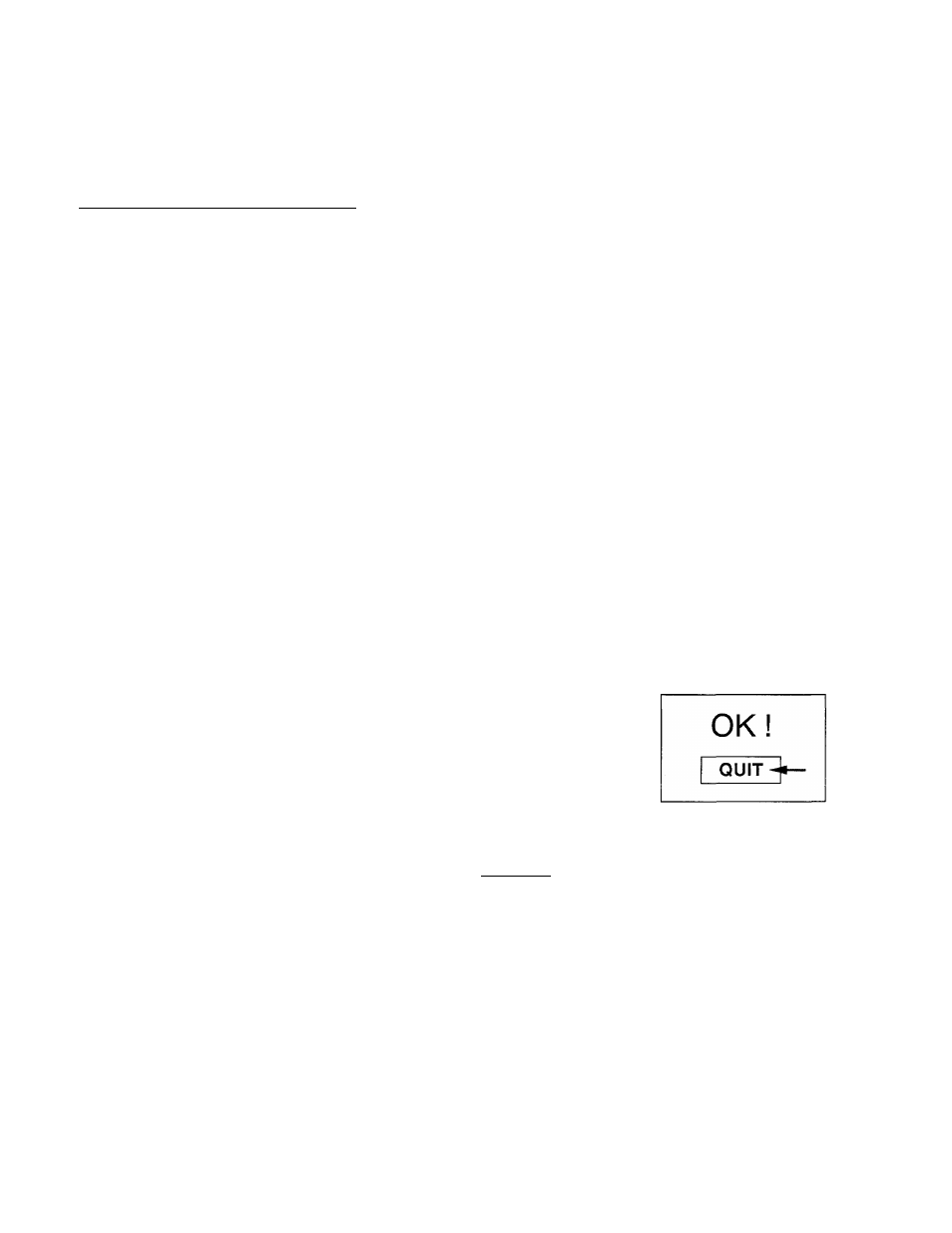
c
PICTURE IMAGE ADJUSTMENT (VIDEO MODE)
Although picture adjustments have been preset at the factory to our standards, you may want to change the setting.
You can make adjustments to the picture image by using either the REMOTE CONTROL UNIT or the TOP
CONTROL of the projector.
USING THE REMOTE CONTROL UNIT
1. Press the MENU BUTTON and the MAIN MENU DISPLAY dialog box will appear.
2. Move the arrow by pressing the POINT BUTTON (UP/DOWN) to select IMAGE. Press the REAR CLICK
BUTTON. Another dialog box, IMAGE ADJUST DISPLAY, will appear. This shows the current picture settings.
3. In this dialog box, you can adjust the settings by increasing or decreasing the levels shown as numbers. The items
and the range of the levels that you can adjust are summarized in the table on the next page.
4. Move the arrow to an item that you want to adjust by pressing the POINT BUTTON (UP/DOWN).
5. To increase the level, point the arrow to
A
and then press the REAR CLICK BUTTON. To decrease the level,
point the arrow to
V
and then press the REAR CLICK BUTTON.
6. You may want to store the settings to the memory so that you can recall them later. To store the settings, move
the arrow to MEMORY and then press the REAR CLICK BUTTON. When you have stored the settings, you will
see ”OK I” as a confirmation. Press the REAR CLICK BUTTON to quit. The stored settings are permanently held
even if the MAIN ON/OFF is switched off.
7. If you do not want to store the settings, move the arrow to QUIT and then press the REAR CLICK BUTTON. The
settings changed are temporarily effective until you turn off the MAIN ON/OFF switch.
8. To recall the settings from the memory that you have stored, move the arrow to RESET and then press the REAR
CLICK BUTTON. You can adjust the settings again if needed.
:)
MAIN MENU DISPLAY
IMAGE ADJUST DISPLAY
SYSTEM
IMAGE
SCREEN
SETTING
LANGUAGE
►
►
►
►
►
QUIT
COLOR
TINT
CONTRAST
BRIGHTNESS
SHARPNESS
32
32
32
32
44
RESET
MEMORY
QUIT
32
-
