Computer, Video, Computer video – Ask Proxima DP5600 User Manual
Page 25: Zoom focus, Normal
Attention! The text in this document has been recognized automatically. To view the original document, you can use the "Original mode".
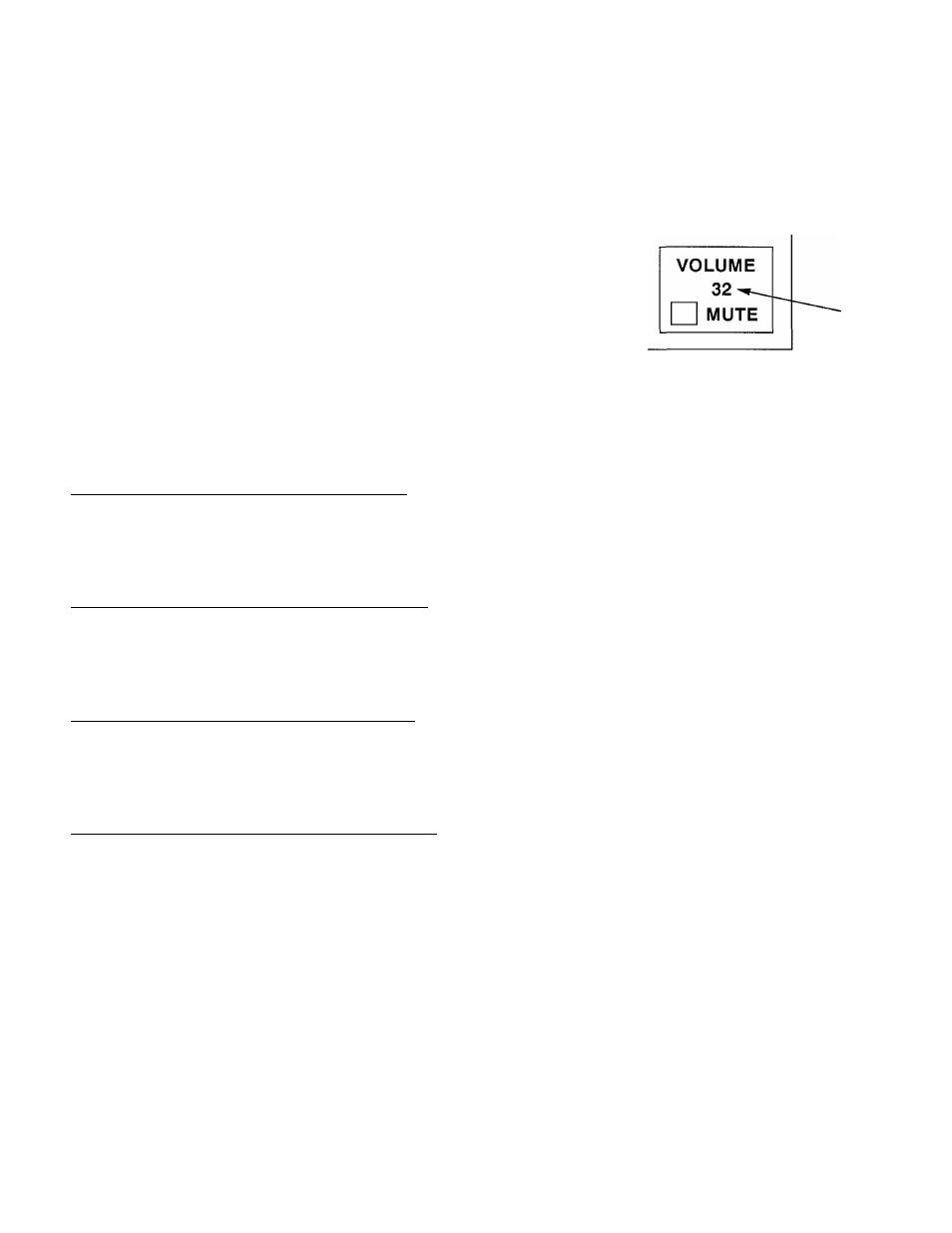
VIDEO MODE SELECT
Press the MODE button (located on remote control unit or on the
projector) to select Computer Input or VIDEO Input. The ’’COMPUTER”
or ’’VIDEO” display will be displayed at the bottom right of the screen for
a few seconds.
COMPUTER
VIDEO
VOLUME ADJUSTMENT
Press the VOLUME buttons (located on remote control unit or on the projector) to
adjust the volume. The volume display will be displayed at the bottom right of the
screen for a few seconds.
Pressing volume (+) will increase volume and increase the number on the screen.
Pressing volume (- ) will decrease volume and decrease the number on the
screen.
SOUND MUTE FUNCTION
NUMBER
0 ~63
Pressing the MUTE button on the remote control unit will mute audio. Press the
MUTE button again to restore audio to its previous level. The mute display will be
displayed at the bottom right of the screen for a few seconds.
ZOOM ADJUSTMENT (With remote control unit)
Press the ZOOM (
A
) or (
v
) button on the remote control unit to obtain your
desired picture size. The zoom display will be displayed at the bottom right of the
screen for a few seconds.
For a larger picture, press (
a
) and for a smaller picture, press (
v
).
ZOOM ADJUSTMENT (Without remote control unit)
Press the ZOOM/FOCUS button on the projector until zoom display appears on
the screen, and press LEVEL (+) or ( -) to obtain your desired picture size. The
zoom display will be displayed at the bottom right of the screen for a few seconds.
For a larger picture, press (+) and for a smaller picture, press (-).
FOCUS ADJUSTMENT (With remote control unit)
Press the FOCUS (
A
) or (
v
) button on the remote control unit for a sharper,
crisper picture. The focus display will be displayed at the bottom right of the screen
for a few seconds.
FOCUS ADJUSTMENT (Without remote control unit)
Press the ZOOM/FOCUS button on the projector until the focus display appears on
the screen, and press LEVEL (+) or ( - ) for a sharper, crisper picture. The focus
display will be displayed at the bottom right of the screen for a few seconds.
NORMAL PICTURE FUNCTION
VOLUME
32
L/ MUTE
ZOOM
FOCUS
The normal picture level is factory preset on the projector and can be restored
anytime by pressing the NORMAL button on the projector. The normal display will
be displayed at the bottom right of the screen for a few seconds.
FREEZE PICTURE FUNCTION
NORMAL
Press the FREEZE button on the remote control unit, and the still picture will
remain on-screen. This function is cancelled when the FREEZE button is pressed
again or any other function button is pressed.
NOTE: Your computer or video equipment is not affected by this function, and will
continue to run.
—
25
—
