C computer system select (computer mode) ) – Ask Proxima DP5600 User Manual
Page 26
Attention! The text in this document has been recognized automatically. To view the original document, you can use the "Original mode".
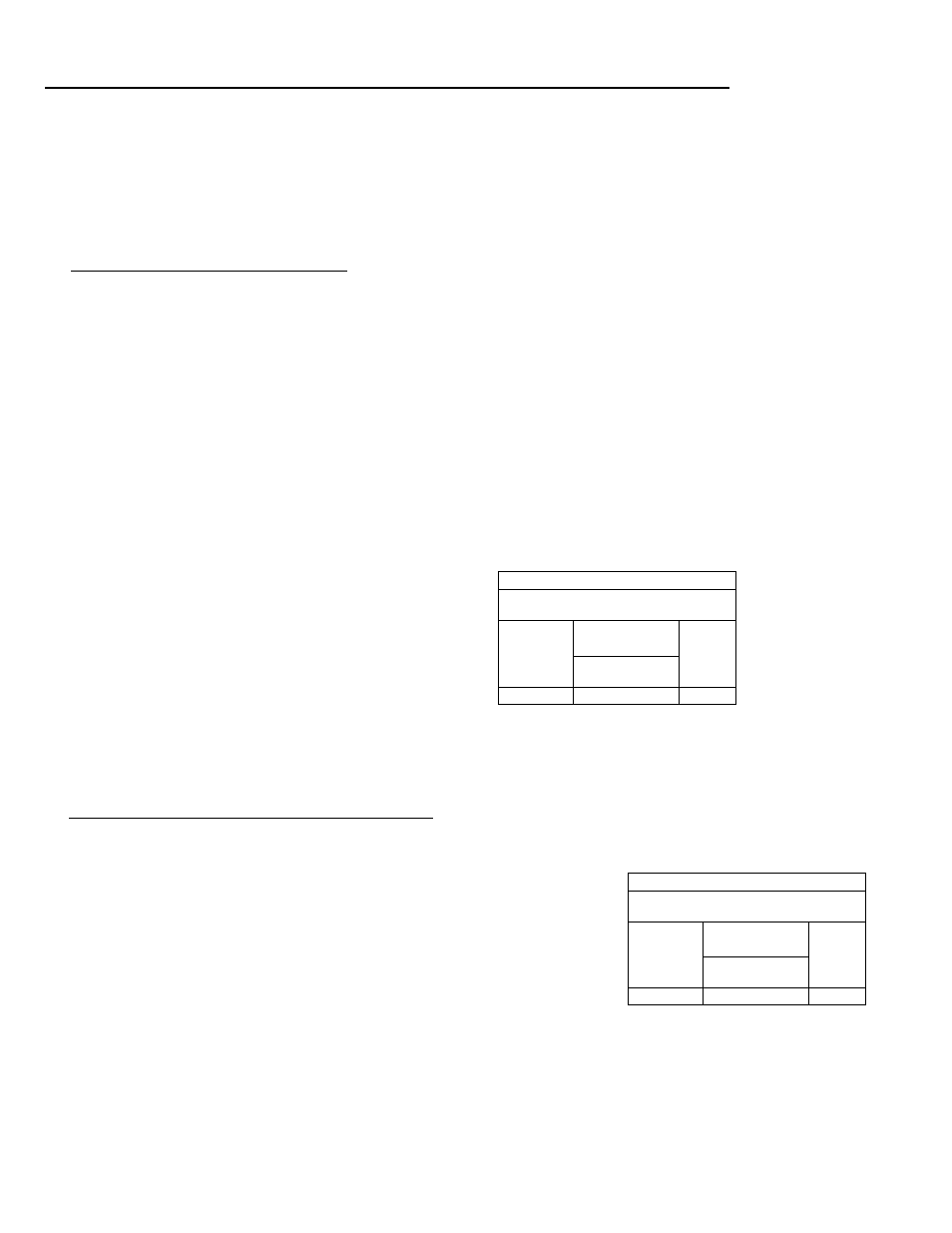
C COMPUTER SYSTEM SELECT (COMPUTER MODE) )
This projector is designed to adjust to different types of computer dispiay signais based on VGA, SVGA or XGA (See
’’COMPATIBLE PERSONAL COMPUTER SPECiFlCATIONS” on the next page). If you set VIDEO MODE SELECT to
’’COMPUTER”, the projector will automaticaiiy process the incoming signal and project the proper image without any
speciai setting. Aithough this wiii work in most cases, you may be required to manually set the projector for some
computer signals. If the computer image is not reproduced properly, try the following procedure and switch to the
computer display mode that you want to use. You can alter the system by using either the REMOTE CONTROL UNIT
or the TOP CONTROL of the projector.
USING THE REMOTE CONTROL UNIT
1. Connect the COMPUTER and the PROJECTOR, and turn them on.
2. Press the MODE BUTTON to set COMPUTER MODE.
3. Press the MENU BUTTON and the MAIN MENU DISPLAY dialog box will appear.
4. Move the arrow by pressing the POINT BUTTON (UP/DOWN) to select SYSTEM. Press the REAR CLICK
BUTTON. Another dialog box, COMPUTER SYSTEM DISPLAY, will appear. This shows the current display mode
initially detected by the projector.
5. If you want to change the display mode from the current one, point the arrow to SEARCH and then press the
REAR CLICK BUTTON and select one of the possible alternatives shown in the top row.
6. To quit the MENU, point to QUIT and then press the REAR CLICK BUTTON.
NOTE; If the projector cannot discriminate or detect the input signal from the computer, ’’NOT COMPATIBLE”
appears.
MAIN MENU DISPLAY
COMPUTER SYSTEM
DISPLAY
SYSTEM
IMAGE
SCREEN
SETTING
LANGUAGE
QUIT
►
►
►
►
►
VGA1
SEARCH-
QUIT
USING THE TOP CONTROL OF THE PROJECTOR
1. Connect the COMPUTER and the PROJECTOR, and turn them on.
2. Press the MODE BUTTON to set COMPUTER MODE.
3. Press the SYSTEM BUTTON and COMPUTER SYSTEM DISPLAY, will
appear. This shows the current display mode initially detected by the
projector.
4. If you want to change the display mode from the current one, point the arrow
to SEARCH by pressing LEVEL (+) BUTTON, and select one of the possible
alternatives shown in the top row.
5. To quit the MENU, point to QUIT by pressing SYSTEM BUTTON and then
press the LEVEL {+) BUTTON.
COMPUTER SYSTEM
DISPLAY
VGA1
SEARCH-
QUIT
NOTE: If the projector cannot discriminate or detect the input signal from the
computer, "NOT COMPATIBLE” appears.
2 6
—
