Is el, El e – Ask Proxima DP5600 User Manual
Page 38
Attention! The text in this document has been recognized automatically. To view the original document, you can use the "Original mode".
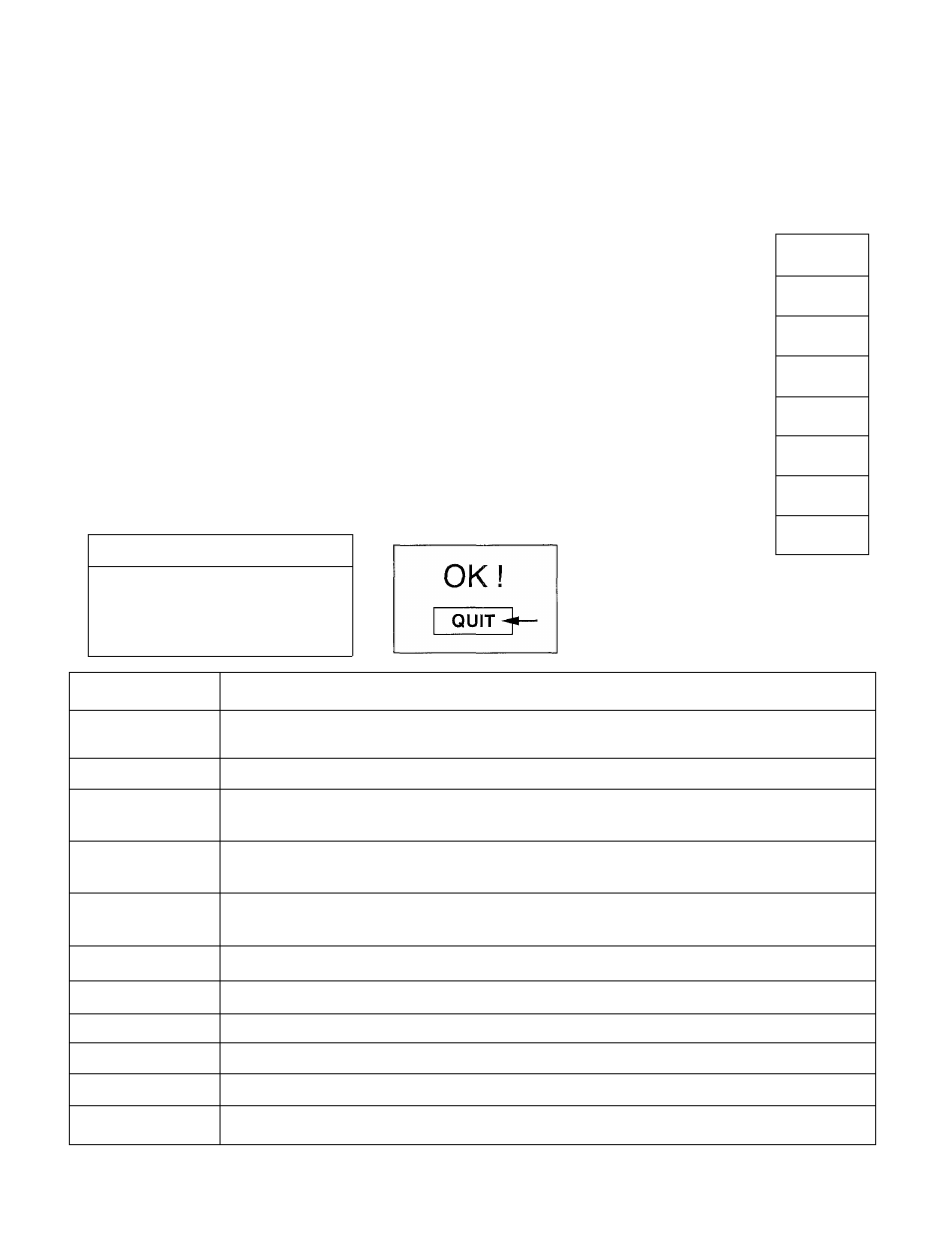
6. Another dialog box will appear and the parameter data for the MODE you
have selected is shown in this dialog box.
7. The parameters will be filled with the data determined by the projector
according to the present signal input.
8. The function of the parameters and their values are summarized in the
table below.
9. For your reference, ”PC CONFIGURATION” is also available. This will
appear by the parameter dialog box, and show some characteristics of
the display signal currently connected. These figures are measured by
the projector. PC CONFIGURATION includes ’TOTAL LINES”,
■’H-FREQUENCY”, and ’’POLARITY”.
10. Move the arrow to an item that you want to adjust by pressing the POINT
BUTTON (UP/DOWN).
11. To increase the level, point the arrow to
A
and then press the REAR
CLICK BUTTON. To decrease the level, point the arrow to V and then
press the REAR CLICK BUTTON.
12. If you want to store the settings to the memory, move the arrow to
MEMORY and press the REAR CLICK BUTTON. When you have stored
the settings, you will see ”OK I” as a confirmation. Press the REAR
CLICK BUTTON to quit.
13. Whenever you want to quit the MENU, point to QUIT and then press the
REAR CLICK BUTTON.
14. If you quit the MENU without storing the settings to the memory, the
parameter data will be kept as you stored them last time even if you have
changed some values.
15. The stored settings are permanently held even if the MAIN ON/OFF is
switched off.
PC CONFIGURATION
TOTAL LINES
630
H-FREQUENCY
37.8
POLARITY
H+V+
1056
630
OFF
MODE 1 STORED
TOTAL DOTS
TOTAL LINES
MAC/XGA
H-CENTER
V-CENTER
CLAMP
H-SHIFT
HEIGHT
WIDTH
V-WINDOW
V-RAM SYNC
13
^-
' ■
47
4
iv]
300
IS
El
OFF
[A]
E
1
El
E
1
E
E
0
E
E
40
E
E
MEMORY
QUIT
ITEM
FUNCTION
TOTAL DOTS
The number of the total dots in one horizontal period. Adjust the number to match your PC
image.
TOTAL LINES
The number of the total vertical lines. Adjust the number to match your PC image.
MAC/XGA
Switch to match a MAC/XGA image signal. When MAC or XGA image is to be projected,
turn this on.
H-CENTER
Adjustment of the horizontal picture position. When the image is not centered on the
screen, adjust this.
V-CENTER
Adjustment of the vertical picture position. When the image is not centered on the screen,
adjust this.
CLAMP
Adjustment of the clamp level. When the image has a dark bar, try this adjustment.
H-SHIFT
Coarse adjustment of the CLAMP position. To be adjusted in conjunction with CLAMP.
HEIGHT
Expanding or compressing level for the vertical direction.
WIDTH
Expanding or compressing level for the horizontal direction.
V-WINDOW
To be adjusted to lessen the skew noise.
V-RAM SYNC
To be adjusted to eliminate the VRAM noise generated by the partial scan.
38
-
