Ask Proxima DP5600 User Manual
Page 33
Attention! The text in this document has been recognized automatically. To view the original document, you can use the "Original mode".
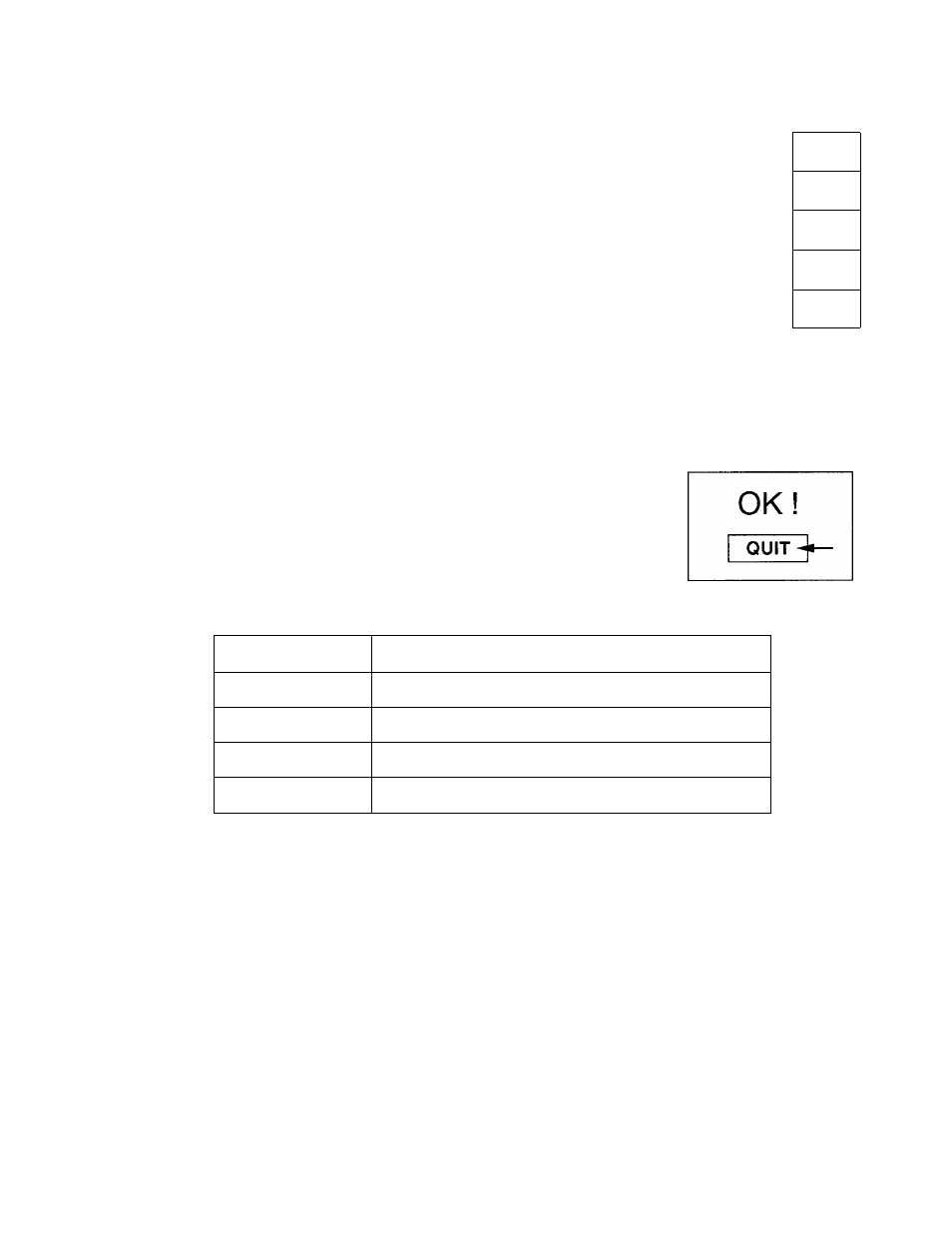
USING THE TOP CONTROL OF THE PROJECTOR
1. Press the MENU BUTTON and the IMAGE ADJUST DISPLAY, dialog box
will appear. This shows the current picture settings.
2. You can adjust the various settings by increasing or decreasing the levels
shown as numbers. The items and the range of the levels, that you can
adjust are summarized in the table below.
3. Move the arrow to an item that you want to adjust by pressing the MENU
BUTTON. The arrow will cyclically move downwards one by one each time
the MENU BUTTON is pressed.
4. To increase the level, press LEVEL (+) BUTTON. To decrease the level,
press LEVEL (-) BUTTON.
5. You may want to store the settings to the memory so that you can recall
them later. To store the settings, move the arrow to MEMORY and then
press the LEVEL (+) BUTTON. When you have stored the settings, you will
see ”OK !” as a confirmation. Press the LEVEL (+) BUTTON to quit. The
stored settings are permanently held even if the MAIN ON/OFF is switched
off.
6. If you do not want to store the settings, move the arrow to QUIT and then
press the LEVEL (+) BUTTON. The settings changed are temporarily
effective until you turn off the MAIN ON/OFF switch.
7. To recall the settings from the memory that you have stored, move the arrow
to RESET and then press the LEVEL (+) BUTTON. You can adjust the
settings again if needed.
NOTE:
’TINT’ will be skipped during in the PAL and SECAM mode.
IMAGE ADJUST DISPLAY
COLOR
32
^
TINT
32 ®
El
CONTRAST
32 ^
El
BRIGHTNESS
32
El
SHARPNESS
44
El
RESET
MEMORY
QUIT
TABLE OF PICTURE IMAGE ADJUSTMENT
COLOR
DECREASES
0-^
-► 63
INCREASES
TINT
MORE PURPLE
-► 63
MORE GREEN
CONTRAST
LIGHTER
0-^
-► 63
DEEPER
BRIGHTNESS
DARKER
-► 63
BRIGHTER
SHARPNESS
SOFTER
0-*-
-► 63
SHARPER
33
-
