Color system select (video mode) – Ask Proxima DP5600 User Manual
Page 31
Attention! The text in this document has been recognized automatically. To view the original document, you can use the "Original mode".
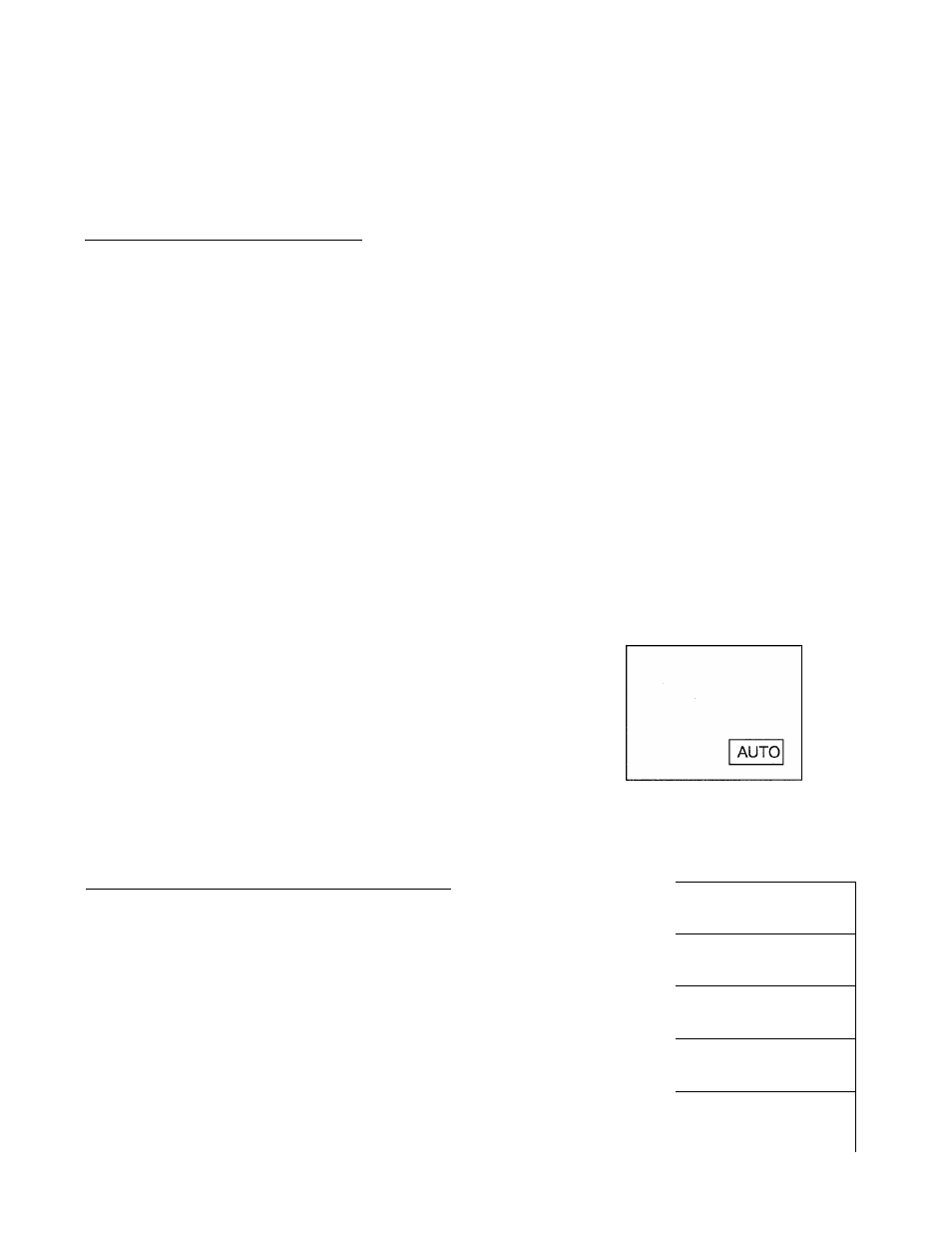
c
COLOR SYSTEM SELECT (VIDEO MODE)
This projector is compatibie with the four major broadcast video standards: PAL, SECAM, NTSC or NTSC 4.43
(COLOR
systems
), it automaticaiiy adjusts to optimize its performance for the incoming video. However, if the
video signai is not strong enough to detect the video format, the projector may not reproduce the proper video image,
in case this happens, this projector aiiows you to choose a specific broadcast signai format. You can seiect the
COLOR SYSTEM by using either the REMOTE CONTROL UNiT or the TOP CONTROL of the projector.
USING THE REMOTE CONTROL UNIT
1. Oonnect the video equipment and the PROJECTOR, and turn them on.
2. Press the MODE BUTTON to set VÌDEO MODE.
3. Press the MENU BUTTON and the MAiN MENU DiSPLAY diaiog box wiii appear.
4. Move the arrow by pressing the POiNT BUTTON (UP/DOWN) to seiect SYSTEM. Press the REAR CLiCK
BUTTON. Another diaiog box, COLOR SYSTEM DiSPLAY, wiii appear. The current COLOR SYSTEM is
displayed at the bottom right of the screen.
5. If you want to change the COLOR SYSTEM from the current one, move the arrow to the system that you want to
select and then press the REAR CLICK BUTTON.
6. To quit the MENU, point to QUIT and then press the REAR CLICK BUTTON.
7. The setting changed is temporarily effective until you turn off the MAIN ON/OFF switch.
NOTE: The color systems you can select are highlighted in COLOR SYSTEM DISPLAY. Some projectors distributed
in certain areas allow you to select
limited
systems.
:)
MAIN MENU DISPLAY
COLOR SYSTEM DISPLAY
SYSTEM
IMAGE
SCREEN
SETTING
LANGUAGE
►
►
►
►
►
QUIT
AUTO
PAL
SECAM
NTSC
NTSC4.43
PAL-M
PAL-N
QUIT
USING THE TOP CONTROL OF THE PROJECTOR
1. Connect the video equipment and the PROJECTOR, and turn them on.
2. Press the MODE BUTTON to set VIDEO MODE.
3. Press the SYSTEM BUTTON and the current setting will be displayed at the
bottom right of the screen for a few seconds.
4. If you want to change the setting, press the SYSTEM BUTTON to select. The
COLOR SYSTEM will be cyclically changed each time the SYSTEM
BUTTON is pressed.
^ AUTO
1
PAL
1
SECAM
1
NTSC
1
NTSC4.43
31
—
