Wide function, Picture screen adjustment (video mode) – Ask Proxima DP5600 User Manual
Page 34
Attention! The text in this document has been recognized automatically. To view the original document, you can use the "Original mode".
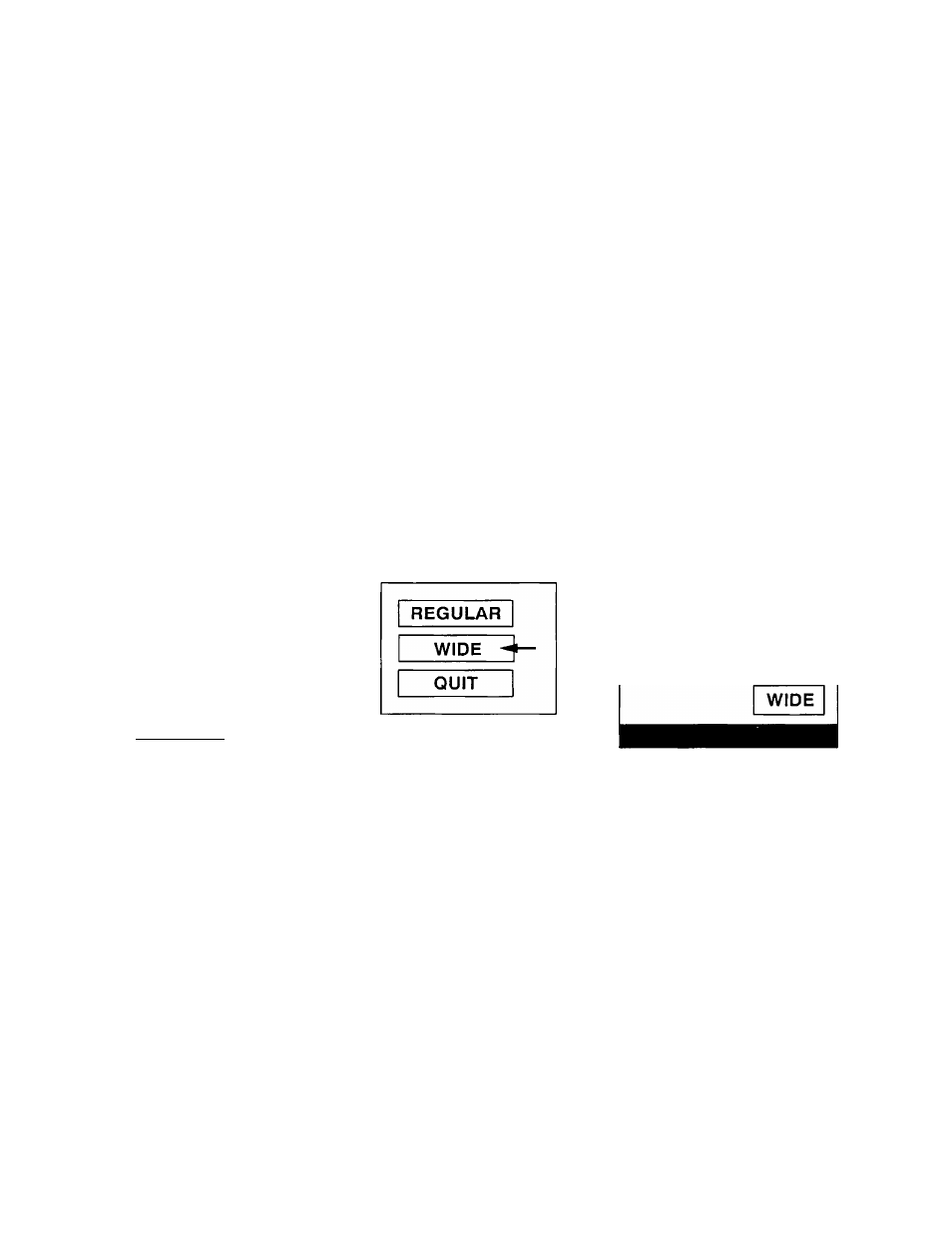
c
PICTURE SCREEN ADJUSTMENT (VIDEO MODE)
This projector has a WIDE function, which enables you to view a wider video image.
WIDE function
This projector is designed to project a normal video image (with 4x3 aspect ratio). In addition, with the WIDE
function, the projector can project a wider video image by decreasing 4x3 image. This feature may be used by
those who want to enjoy watching a movie with a cinema-like image. You can switch to either WIDE or REGULAR
screen mode.
This adjustment is available only with the REMOTE CONTROL UNIT.
1. Press the MODE BUTTON to set VIDEO MODE.
2. Press the MENU BUTTON and the MAIN MENU DISPLAY dialog box will appear.
3. Move the arrow by pressing the POINT BUTTON (UP/DOWN) to select SCREEN. Press the REAR CLICK
BUTTON. Another dialog box, SCREEN ADJUST DISPLAY, will appear. The current screen mode is displayed at
the bottom right of the screen.
4. To switch to ’’WIDE” mode, move the arrow to WIDE by pressing the POINT BUTTON (UP/DOWN) and then press
the REAR CLICK BUTTON.
5. To switch to ’’REGULAR” mode, move the arrow to REGULAR by pressing the POINT BUTTON (UP/DOWN) and
then press the REAR CLICK BUTTON.
6. The ’’WIDE” settings is temporarily effective until you turn off the MAIN ON/OFF switch.
7. To quit the MENU, move the arrow to QUIT and then press the REAR CLICK BUTTON.
MAIN MENU DISPU^Y
SYSTEM
IMAGE
SCREEN
SETTING
LANGUAGE
QUIT
►
►
►
►
►
SCREEN ADJUST
DISPLAY
—
34
—
