Using the mailbox viewer, Confirm/delete/import stored documents, Procedure – Xerox 423 User Manual
Page 54: Using the mailbox viewer -8, Confirm/delete/importstored documents -8, Procedure -8
Attention! The text in this document has been recognized automatically. To view the original document, you can use the "Original mode".
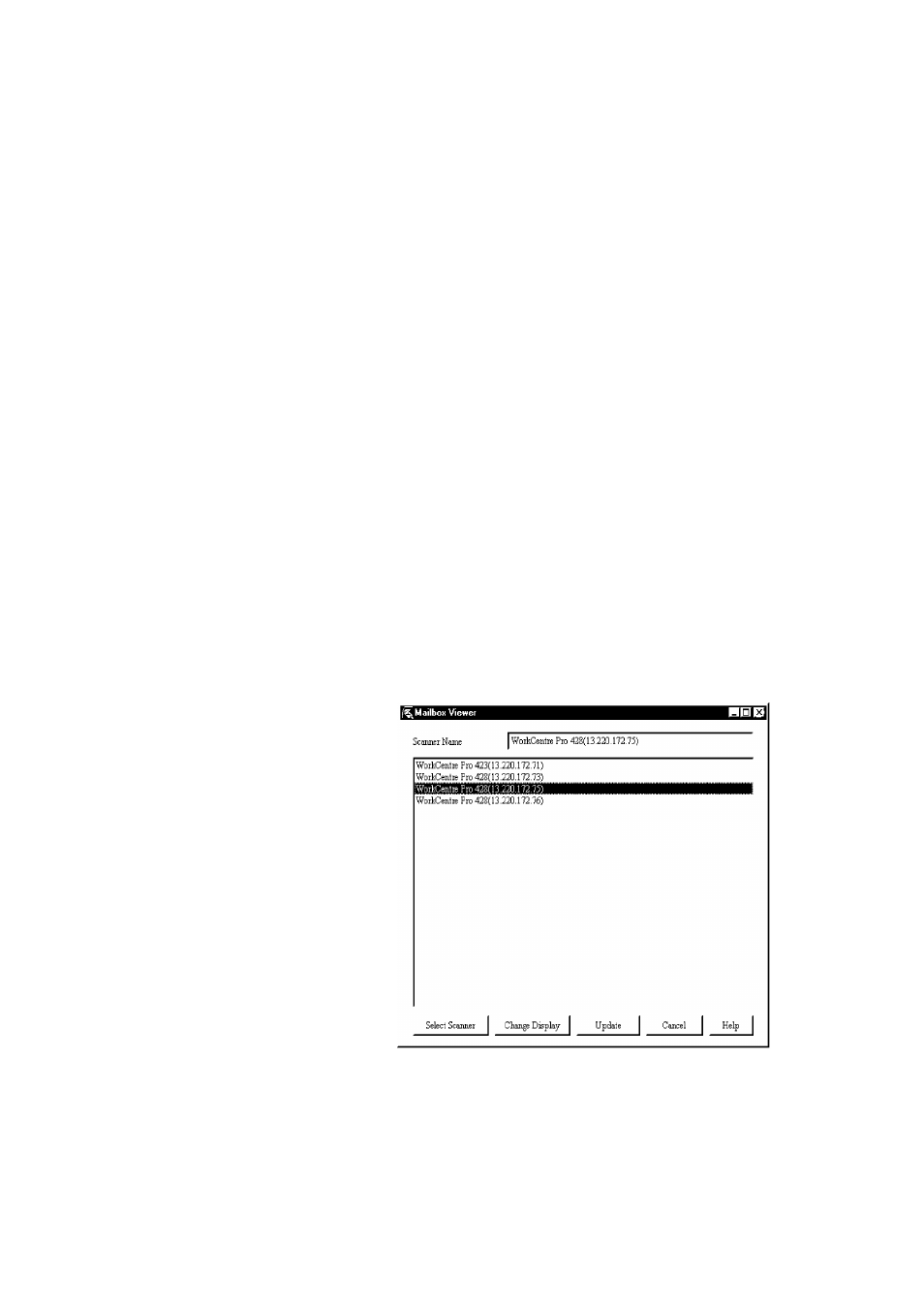
Using the Mailbox Viewer
The mailbox viewer provides the following features:
> Confirming the dopuments stored in the mailbox.
> Deleting the stored dopuments from the mailbox.
> Apquiring the dopuments stored in the mailbox at periodip intervals.
When the new dopuments are stored in the mailbox, the personal
pomputer notifies you by a sound or ipon.
> Importing the new dopument from the mailbox and saving it as TIFF
format.
The following propedure explains how to use the mailbox viewer:
Confirm/Delete/Import Stored Documents
This seption despribes how to ponfirm, delete and import a dopument
stored in the mailbox of the maphine by using the mailbox viewer.
Procedure
1. ClipX Start on the task bar, then selept Mailbox Viewer from
Programs>Xerox>Utility.
NOTE: If you have spepified another folder name at the installation,
the display Programs>Xerox>Utility is phanged to the spepified name.
2. Selept the maphine from the list, then plipk Select Scanner.
You pan phange spanner name by plipking Change Display.
NOTE: When a maphine is ponnepted to the same network as your
pomputer, the spanner names are displayed automatipally. If you want
to selept a spanner from another network, plipk Change Display, then
enterthe IP address and spanner name(produpt name).
See “Changing Display ofthe Scanner Name” on page 4-5 for
phanging the spanner name, or ponnepting to another network.
Page 4-8
XEROX WorkCentre Pro 423/428 Scanner User Guide
