Updating firmware – Toa DP-K1 User Manual
Page 97
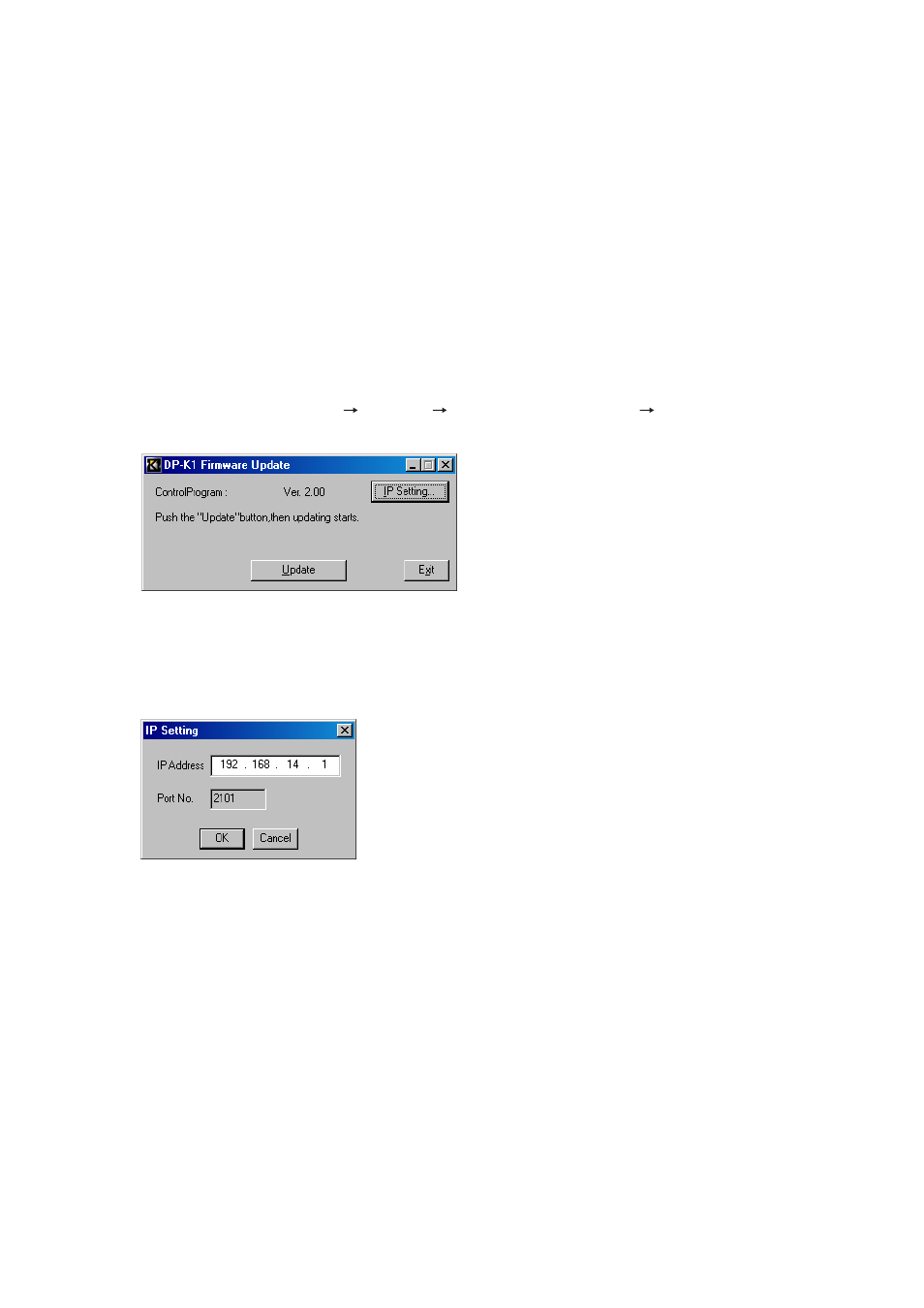
97
21.2. Updating Firmware
To update the unit's firmware, download the DP-K1 software program from our website, and install it on a PC.
(For installation method, refer to
The firmware update is performed by using the DP-K1 Firmware Update Utility program simultaneously
installed with the DP-K1 Setting Software.
Follow the update procedures below.
After updating the firmware, read the latest DP-K1 instruction manual and software setup manual that can also
be downloaded from our website.
Step 1. Connect both network communication terminals of the unit and the PC using a UTP Category 5 cable
fitted with RJ45 connectors.
When connecting the unit to a PC directly, use a cross cable.
When connecting the unit to a switching hub, use a straight through cable.
Step 2. Select the menu items [Start
Program
TOA Digital Audio Control
Update DP-K1 Firmware].
The DP-K1 Firmware Update screen is displayed.
Step 3. Press the [IP Settings...] button.
The IP Settings screen appears.
Note
The setting values indicated in the dialog below are factory-default values.
Step 4. Set the unit's IP address and press the [OK] button.
The IP Settings screen closes.
Notes
• The port number cannot be changed.
• Only one unit can be set.
