Direction "pc to unit" for all data items. (see, P. 72 – Toa DP-K1 User Manual
Page 72
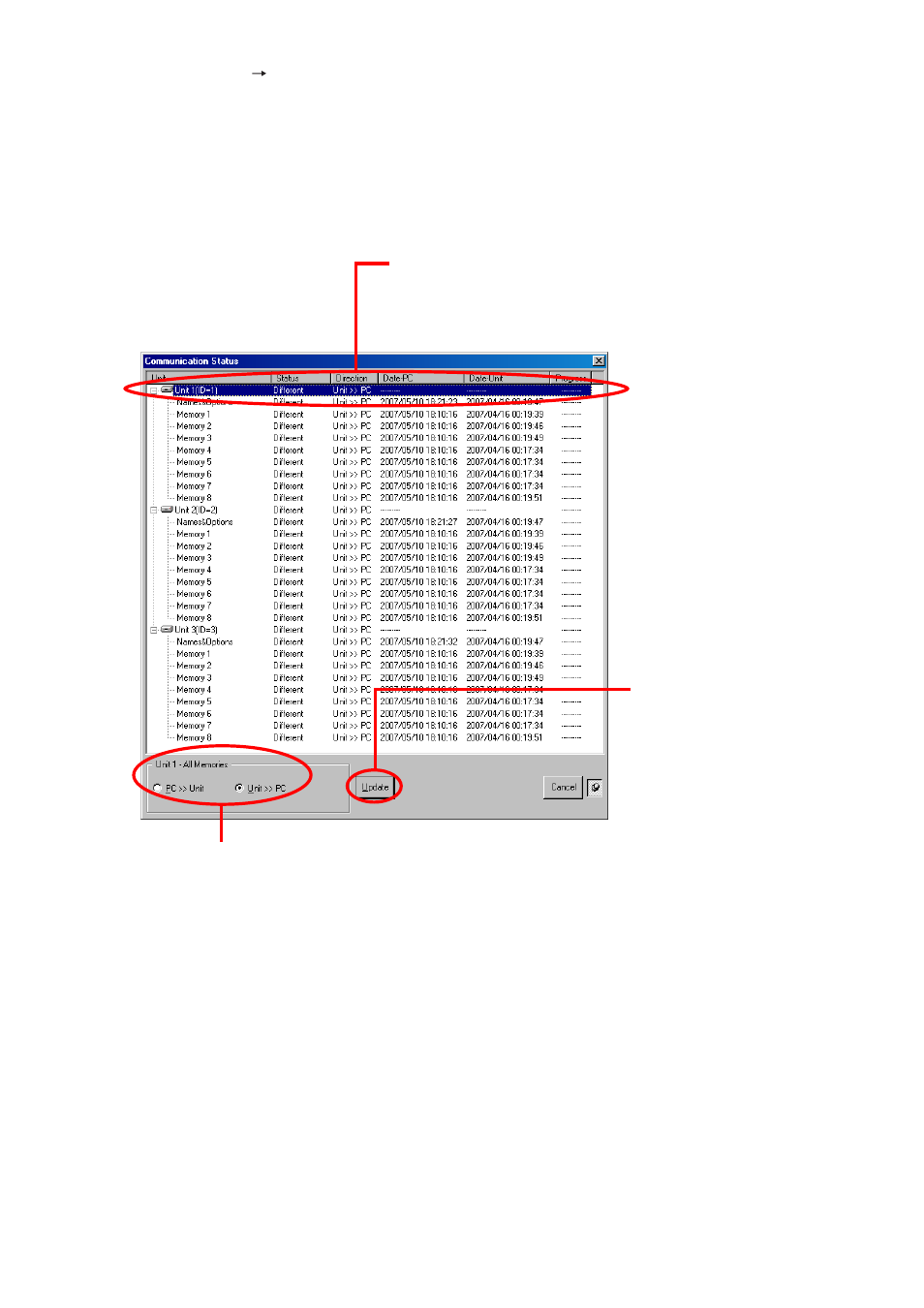
72
1.1. When [Remote
Connect...] is selected from the menu;
To enable communications between the PC and the unit, both setting data must be the same.
If an item of data is different from each other, it can be transferred in the desired direction of PC to
unit, or unit to PC.
On connection establishment, the Communication Status screen is displayed.
If the PC and the connected unit differ in setting data, "Different" is indicated in the Status column.
Follow the procedures below to designate the data transfer direction, and transfer the setting data.
• Transferring in bulk all setting data for the unit being selected
Select xxx (Unit name: "Unit 1" in the above example), and then the transfer direction.
• Designating transfer direction for each data item
Select one "Different" data item, and then its transfer direction. Repeat this process for all "Different"
data items. Different transfer direction can be selected for each data item.
Tip
The "Names & Options" item includes the following setting data: Equipment names, Security and
Restriction settings, and External control setting.
(1) Selecting the data item
Note
The screen displayed below is an example of all setting data
bulk-transfer for the units being selected.
(2) Selecting the data transfer direction
Select "PC >> Unit" for data transfer direction from the PC to the unit, and vice versa.
(3) Executing data transfer
Press this button to start data
transfer for all the units being
connected.
