Connection settings – Toa DP-K1 User Manual
Page 63
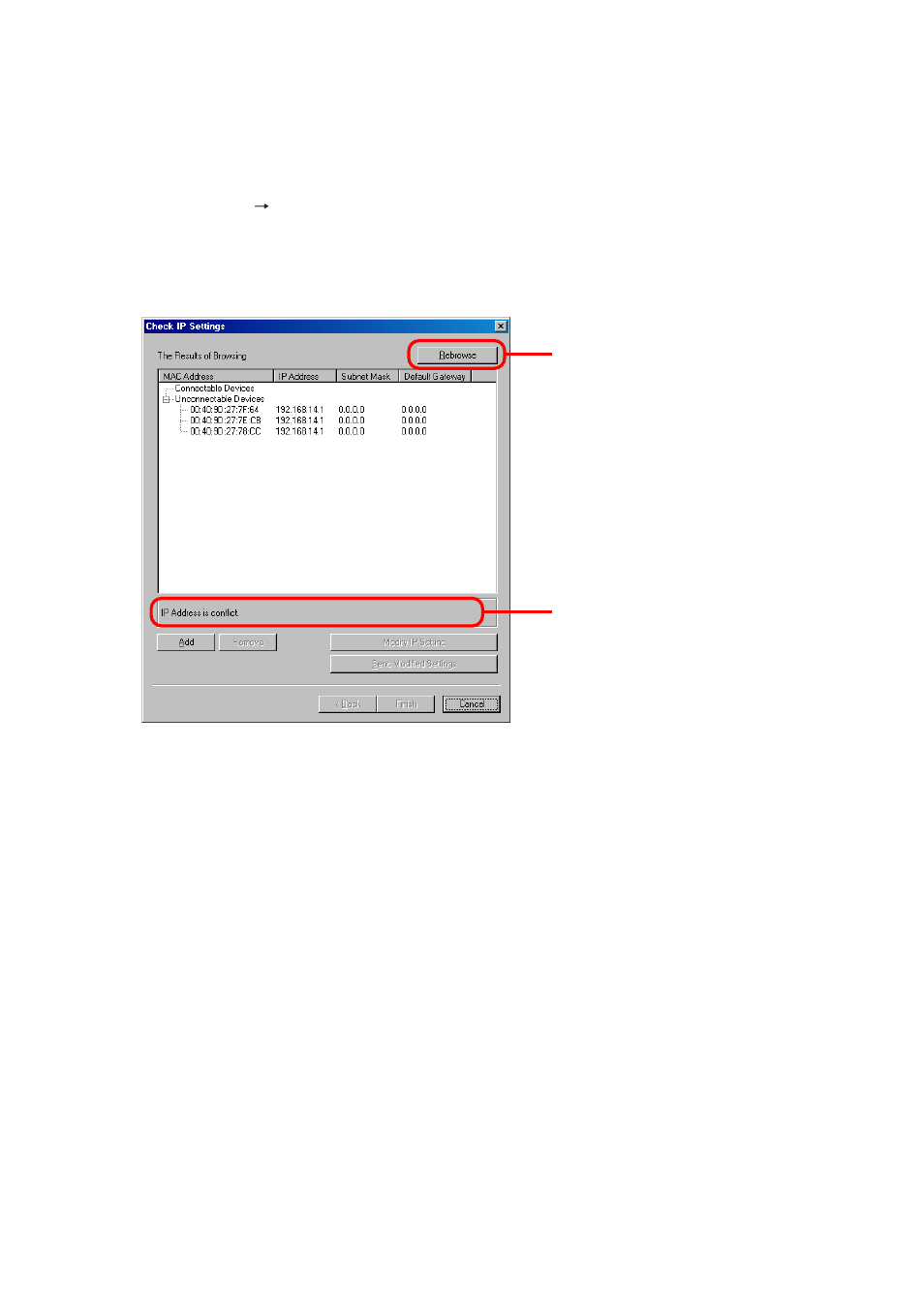
63
16.3. Making Communications After Performing Network Settings
16.3.1. Connection settings
Perform settings needed to communicate with and control the units in this section such as unit's network
settings, ID settings, and firmware update.
Step 1. Select [Remote
Connection Settings] from the menu.
Network settings of the units found on the network are displayed.
Note
The IP address is factory-preset to "192.168.14.1," Subnet mask to "0.0.0.0," and Default gateway to
"0.0.0.0."
If a unit's IP address is duplicated or inappropriate network setting has been performed, such device
is displayed in the "Unconnectable Devices" list.
• To change the unit's network setting, advance to Step 2.
• To change PC's network settings, change the settings separately.
PC's IP setting cannot be changed on the DP-K1 setting software.
• If the unit not to communicate with is displayed in the list, advance to Step 4 to delete it from the list.
• When connecting with the unit over a WAN (beyond a router), it is not displayed on this screen. The
unit network settings cannot be changed. Connect such unit to a LAN and perform the network
settings in advance.
If the unit needs to be connected over a WAN (beyond a router), advance to Step 3 to add it.
Advance to Step 5 when all the units to be connected are displayed in "Connectable Devices" list.
Note
Precautions or comments are displayed
in the Message column.
The network setting, even if changed,
can be returned to the previous status if
this button is pressed before transmitting
the setting change to the unit.
Also, even if the unit connected over a
LAN has been deleted, it can be
displayed again by pressing this button.
