Toa DP-K1 User Manual
Page 38
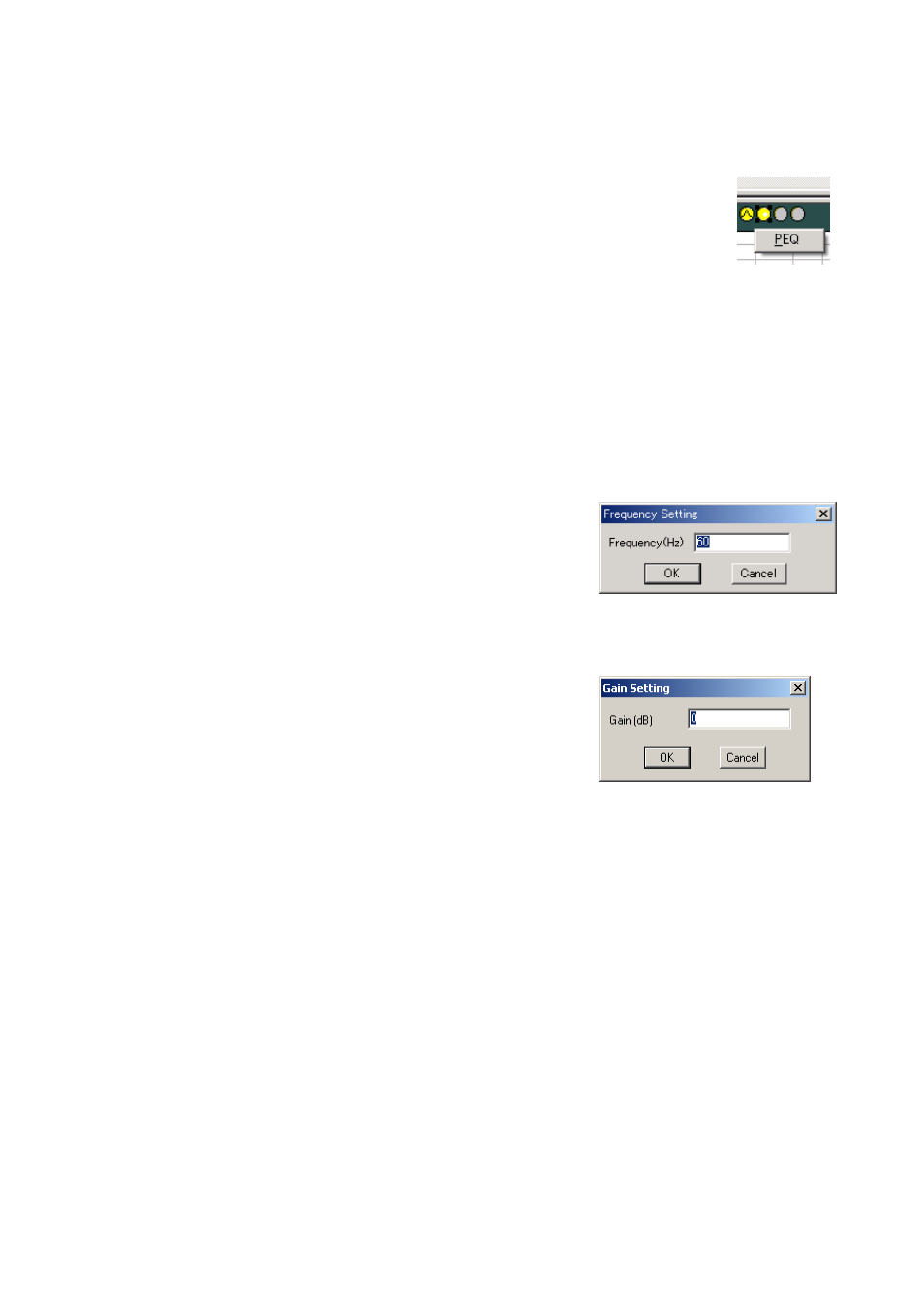
38
(1) Filter control area
(2) Minimum frequency scale adjustment button
Increases or decreases the lower limit of the frequency scale by each scale.
(3) Filter point symbol
If you right-click a point on the filter point symbol, the popup menu shown at right is
displayed.
The usable filter in the ARC View is only a parametric equalizer (PEQ).
You can change the frequency and the gain if you drag the filter point on the filter
control area. When a white circle is displayed on the left side of the filter point, by
clicking and dragging the white circle up and down, the Q value of the selected filter
point can be changed.
(4) Maximum frequency scale adjustment button
Increases or decreases the upper limit of the frequency scale by each scale.
(5) Zone name box
A zone name is displayed. (For zone name entry, refer to
p. 20 "Changing Equipment Names."
(6) Frequency indication button [Freq. (Hz)]
Displays the frequency of the selected filter point.
If you press this button, a dialog for frequency setting is displayed,
enabling you to set the frequency by directly entering a numerical
value. (Setting range: 20 – 20,000 Hz)
The setting can also be changed in 1/24 octave units (this step
width can be changed with the Option button) with the Up and
Down buttons located on the right side.
(7) Gain indication button [Gain (dB)]
Displays the gain of the selected filter point.
If you press this button, a dialog for gain setting is displayed,
enabling you to set the gain by directly entering a numerical value.
(Setting range: –12 to +12 dB)
The setting can also be changed in 0.5 dB units (can be changed
to 0.1 dB units using the Option button) with the Up and Down
buttons located on the right side.
(8) Q indication button [Q]
Displays the Q value of the selected filter point.
Pressing this button permits the setting value to be selected from the pull-down menu.
(9) Filter ON/OFF button [Filter]
Displays the ON/OFF setting status of the selected filter.
Press this button to determine whether (ON) or not (OFF) to use the filter.
(10) Table indication button
The filter control area is displayed in tabular form if this button is pressed. To return the screen to the
original graphical display, press this button again.
(11) Box ON/OFF button
Displays the ON/OFF setting status of the ARC box.
Press this button to determine whether (ON) or not (OFF) to use the filter.
Setting this button to ON validates all filters that are set to ON by the Filter ON/OFF button (7).
Setting this button to OFF turns all filters OFF.
