Solvline SerialGate User Manual
Page 92
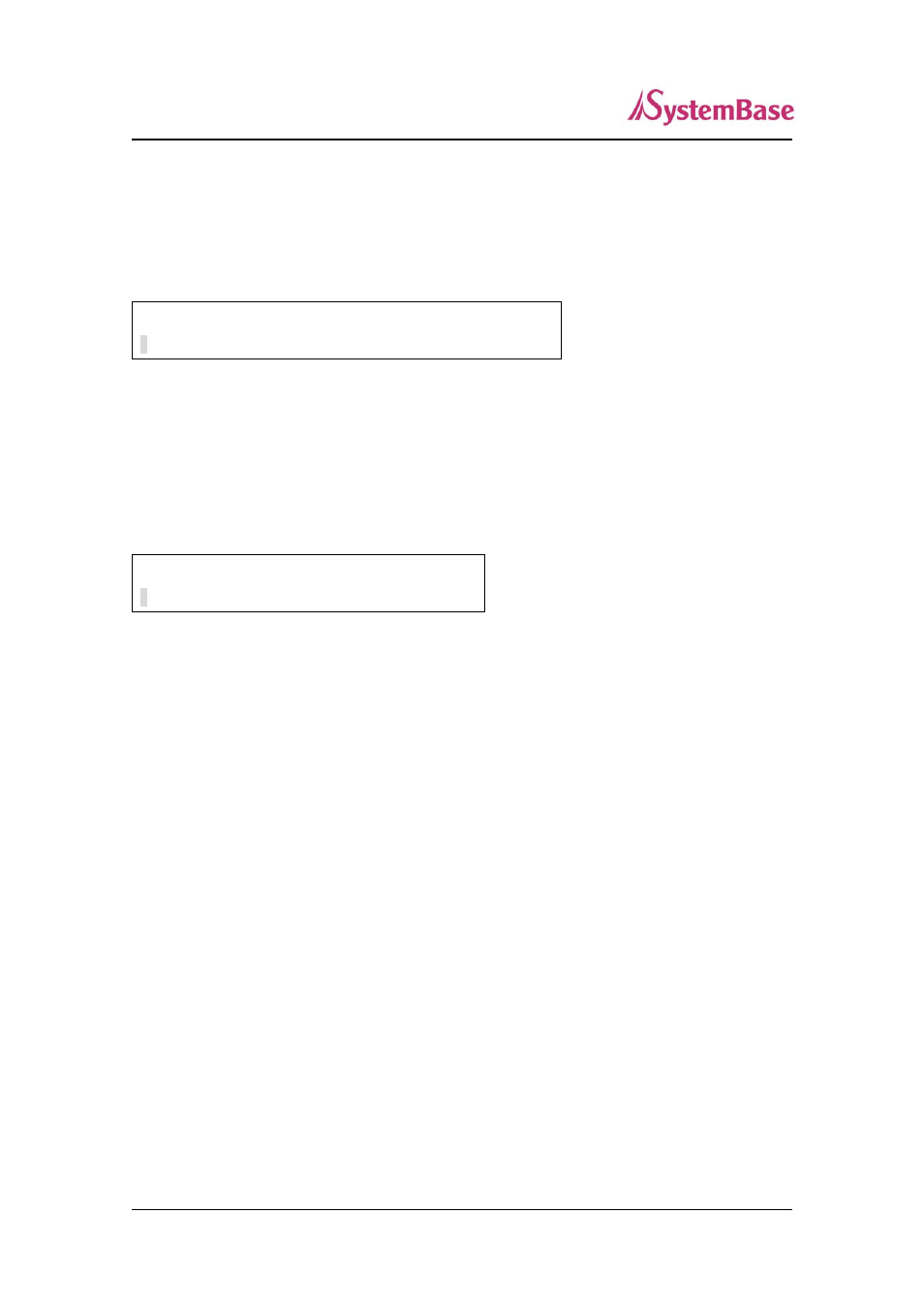
SerialGate User Guide
92
device server firmware update.
First, register the name of firmware to be updated in PC. Firmware name by default is the filesystem
firmware name showing on the display.
F i r m w a r e N a m e
s g 1 1 6 1
– f s – 1 0 a . b i n
Using ‘>>’ key, move the cursor to the string that a user would like to modify and change the value with
‘<<’ key.
After registration of firmware name is complete, press ‘Enter’. Then, a user can input the IP address of
a PC that has TFTP server.
T F T P I P A d d r e s s
1 9 2 . 1 6 8 . 0 0 0 . 0 3 9
Default IP address is 192.168.0.39,
and using ‘>>’ key, a user can move the cursor to the IP address
value to be changed. Using ‘<<’ key, a user can change the value.
After changing the IP address, if a user selects ‘Enter’, device server connects to the TFTP address,
downloads the firmwar
e file, and starts updating. If the update fails, it prints out ‘Download Failed’
message. In this case, a user has to make sure if the registered firmware image’s name and TFTP
server’s IP address are correct. Also, check if TFTP server is running and there is a firmware in PC.
If the update is successfully complete, reset the device server power and operate it in a new firmware.
