Registering your fax/telephone number and name – Canon FAX-L400 User Manual
Page 17
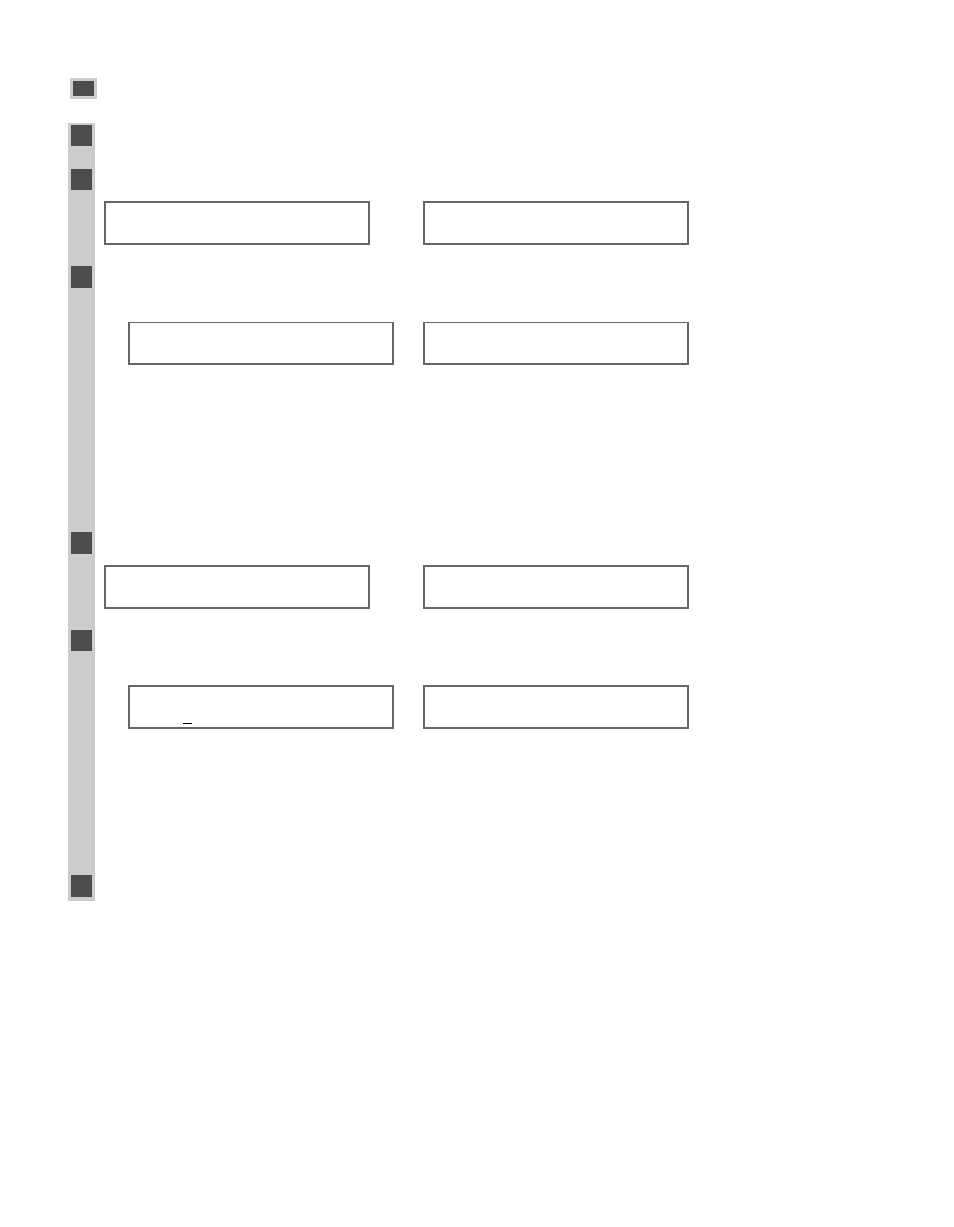
Registering Your Fax/Telephone Number and Name
1
Press Additional Functions.
2
Use 4 (–) or e (+) to select 4.FAX SETTINGS
→
press OK four times.
→
Ex:
3
Use the numeric keys to enter your fax number (max. 20 digits, including spaces)
→
press OK.
Ex:
→
• If you are unsure how to enter numbers
→ pp. 2-1, 2-3.
• If you have already registered your fax/telephone number, previous entry will be displayed. To change your
fax/telephone number, use the numeric keys to enter your fax number.
• Press Function
→ Space to enter a space.
• To enter a plus sign (+) before the number, press Function
→ Tone/+.
• If you make a mistake, press 4 (–), or press Function
→ Delete to delete the last number. Or press
Function
→ Clear to delete all numbers you entered.
4
Press Additional Functions. Use 4 (–) or e (+) to select 2.UNIT NAME
→
press OK.
→
Ex:
5
Use the numeric keys to enter your name or company name (max. 24 characters, including
spaces)
→
press OK.
Ex:
→
• If you are unsure how to enter characters
→ pp. 2-1, 2-2.
• If you have already registered your name or company name, the previous entry will be displayed. To change
your name, press Function
→ Clear to delete the previous entry → enter a new entry.
• Press Function
→ Space to enter a space and move the cursor to the right.
• If you make a mistake, press 4 (–) or e (+) to move the cursor under the character you want to delete
→ press Function → Delete. Or press Function → Clear to delete all characters you entered.
6
Press Stop/Reset to return to standby display.
USER SETTINGS
3.TX TERMINAL ID
:A
CANO N
:A
_
USER SETTINGS
2.UNIT NAME
TEL LINE SETTINGS
2.TEL LINE TYPE
USER TEL NO.
123 4567
USER TEL NO.
TEL=
ADDITIONAL FUNCTIONS
4.FAX SETTINGS
2-6
