Entering the date and time – Canon FAX-L400 User Manual
Page 16
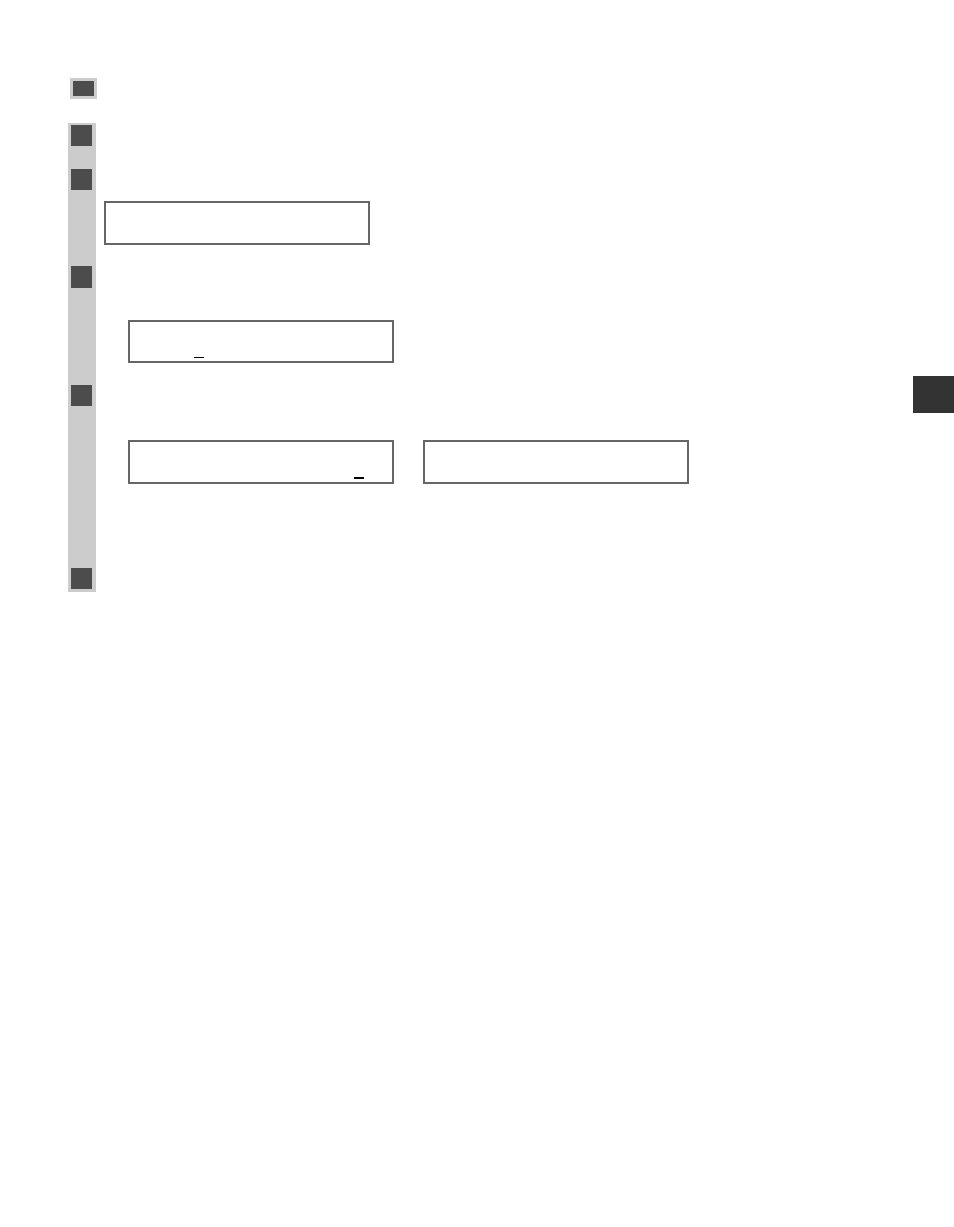
Entering the Date and Time
1
Press Additional Functions.
2
Use 4 (–) or e (+) to select 7.TIMER SETTINGS.
3
Press OK twice.
The date and time currently set for the machine are displayed.
Ex:
4
Use the numeric keys to enter the correct day, month, year, and time in this order
→
press
OK.
Ex:
→
• Use 4 (–) or e (+) to move the cursor under the number you want to change
→ press the numeric key.
• Enter only the last two digits of the year.
• Use the 24-hour format for the time setting (e.g. 1:00 p.m. as 13:00).
5
Press Stop/Reset to return to standby display.
TIMER SETTINGS
2.AUTO CLEAR
DATE/TIME SETTING
03/12 ’02 15:3 0
DATE/TIME SETTING
03/12 ’02 12:10
ADDITIONAL FUNCTIONS
7.TIMER SETTINGS
2-5
Registering Infor
mation
2
See also other documents in the category Canon Faxes:
- FAX-B155 (141 pages)
- C75 (214 pages)
- FAX-EB10 (65 pages)
- FAX-L1000 (610 pages)
- FAX-L290 (66 pages)
- FAX-L380 (104 pages)
- FAX-L800 (370 pages)
- MultiPASS 10 (16 pages)
- PC-D340 (66 pages)
- C50 (48 pages)
- H12295 (98 pages)
- PC-D320 (106 pages)
- L290 (212 pages)
- ImageCLASS D680 (94 pages)
- 700 Series (365 pages)
- C75 (6 pages)
- L140 (12 pages)
- B120 (118 pages)
- L250 (282 pages)
- B150 (138 pages)
- 5570 (4 pages)
- IMAGERUNNER 2010F (382 pages)
- 6570 (4 pages)
- Fax Machine (4 pages)
- LASER CLASS 2060P (6 pages)
- PC1270D (88 pages)
- imageCLASS MF6500 Series (16 pages)
- MF5750 (68 pages)
- Advanced Anywhere Print 12020-10-UD2-002 (34 pages)
- L360 (16 pages)
- L80 (2 pages)
- L200 (24 pages)
- JX210P (86 pages)
- FAX-JX210P (2 pages)
- B840 (110 pages)
- Fax (7 pages)
- B180C (139 pages)
- QT5-0849-V03 (2 pages)
- L2000 (19 pages)
- B155 (140 pages)
- B45 (124 pages)
- super g3 (18 pages)
- MultiPASS Printer C755 (7 pages)
- MPC600F/400 (82 pages)
