Getting to know your wip310, Keypad, Phone hardware features – Cisco WIP310 User Manual
Page 8: Phone led, Entering text, Speaker phone, Headset
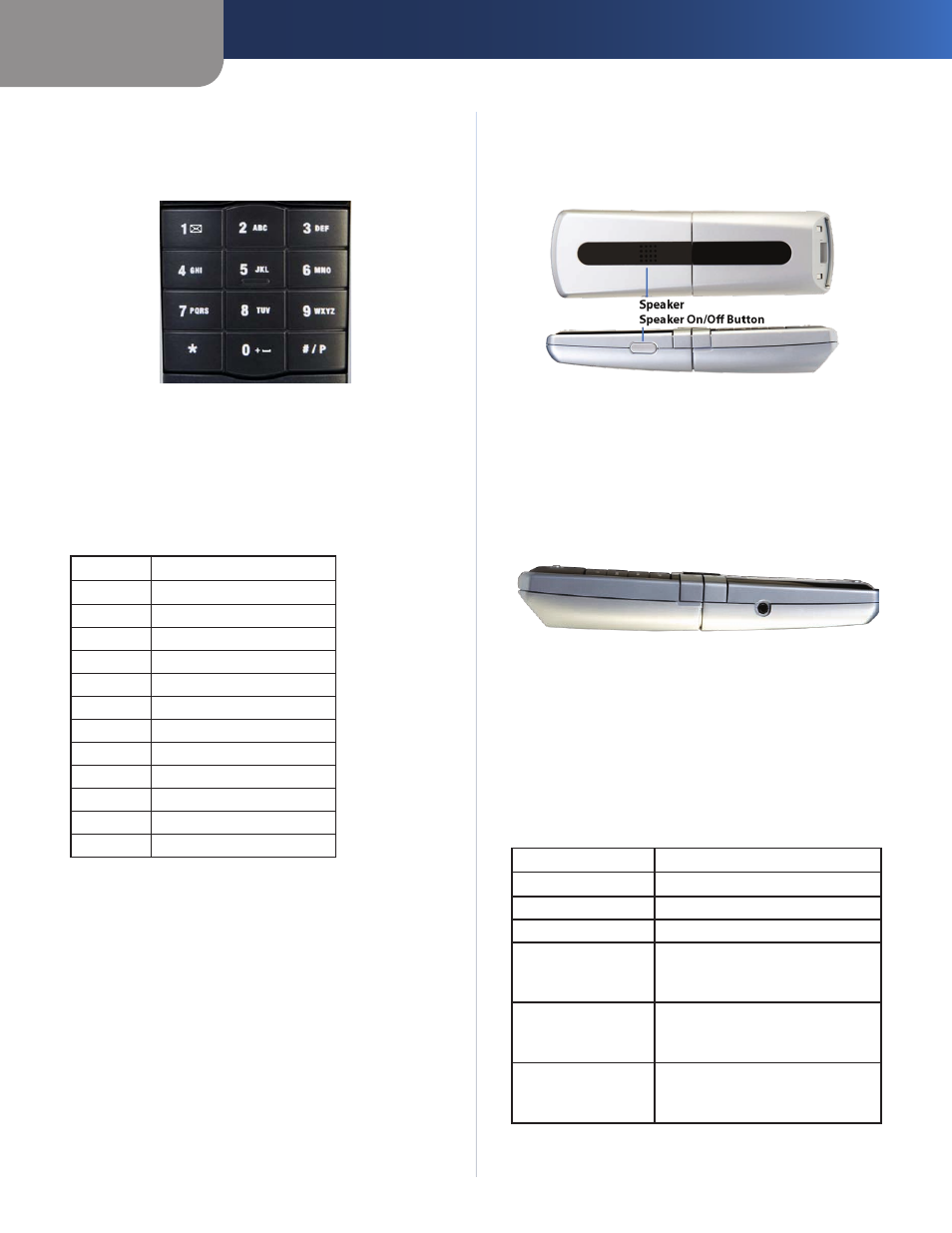
Chapter 1
Getting to Know Your WIP310
4
Wireless-G IP Phone
Keypad
The keypad is used for dialing numbers and entering
letters and symbols
Keypad
Entering Text
When entering characters, press the Back soft key to
delete one character at a time
Press a key multiple times to view the characters associated
with that key Available characters are shown below:
Key
Character Set
1
1 / : \ , ! ; $ ^ |
2
abc2ABC
3
def3DEF
4
ghi4GHI
5
jkl5JKL
6
mno6MNO
7
pqrs7PQRS
8
tuv8TUV
9
wxyz9WXYZ
0
Space 0 ~ ? > ‘ < “
*
@ * & % [ ] _
#/P
# + - = ( ) { }
To exit to a previous menu without saving information:
Press the
1
Back key multiple times until you reach the
beginning of the text field The Cancel soft key then
appears
Press
2
Cancel to exit
Press the Power/End Call button to return to the Home
screen at any time
Phone Hardware Features
Your phone includes a speaker phone and a headset port
Speaker Phone
Speaker phone
The speaker is located on the back of the phone To use the
speaker phone, while on a call, press the Speaker On/Off
button located on the left side of the phone The speaker
symbol appears on the phone display when the speaker
phone is in use
Headset
Headset Jack
To use a headset with your phone, connect a supported
headset to the 2 5 mm headset jack on the right side of
the phone
Phone LED
Your phone has an LED in the upper left corner that
displays colors to indicate the phone status The table
below shows the colors and their meanings:
Color and State
Definition
Off
The phone is off and is not charging
Solid red
The phone is off and is charging
Solid green
The phone is off and is fully charged
Orange blinking
The phone is on and cannot register
to the ITSP, or the phone has low
power
Green blinking
The phone is on, is connected to the
wireless network and the ITSP, and is
in ready to use
Red blinking
The phone is on and there is an
unread text message or voice mail
message
