Searching for video – Interlogix NVR 20 User Manual User Manual
Page 60
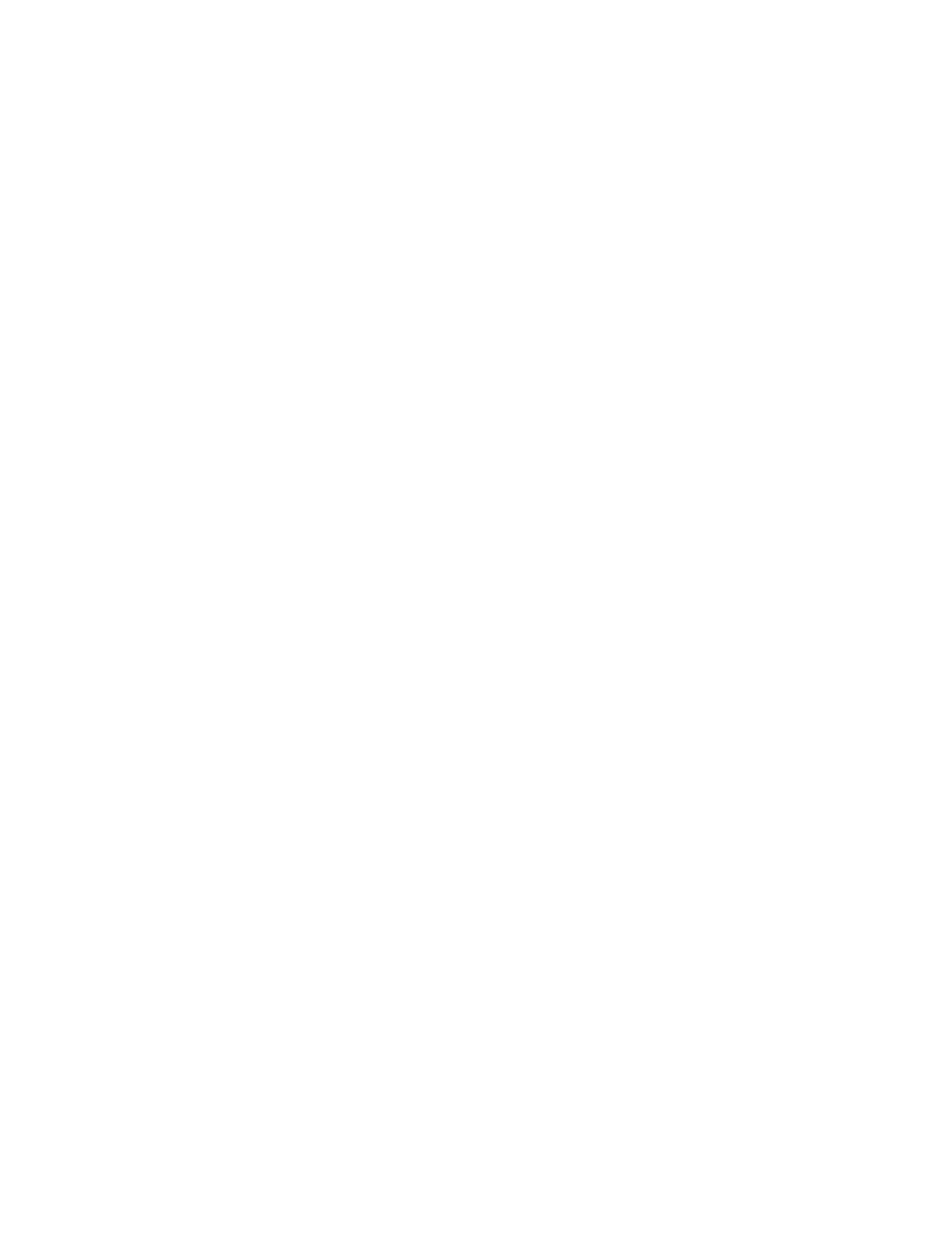
54
TruVision NVR 20 User Manual
Searching for Video
The process for searching for video is:
• Select
the
camera that you wish to search for video on. Only one camera
may be played back at a time.
• Select
the
day you wish to view video (Day-Search) from OR for the specific
day enter a specific time (Time-Search) to localize the search.
• Press
Search (or GO to, if time range search). The video is loaded in the
timeline below the video display window. Schedule Recording (Time-lapse)
video is in blue and Motion or Alarm Input recording is in Red.
• The User controls the display via the Playback controls. The available
controls are:
• Play/Pause
• Stop
• Fast Forward (multiple steps …2x, 4x, 8x)
• Frame
Advance
Note:
Rewind is not supported in the browser.
• The User can also control where playback time is by placing their mouse in
the time bar and dragging the time display to the desired placement in the
vertical pointer. As the time bar is move across the vertical pointer, the time
updates so the user can see the current time under the vertical pointer.
Day Search
Select the Date to view video from and press the Search icon.
Day and Time Search
Select the Date to view video from and click the symbol to enter a specific time to
go to for playback.
After entering the desired time, press the Go to button.
