Ate 47, Rs-232 and rs-485 ports 47, Remote firmware update – Interlogix NVR 20 User Manual User Manual
Page 53
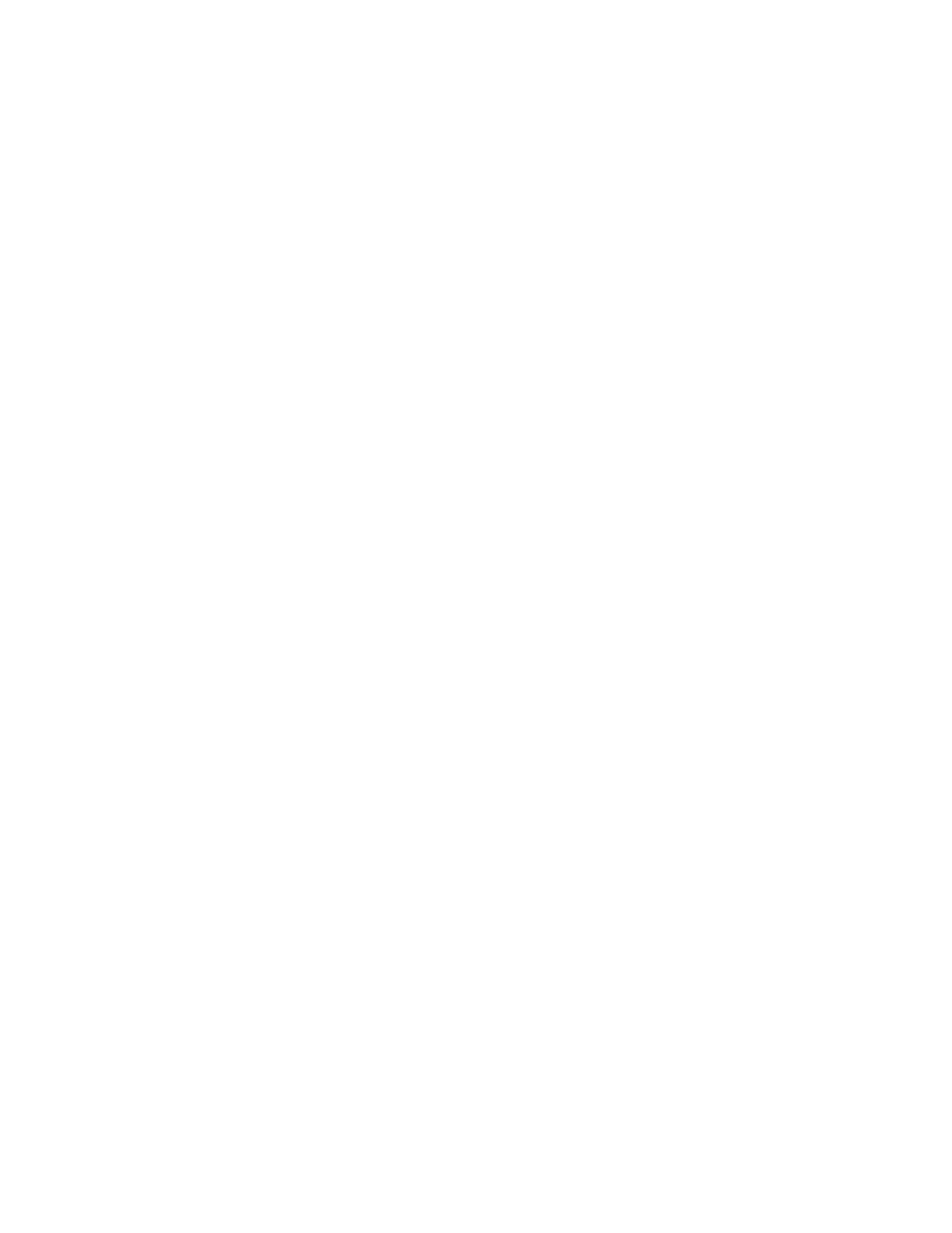
TruVision NVR 20 User Manual
47
Remote Firmware Update
Please see the Remote Update section on page 106 of this manual for
additional information.
The TVN 20 is remotely upgradable to the latest firmware versions. Future
firmware versions will provide enhanced capability especially in the support of
newer models of IP cameras in addition to enhanced features and bug fixes.
Please check with your Interlogix representative or business partner regarding
software/firmware service agreements that will keep your system up-to-date.
RS-232 and RS-485 Ports
The unit includes both RS-232 and RS-485 ports.
• Currently, the RS-232 ports are only available for advanced unit
troubleshooting. Additional feature capability is expected in the near
future.
• The on-board RS-485 ports are for future use.
IP Camera Alarm Inputs/Outputs Control
The unit, via specific IP Camera models, has the ability to respond to alarm
inputs, to trigger alarm outputs and to control RS-485 ports that may be resident
on the IP camera. This allows an alarm input on any connected camera to
trigger an output on another IP camera.
Integration with Interlogix’s TruVision Navigator
Software
Many of the default settings in the TVN 20 are designed to speed the units’ setup
with TruVision Navigator software. By way of example, all health monitor events,
any enabled alarm input event, motion event are defaulted to report to TruVision
Navigator. The default connection ports are already set in the TVN 20 to support
TruVision Navigator. It is necessary to configure via the Network Parameters >
Network Settings > Advance button, the specific IP address of the TruVision
Navigator Server for live, playback, event monitoring and remote configuration of
the TVN 20 from TruVision Navigator.
If Interlogix TruVision Navigator software is to be used please make sure the
following entries are completed:
• Alarm Host IP is set to the TruVision Navigator Software Server IP
• Alarm host port is set to 5001
• Click
OK to return to the main Network Settings page
