GTCO Summagrid IV - Users Guide Part 1 User Manual
Page 24
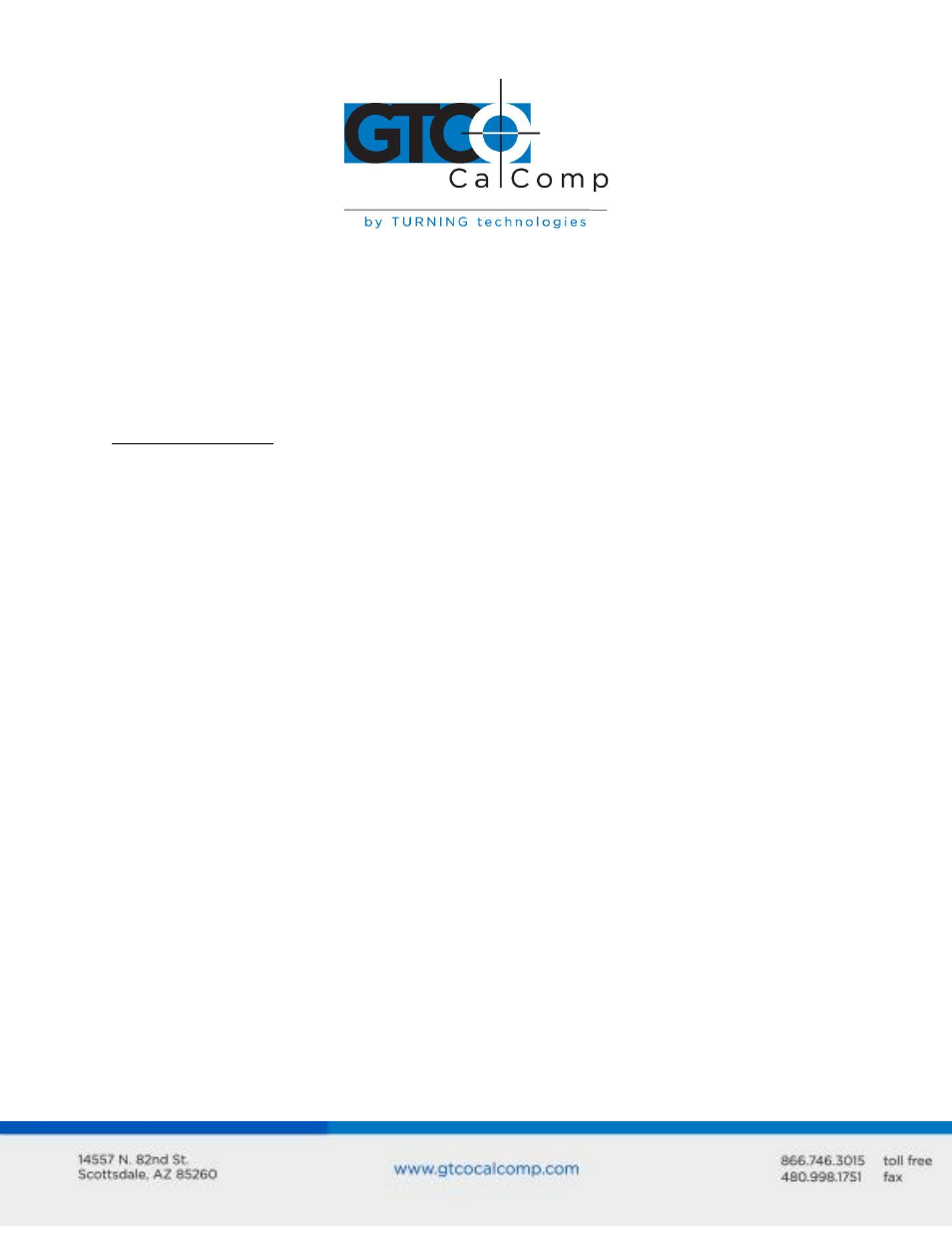
Summagrid IV 24
number and address of the port in the hexadecimal by choosing the Allow
Detailed Configuration option from the configuration menu before running
Configure Digitizer.
The configuration is complete and the Summagraphics tablet is ready to be used with
AutoCAD. Return to the main menu and select Y to save changes. Change the table size,
serial port or pointing device at any time by simply returning to the Configure Digitizer
section and answering NO when AutoCAD asks if you want a new driver.
AutoCAD Release 12
1. Copy the protected mode driver from the Summagraphics Drivers/Utilities diskette
to the \ACAD\DVR directory.
COPY A:\ADIDVR\DGPMG.EXP
C:\ACAD\DVR
2. Start AutoCAD. The AutoCAD Drawing Editor appears on the screen. Type ACAD –R
[ENTER] to go directly to the configuration menu.
3. Select Configure from the file dropdown menu. A listing of the current
configuration appears on the screen. Press ENTER to proceed to the configuration
menu.
4. At the configuration menu, choose Configure Digitizer. AutoCAD asks if you want a
new digitizer. Since installing for the first time, type Y and then press ENTER. A list
of digitizer options appear on the screen. Select Summagraphics Microgrid Series,
ADI 4.2 by Summagraphics and press ENTER.
5. Next, the user is prompted for the size of the tablet. Select the number
corresponding to the table size and press ENTER.
6. Provide information on the type of pointing device (stylus or cursor) being used.
AutoCAD will prompt for the number of buttons on the pointing device. The
DGPMG.EXP driver supports both the three-button stylus as well as the 4- and 16-
button cursors. Enter the appropriate number and hit ENTER.
7. Name the serial port. Type COM 1 or COM 2 and press ENTER. If using a computer
with a non-standard serial port, specify the IRQ number and address of the port in
