3 troubleshooting checklist, Troubleshooting checklist -6 – Cabletron Systems 6000 User Manual
Page 44
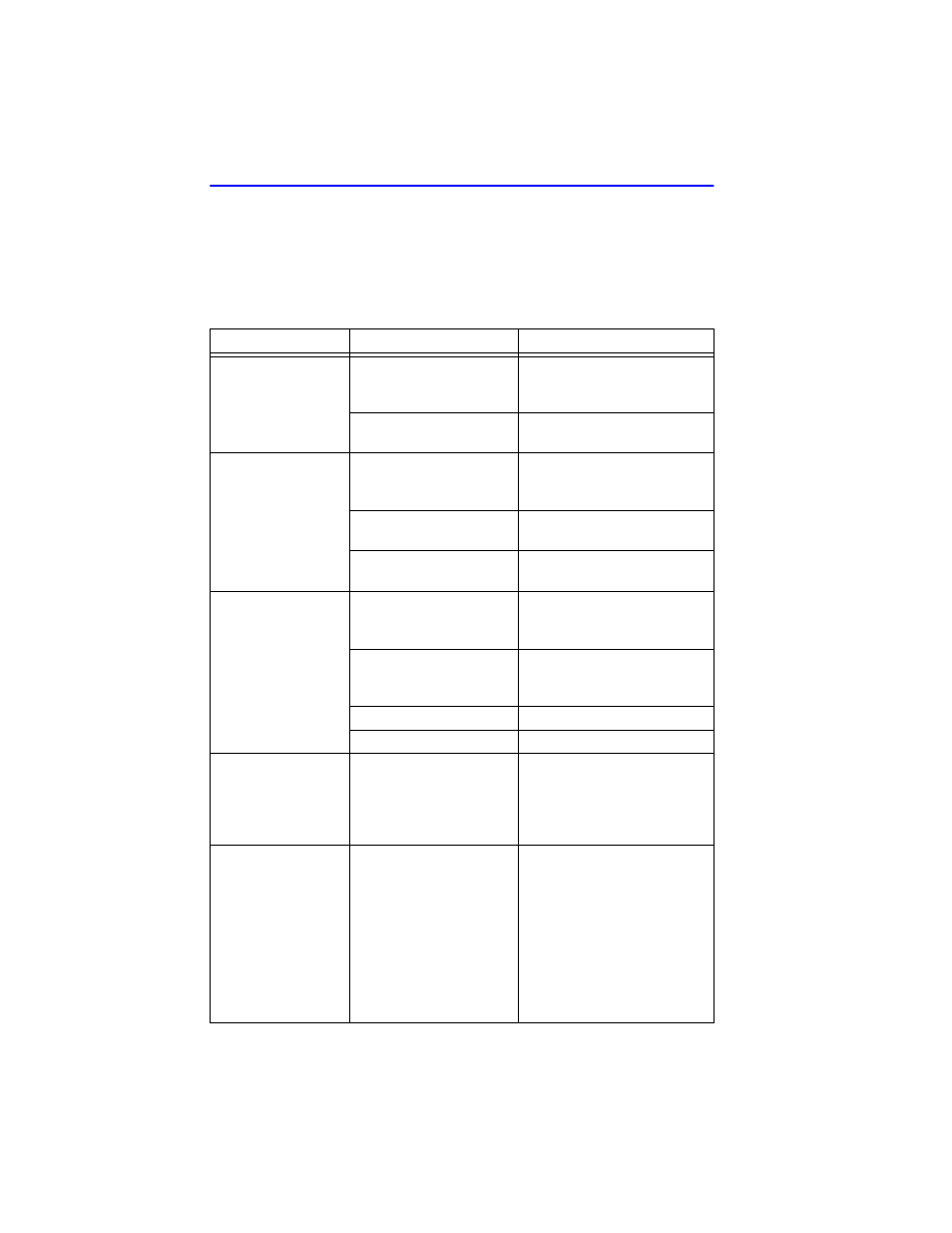
Chapter 4: Troubleshooting
4-6
6E128-26, 6E138-25, 6E129-26 and 6E139-25 User’s Guide
4.3
TROUBLESHOOTING CHECKLIST
If the 6E12X-26 or 6E13X-25 is not working properly, refer to
for a checklist of possible problems, causes, and recommended actions to
resolve the problem.
Table 4-4
Troubleshooting Checklist
Problem
Possible Cause
Recommended Action
All LEDs are OFF.
Loss of Power to the
6C105 chassis.
Check the proper connection
of the power cable and its
access to a live outlet.
6E13X-25 or 6E12X-26
not properly installed.
Check the installation.
No Local
Management
Password screen.
Autobaud enabled. But
baud rate has not yet
been sensed.
Press ENTER (RETURN)
(may take up to four times).
Terminal setup is not
correct.
Refer to
for proper
setup procedures.
Improper console cable
pinouts.
Refer to
for
proper console port pinouts.
Cannot contact the
6E13X-25 or
6E12X-26 from
in-band
management.
Improper Community
Names Table.
Refer to
for Community Names Table
setup.
6E12X-26 or 6E13X-25
does not have an IP
address.
Refer to
for IP
address assignment
procedure.
Port is disabled.
Enable port.
No link to device.
Check link to device.
Port(s) goes into
standby for no
apparent reason.
6E12X-26 or 6E13X-25
detects a looped
condition.
1. Review network design
and delete unnecessary
loops.
2. Contact the Cabletron
Systems GCC for assistance
User parameters (IP
address, Device and
Module name, etc.)
were lost when the
6E12X-26 or
6E13X-25 is
powered down or
the front panel
RESET button is
pressed.
Mode switch (7), NVRAM
Reset, was changed
sometime before either
cycling power or
pressing the RESET
button, causing the
user-entered parameters
to reset to factory default
settings.
1. Reenter the lost
parameters as necessary.
2. Contact the Cabletron
Systems GCC for assistance
