Appendix c, Frequently asked, Questions – FingerTec DiGiPAY User Manual
Page 69: Frequently asked questions
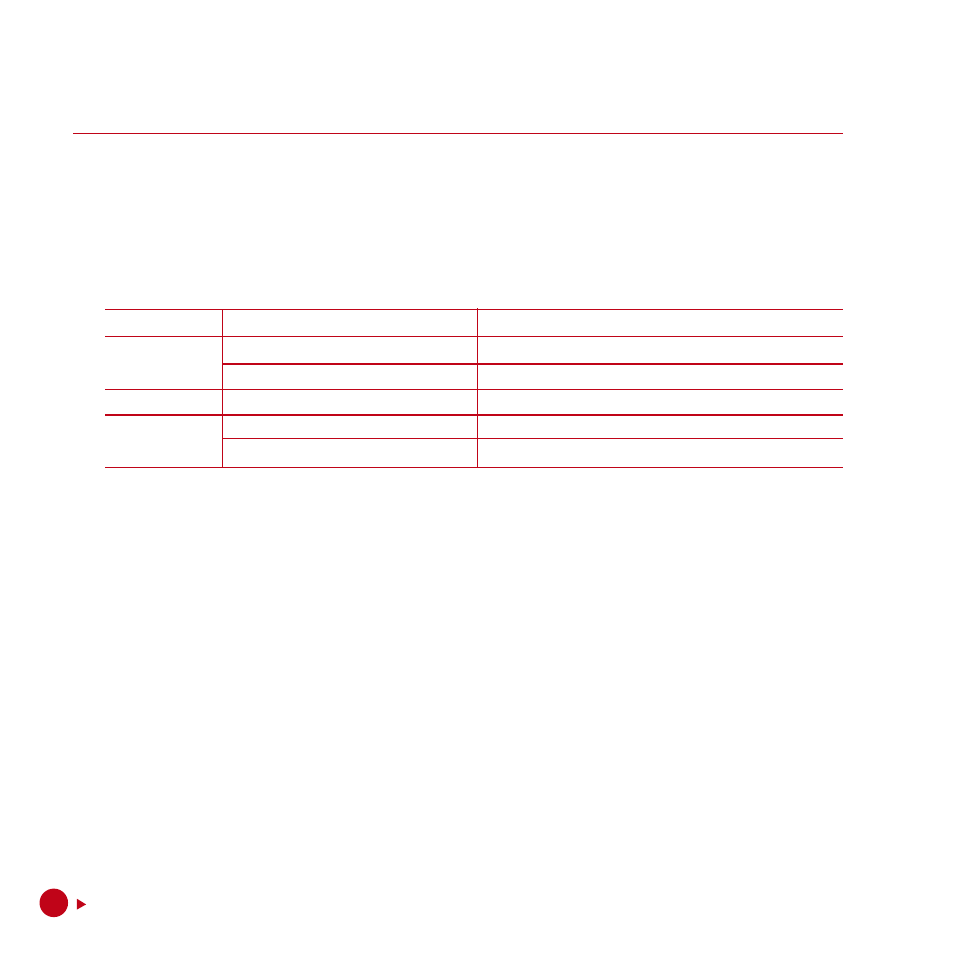
AppEnDIX C
frEqUEnTly ASkED qUESTIonS
q1.
I realized that I had missed out some of the settings during the Setup Wizard session. How
can I update the information?
A.
Basically, each step in the Setup Wizard will help you to complete the setting up for a par-
ticular entry. The linkage from Setup Wizard with the DiGiPAY software is shown in the table
below.
SETUp wIZArD InformATIon
lInk To
Step 1
Company profile
System Configuration → Company Profile
Step 2
Payroll settings
System Configuration → Payroll Settings
Days working
Employee Master → Roster/Leave Management
Step 3
Employee details
Employee Master → Employee Particulars
Step 4
Allowance subject to statutory
System Configuration → Earnings Subject to Statutories
Employee fixed allowances assignment Employee Master → Employee Particulars
q2.
I am planning to use loan repayment entry, tax schedule entry, advance payment entry, leave
taken entry and attendance sheet for my monthly transactions. During payroll processing,
how does DiGiPAY software make use of the information?
A.
In DiGiPAY software, payroll processing is split to 2 portions. Namely: journal generation and
calculation.
When the journal is accessed, there are 4 additional buttons in the viewing toolbar. The
Generate button is used to execute journal generation, whereas the Calculate button is for
journal calculation.
Journal generation is needed when deferred pay is used. For mid-month or end-month payroll
processing, journal generation is automatically executed when the journal is accessed for the
first time. Once generation is completed, journal calculation will be executed.
Table below is showing the sequence of the journal generation.
