FingerTec DiGiPAY User Manual
Page 51
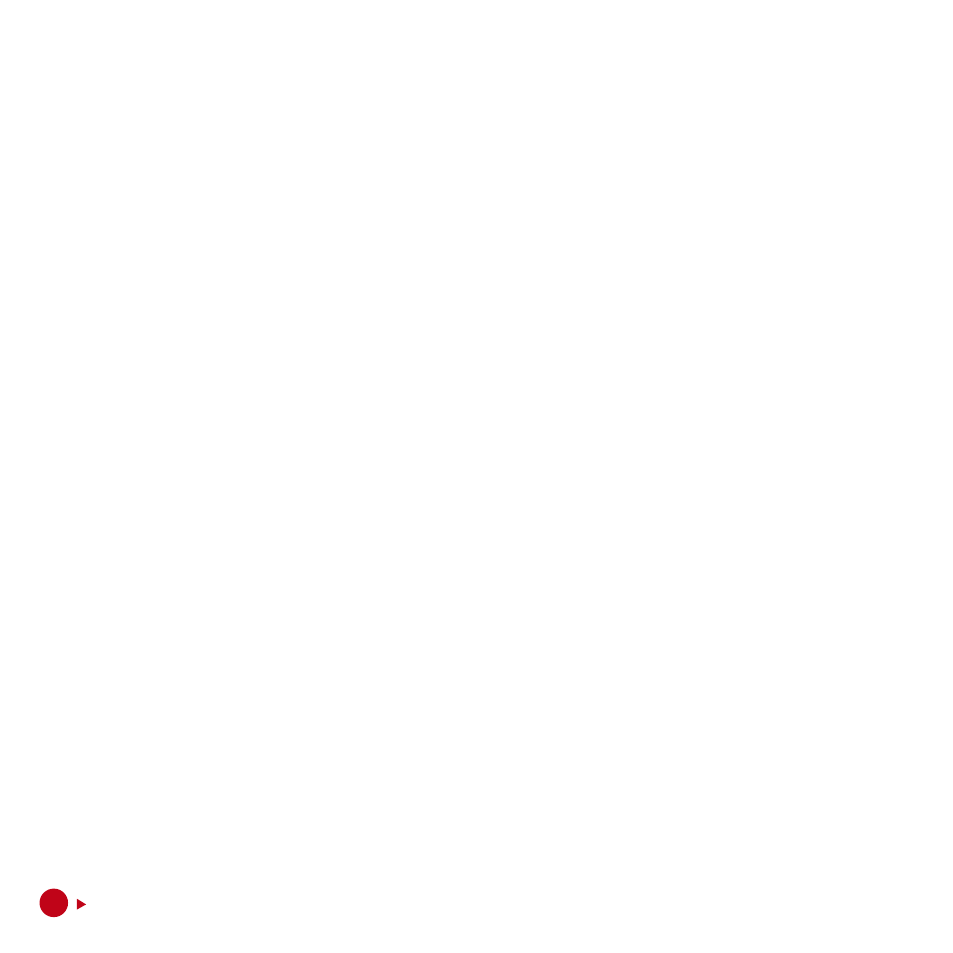
4. To configure the leave entitlement calculation method, go to Balance page and click on Edit
Record button on the viewing toolbar.
5. In the Automatic annual entitlement column, there are five choices. Namely: not applicable,
anniversaries of serviced, calendar with new join prorata, calendar without new join prorata
and 1st year anniversary than calendar.
AnnIvErSAry
Leave entitlement is calculated upon anniversary of joining.
Calendar with new join prorata
Leave entitlement will be calculated in payroll closing of December and pro rata entitlement
for newly join employee within the year.
Calendar without new join prorata
Leave entitlement will be calculated in payroll closing of December. No pro rata entitlement
will be calculated for newl join employee within the year.
1
ST
AnnIvErSAry ThAn CAlEnDAr
Leave entitlement is calculated 1st year upon anniversary of joining and subsequent year
entitlement will be calculated by the end of December each year.
6. In the Year of Serviced column, enter the year of completed service ranges and the number
of paid annual leave and sick leave eligible.
7. In the Max. Untaken Annual Leave Can Be Reimbursed items; the maximum number of un-
taken annual leave to pay back to the employee is entered. The actual days to pay back in the
next payroll period will be shown in the Number of Untaken Annual Leave To Be Paid As Al-
lowance item after the closing payroll. The allowance code used for the payment is assigned
in Reimburse Allowance item in Allowance Code.
8. In Forfeit annual leave if absenteeism exceeds item, the percentage of forfeiture for annual
leave is specified.
9. In Untaken annual leave allow to C/F to next year item, the maximum number of untaken
annual leave that are allow to carry forward to next year is specified.
10. To change the leave entitlement, change at the left-hand portion.
11. To confirm changes, click on Save Record button.
