Create journal entry – FingerTec DiGiPAY User Manual
Page 41
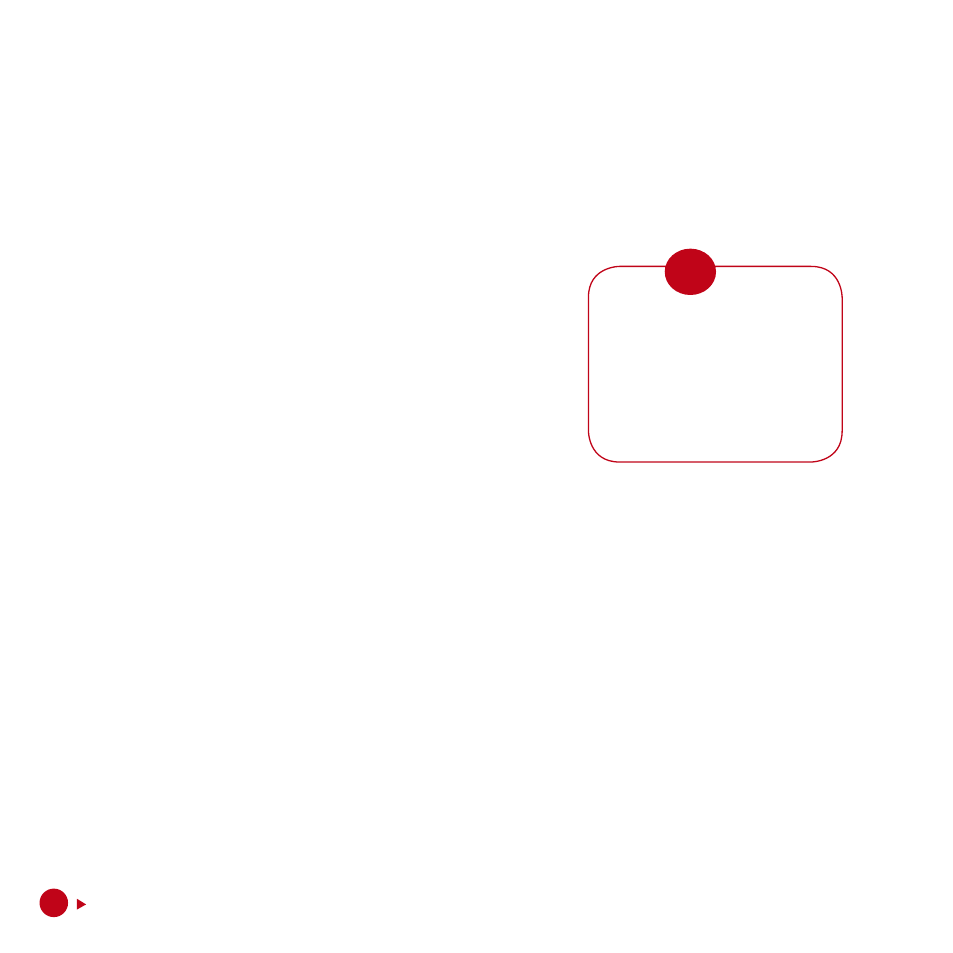
noTE
CrEATE JoUrnAl EnTry
There are three types of journal, namely Mid-month, End-month and Deferred Pay. To create jour-
nal entry, you need to double click on the journal you plan to process.
If you had defined in Payroll Settings to automatically generate the journal records, the records
will be created immediately. If generation is not automated, click on the Generate Record button
on the viewing toolbar to start the process.
The generation process will retrieve its data from Employee
Particulars, Loan Repayment Entry, Tax Schedule Entry, Ad-
vance Payment Entry, Leave Taken Entry and Attendance
Sheet to create the unit payable/deduct. Once the genera-
tion is done, payroll calculation will take place.
After the journal is calculated, you may make additional
changes to the journal such as ad-hoc allowances, deduc-
tions and overtime.
In Payroll Settings, it is stated that there are three types of payroll journal calculation mode, they
are:
• Calculate instantly
• Calculate when save
• Calculate on demand
By setting payroll journal calculation mode to “Calculate instantly”, payroll calculation will be car-
ried out during generation and changes on the journal contents. Setting to “Calculate when save”
will allow calculation to be carried out during generation and saving record. By setting payroll
journal calculation mode to “Calculate on demand”, you must click on the Calculate button on the
viewing toolbar in order to carry out the calculation process.
If you make any changes
to any data after the gen-
eration, the journal will
NOT be updated with the
changes. You must run the
calculate function in the
journal.
