FingerTec DiGiPAY User Manual
Page 60
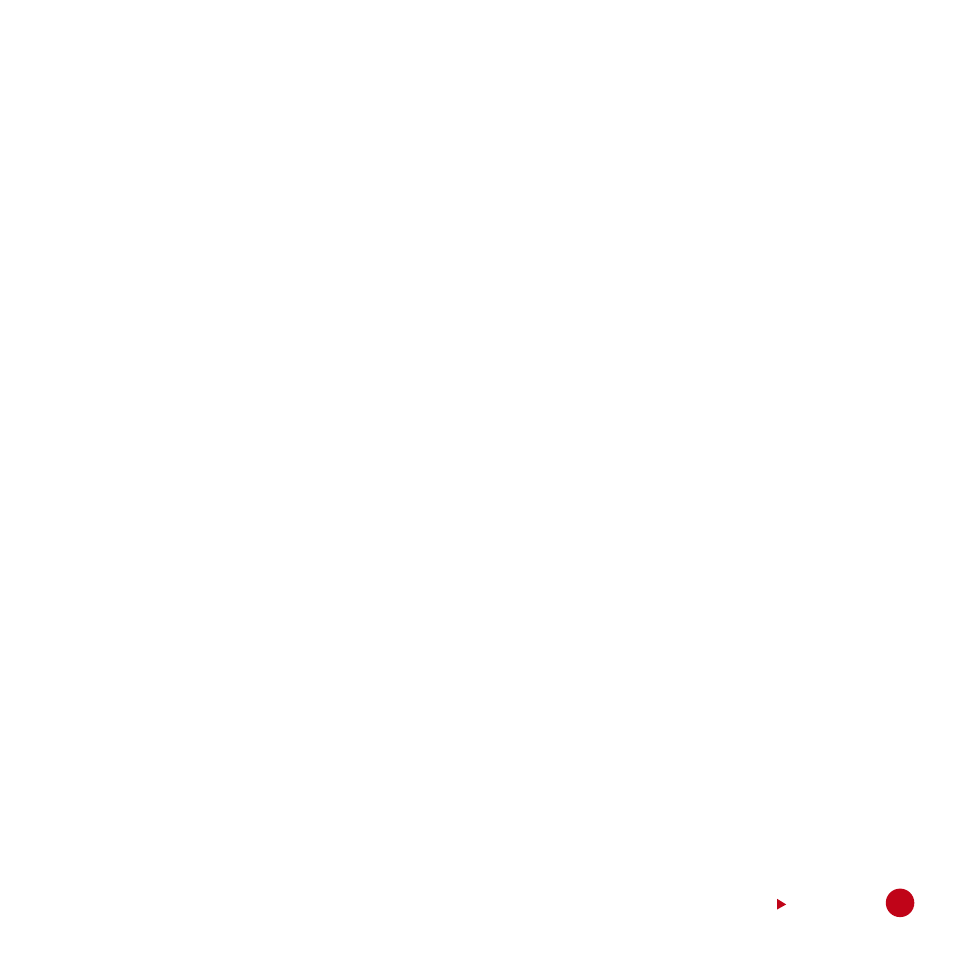
4. In DiGiPAY directory, you will find a file called NETCFG.ExE.
5. Double click the NETCFG.ExE and the program will execute.
6. Click on Yes button to enable the network detection.
7. You will hear a beep sound and a new icon will be created at the taskbar.
8. Go back to My Computer. Right click on the DiGiPAY directory. Select Sharing and share the
directory as DiGiPAY.
SETTIng Up A workSTATIon:
1. At Desktop, double click My Network or Network Neighborhood.
2. Look for the Server’s computer name and double click on it.
3. You will find DiGiPAY directory in it. Right click on it. Select Map Network Drive and set it to
Drive F (You may change it to others).
4. At Desktop, double click My Computer and look for Drive F and double click on it.
5. In Drive F, you will discover DiGiPAY programs.
6. Use the right mouse button to click on the DiGiPAY.ExE and drag it to the Desktop. Release the
mouse button, and a menu will appear.
7. Click Create Shortcut(s) Here.
8. The Shortcut is now created on your desktop.
9. From the Desktop, you may now utilize the shortcut to access the DiGiPAY software through
your network.
