Adding user information, Delete user, Access level/privilege – FingerTec Face ID 2 (FEM 600) Manual User Manual
Page 16
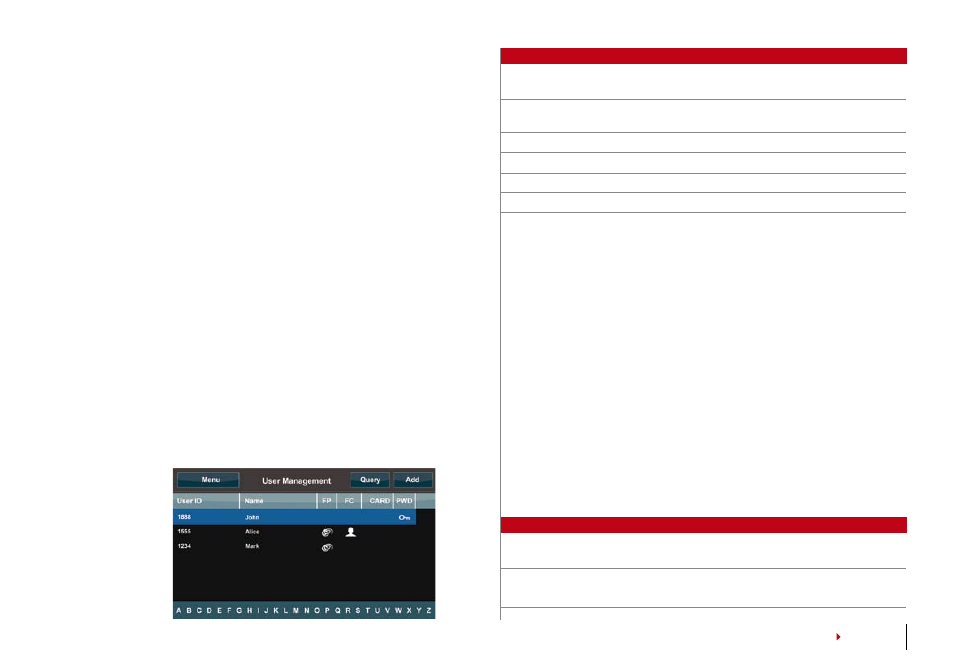
1
· Recommended to use index finger. Face ID accepts other fingers
but index is the most convenient.
· Make sure the finger is not wet, too dry, injured or dirty
· Do not press hard on the sensor, just place it comfortably
· Avoid direct sunlight or bright light
Password Verification
Password can be an option for those who do not prefer to
use other verification methods. To verify using password,
press 1:1/1:N > insert User ID and press key button > insert
password and press OK.
Card Verification
Place the card on the card scanning area and Face ID reads
and verifies.
Adding User Information
User information can be added into Face ID through two
ways. One is through Face ID and another through TCMS
V2. To add/change user information via Face ID, press
Menu > User icon > Select User ID > Edit/Add > Save. To
search for users by name, click on the alphabets at the bot-
tom of the screen.
Field
What can you do?
User ID
Edit user ID based on your company’s employee numbering
system. Maximum length of user ID is digit
Name
Edit/Add name of in this field. Maximum number of charac-
ters is 24
FP
Delete/Add Fingerprint
FC
Delete/Add Face
CARD
Delete/Add Card
PWD
Delete/Add Password
It is recommended that updating of user information be
done through the TCMS V2 software. After the information
is updated, sync TCMS V2 and Face ID to display the infor-
mation.
Delete User
Only an administrator can do user deletion at Face ID. To
delete certain user(s), press Menu > User icon > Select User
ID to delete > Press Delete > Press Delete another time for
confirmation.
Access Level/Privilege
Face ID offers two types of access level or privilege.
Privilege What can you do?
Normal User Only use Face ID to verify your identity. You cannot access
into Menu and make changes into settings and system
Administrator You are allowed to access into menu to enroll users and edit
settings and system
