FingerTec TA100 DIY User Manual
Page 38
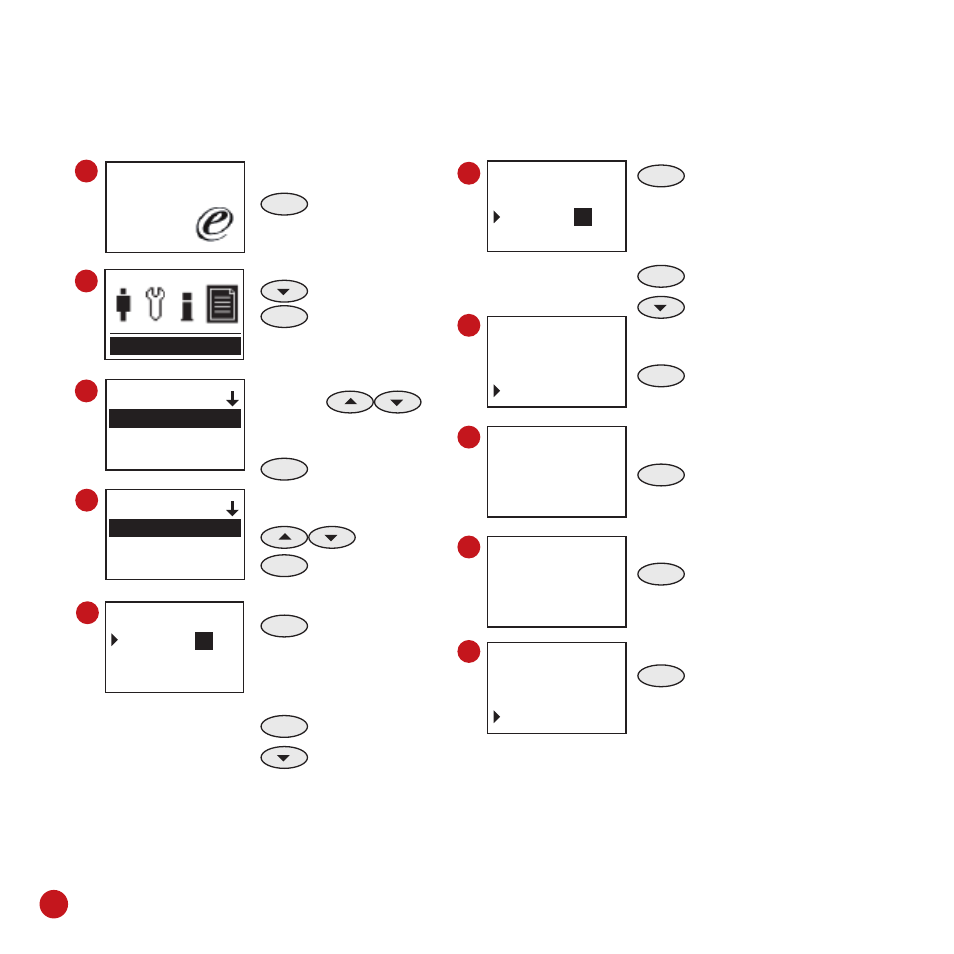
34
Welcome Check-In
09:00
01.01.09
Report
Report
Electronic Time Card
Daily Att.
Staff Movement
1
2
3
MENU
Press & Hold
Press 3 times
OK
Press Once
Select the report by
pressing
For example Electronic
Time Card
OK
press Once
Select All pressing
OK
Press Once
OK
Press Once
Start to insert the start
date of the report by
pressing keypad. For
example 1st January.
OK
Press once to
confirm
Press Once
OK
Press Once
Start to insert the end date
of the report by pressing
keypad. For example 31st
January.
OK
Press once to
confirm
Press Once
OK
Press Once
OK
Press Once
OK
Press Once
ESC
Press 4 times to
return to the main
menu.
4
6
7
8
Filtering Data
All (Whole)
Dept
Personal
Setting Time Ter
Start : 01-
01
End :
00-00
Export
5
Setting Time Ter
Start : 01- 01
End :
01-
31
Export
Setting Time Ter
Start : 01- 01
End :
01-31
Export
Copy Data Suc
Report Time Card
ESC
OK
9
Report
Exp. to U disk
ESC
OK
10
Setting Time Ter
Start : 01- 01
End :
01-31
Export
Reports can be saved and sorted by all users, departments or selected users only.
To prepare and save report of All Users into a USB flash disk, follow these steps:
Now unplug the USB flash disk from TA100 DIY. Plug the USB flash disk into a computer and
you can start to view and print the reports.
