FingerTec TA100 DIY User Manual
Page 10
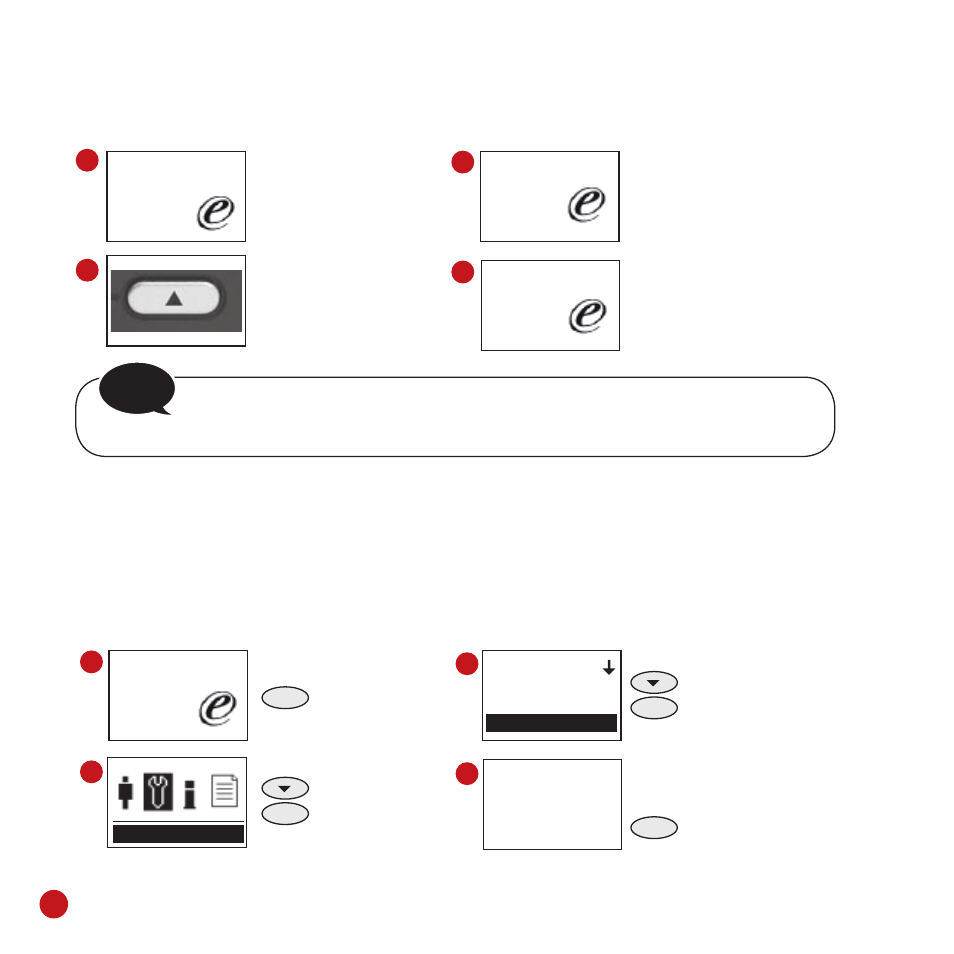
6
Welcome Check-In
09:00
01.01.09
1
2
3
4
Welcome Break
09:00
01.01.09
Welcome Break
09:00
01.01.09
Welcome Check-In
09:00
01.01.09
Settings
Settings
Shift
Att. Rule
Company Name
1
2
3
4
Input
ESC OK
Pay attention to the right
upper corner of the
screen.
Example, if you were
going to have lunch,
press the UP button to
define the clocking sta-
tus as “Break”
Notice the right upper cor-
ner of screen changing to
“Break” and you are having
the right clocking status.
Now you can verify your
fingerprint or password.
NOTE
Before attempting to do fingerprint or password verification, please make sure
that your clocking status is CORRECT.
MENU
Press & Hold
Press Once
OK
Press Once
Press twice
OK
Press Once
The “F” is represented by
numeric keypad no 3.
3
Press once
The standard verification procedures are shown below. Follow the given steps CARE-
FULLY to avoid any wrongly inputted data for a user.
T9 INPUT METHOD
The TA100 DIY offers T9 input method. Administrator can insert the name of users, depart-
ments, working shifts and companies to the terminal. The names are important in the report
for user to identify who is who. For example, to insert a company FingerTec, please follow
the steps below:
