FingerTec TA100 DIY User Manual
Page 29
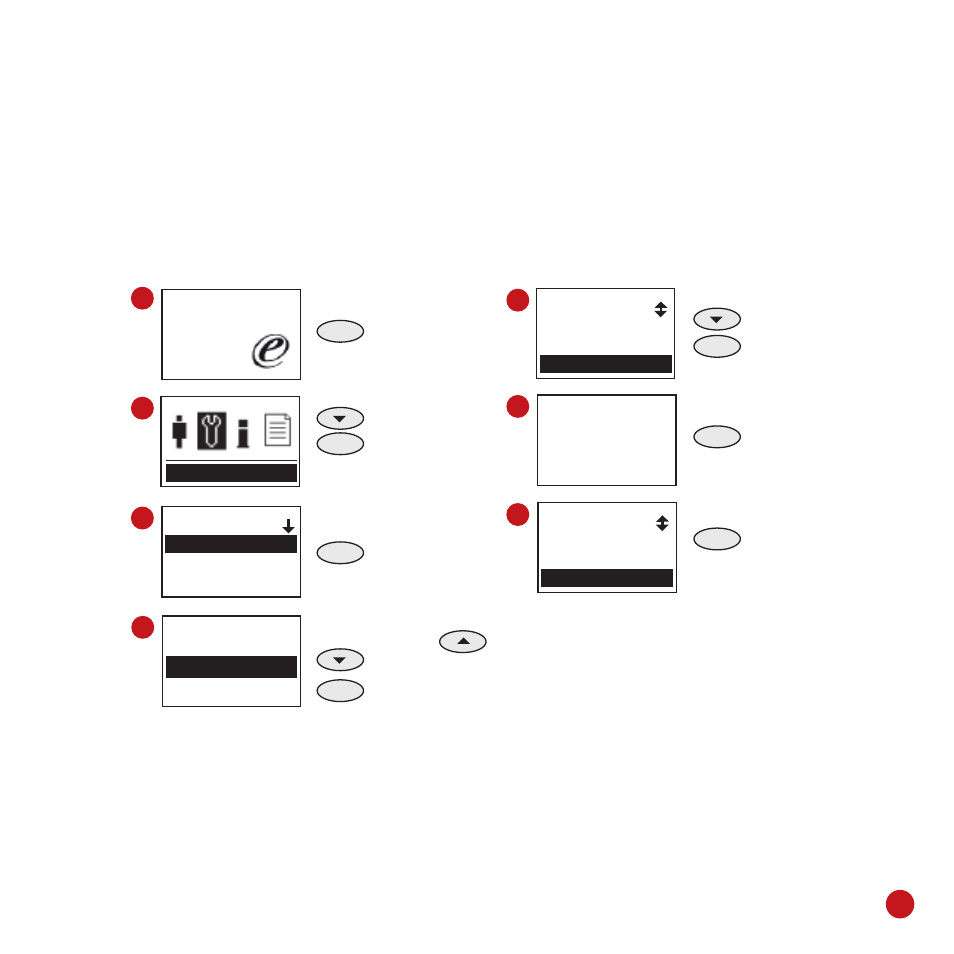
25
Welcome Check-In
09:00
01.01.09
Setting
Setting
Shift
Att. Rule
Company name
1
2
3
4
5
Option
To Dept
To Personal
To All
MENU
Press & Hold
Press Once
OK
Press Once
OK
Press Once
Select preset working
shift by pressing
OK
Press Once
Press 3 times
OK
Press Once
OK
Press once to
confirm
ESC
Press 4 times to
return to the main
menu.
6
4
Shift
Name Shift
09:00
Morning
16:00
16:00
Night
23:00
Apply to
All (Whole)
ESC OK
Option
To Dept
To Personal
To All
TO ASSIGN WORKING SHIFTS TO ALL USERS
Choose “All Users” in situation where all users in your company were working according
to the same working shift, meaning that the attendance data of all users will be calculated
based on the same working shift. If there were a few departments running on the same
working shifts, you can choose to assign to all users as well.
To assign working shift to all users, follow the steps below:
- FMM-100 (38 pages)
- M2 (38 pages)
- AC900 Installation Guide (3 pages)
- R2 Installation Guide (3 pages)
- Q2 (49 pages)
- R2i Manual (1 page)
- R2c Manual (2 pages)
- R2c Installation Guide (3 pages)
- H2i Manual (24 pages)
- H2i Installation Guide (3 pages)
- AC800 (63 pages)
- TA100 (36 pages)
- R3 Manual (28 pages)
- R3 Installation Guide (3 pages)
- i-Kiosk 100 Plus Manual (97 pages)
- i-Kiosk 100 Plus Installation Guide (3 pages)
- i-Kiosk 100 Manual (30 pages)
- AC100C Manual (29 pages)
- i-Kiosk 100 Installation Guide (3 pages)
- Q2i Manual (29 pages)
- Q2i Installation Guide (3 pages)
- AC100C Installation Guide (2 pages)
- TA100C Installation Guide (2 pages)
- TA200 Plus Installation Guide (2 pages)
- TimeLine 100 Manual (24 pages)
- AC100 Plus (37 pages)
- TA300 (14 pages)
- TA300 (2 pages)
- TA500 Manual (26 pages)
- TA500 Installation Guide (2 pages)
- H3i Manual (2 pages)
- H3i Installation Guide (2 pages)
- s-Kadex Manual (2 pages)
- s-Kadex Installation Guide (2 pages)
- Keylock 8800 Manual (16 pages)
- Keylock 7700 (18 pages)
- Keylock 6600 (1 page)
- Face ID 2 (FEM 600) Manual (32 pages)
- Face ID 2 (FEM 800) Manual (32 pages)
- Face ID 2 (FEM 600) Quick Start (3 pages)
- Face ID 2 Installation Guide (3 pages)
- Face ID 3 Manual (35 pages)
- Face ID 3 Installation Guide (3 pages)
- Face ID 4 Manual (28 pages)
