Macintosh os x – E-MU Tracker Pre USB 2.0 User Manual
Page 9
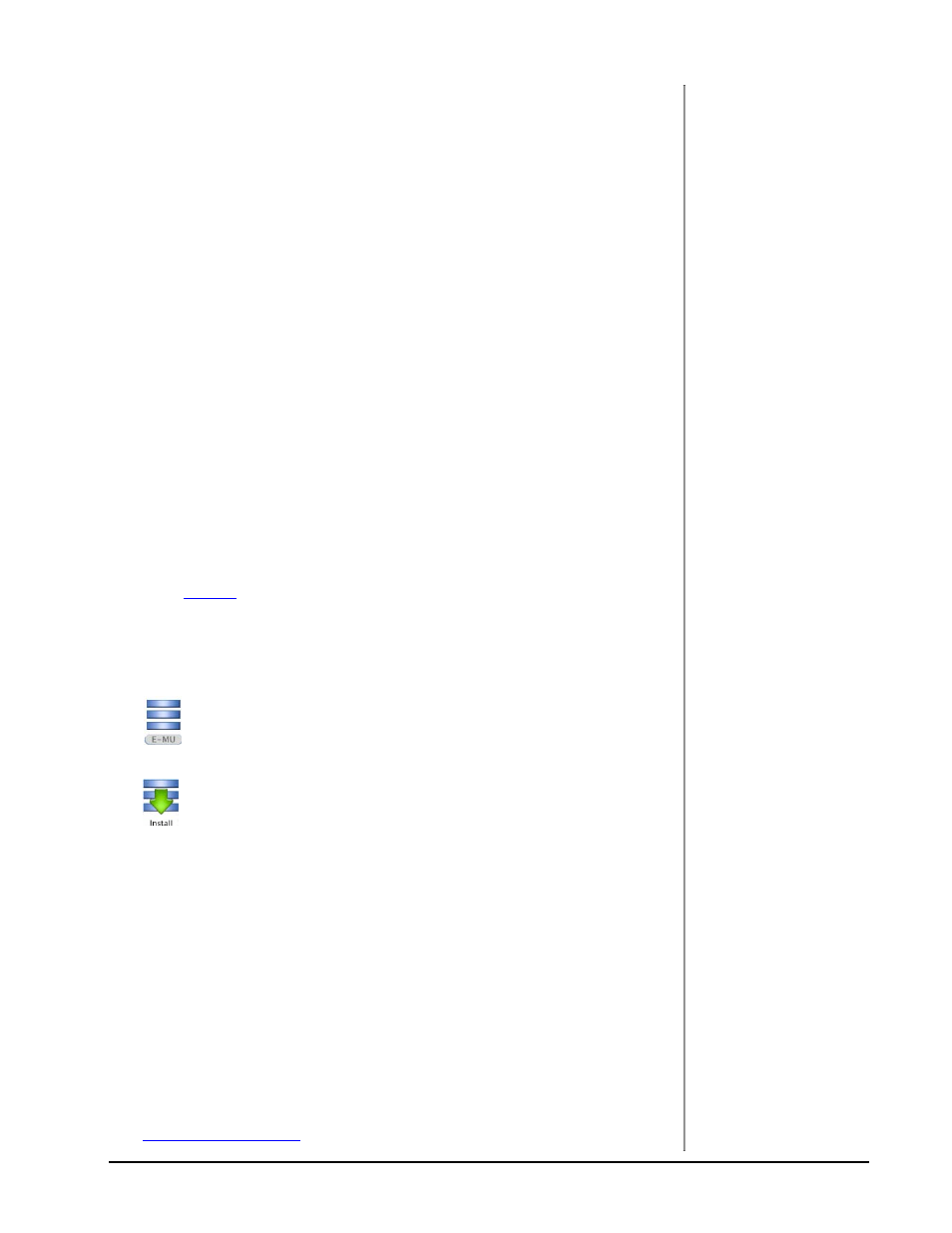
Software Installation
TRACKERpre Reference Manual
9
4. Select the E-MU Audio Drivers entry and then click the Change/Remove
button.
5. In the InstallShield Wizard dialog box, select the Remove ALL option.
6. Click the Yes button.
7. Restart your computer when prompted.
You may now re-install existing or updated E-MU device drivers or applications.
To Reinstall the Drivers:
1. Disconnect the Tracker Pre USB connection.
2. Reboot your PC.
3. When the operating system has finished loading, re-connect the Tracker Pre
USB connection. Important! Make sure you are using a USB 2.0 port.
4. The Hardware Wizard will launch when it detects the Tracker Pre. Cancel it!
5. Run the Installer from the Software/Manual Installation CD-ROM.
6. Reboot the PC when asked. If you’re not asked, reboot anyway.
7. Check the Device Manager, Sounds Video and Game Controllers to make sure
the E-MU Tracker Pre|USB is shown.
Macintosh OS X
Follow these instructions to install the Tracker Pre USB 2.0 drivers and software on
a Macintosh OS X computer. First, connect the Tracker Pre to your computer as
shown on
.
Install the
Tracker Pre USB 2.0 Software
1. Insert the E-MU Software/Manual CD-ROM into your CD-ROM drive.
2. Double-click on the E-MU icon on the desktop.
3. Double-click on the Install icon to start the installation.
4. The installation Welcome screen appears. Follow the instructions on the
screen.
5. When the Authenticate dialog box appears, enter the administrator password
you chose when you installed OS X.
6. Continue to follow the instructions on the screen to continue the installation.
You will be given the option to install:
• Easy Install: Installs the following applications and drivers.
E-MU Tracker Pre USB 2.0: USB Drivers and Control Application
• Custom Install: allows you to choose which components are installed.
7. Easy Install is recommended. The software will be quickly installed. When
prompted, restart your computer.
8.
.emu.com/register
