E-MU Tracker Pre USB 2.0 User Manual
Page 10
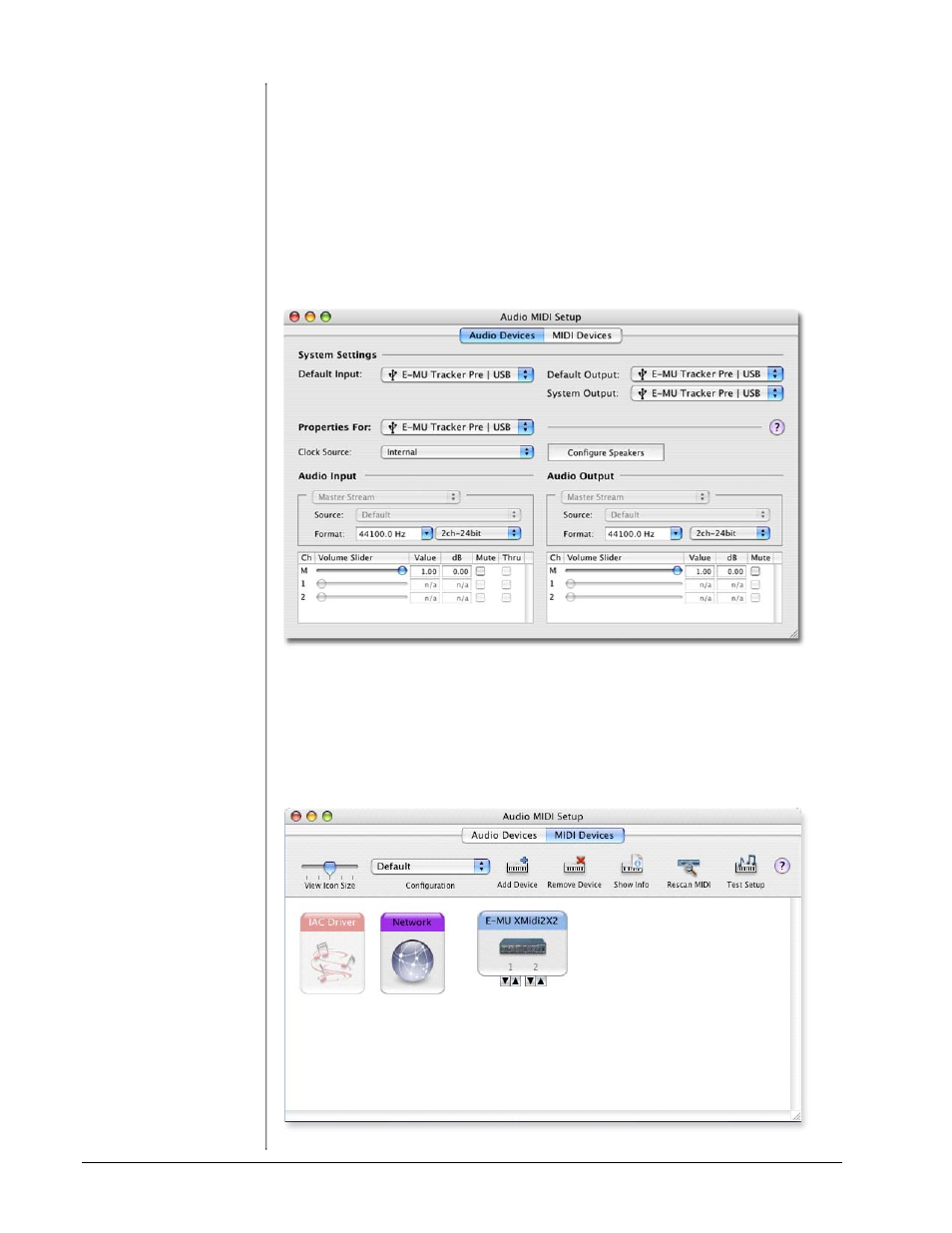
Software Installation
10
E-MU Systems
Set-up the Tracker Pre USB 2.0 as your Default Audio Device
9. Click Go -> Utilities from the menu bar.
10. Double-click Audio MIDI Setup, then click the Audio Devices button if it’s
not already selected. The window shown on the following page appears.
11. Select the Tracker Pre USB 2.0 for the following: Default Input, Default
Output, System Output, Properties For.
12. Play a song on iTunes to verify that the Tracker Pre USB 2.0 is the default
device for audio playback.
13. Quit iTunes.
Setup the MIDI Devices
If you plan to use a MIDI keyboard, now would be a good time to set up your MIDI
devices. Connecting a MIDI keyboard will allow you to use the virtual instruments
provided in the software bundle and get the most out of your purchase. You’ll also
need a MIDI interface such as the E-MU Xmidi 2x2 or Xmidi 1x1.
14. Click the MIDI Devices button. The window shown below appears.
