E-MU Tracker Pre USB 2.0 User Manual
Page 42
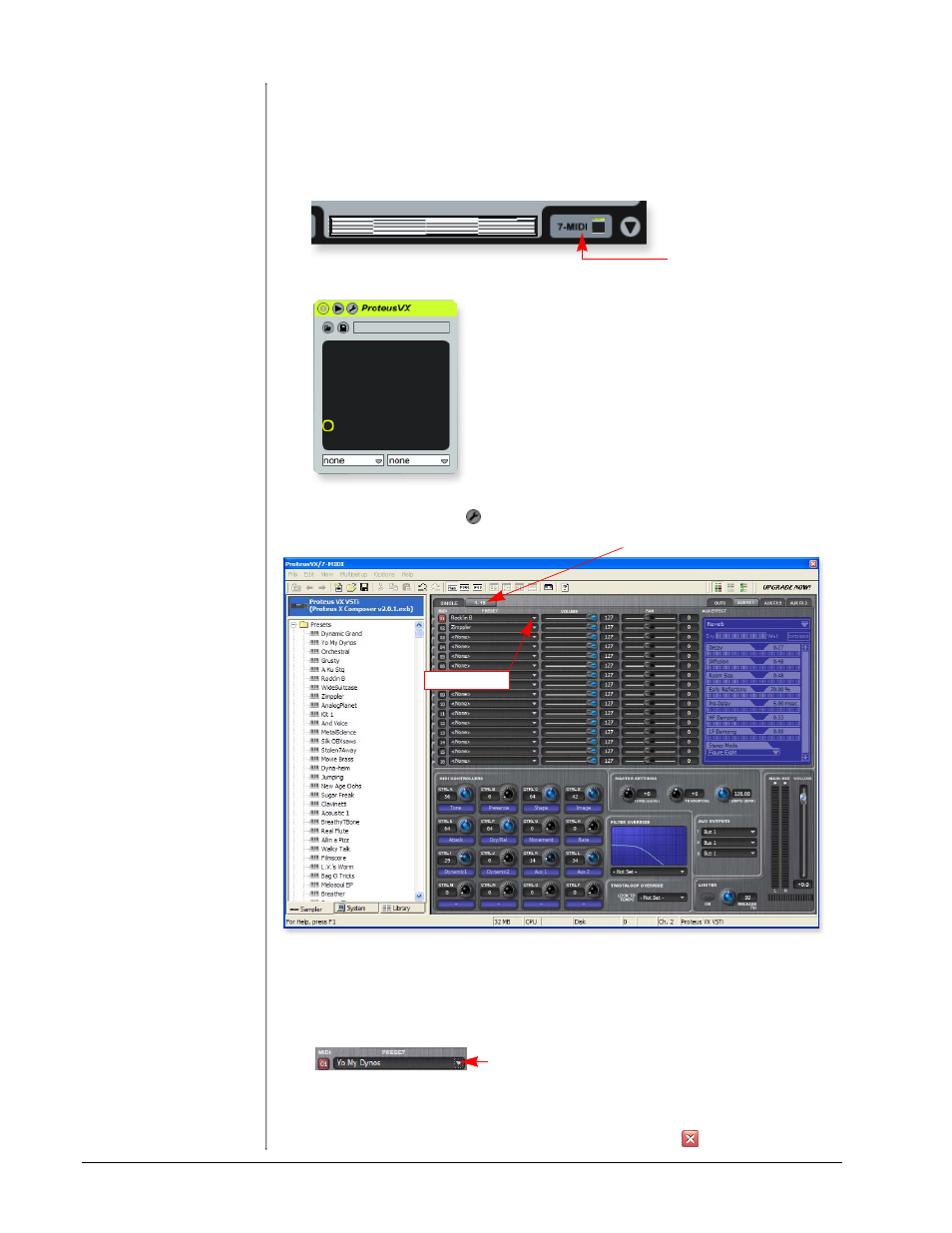
Tutorials
42
E-MU Systems
4 - Record a MIDI Track in Live using your MIDI Keyboard
Proteus VX is a multi-timbral instrument with the ability to play 16 different
sounds at once. Let’s get ready to make a multitrack MIDI recording.
1. Click the Track View Selector at the bottom of the window or simply double-
click on the clip to show the Proteus VX Device. (Shift+Tab toggles the view.)
The Proteus VX Device appears as shown below.
2. Click on the Tool icon
to bring up the Proteus VX editor.
3. Click the 1-16 tab to view the preset selections 16 MIDI channels. When
multitrack recording it’s often easier to give each track its own MIDI channel
and preset.
4. Click the little triangle to the right of the preset selection field for Channel 1.
The preset selection dialog box appears.
5. Hit the Spacebar to start Live, then browse though the presets. Click OK
when you find one you want to use for recording.
6. Close the Proteus VX editor by clicking the close box.
Track View Selector
16 Channel View
Select Presets
Click Here
