E-MU Tracker Pre USB 2.0 User Manual
Page 39
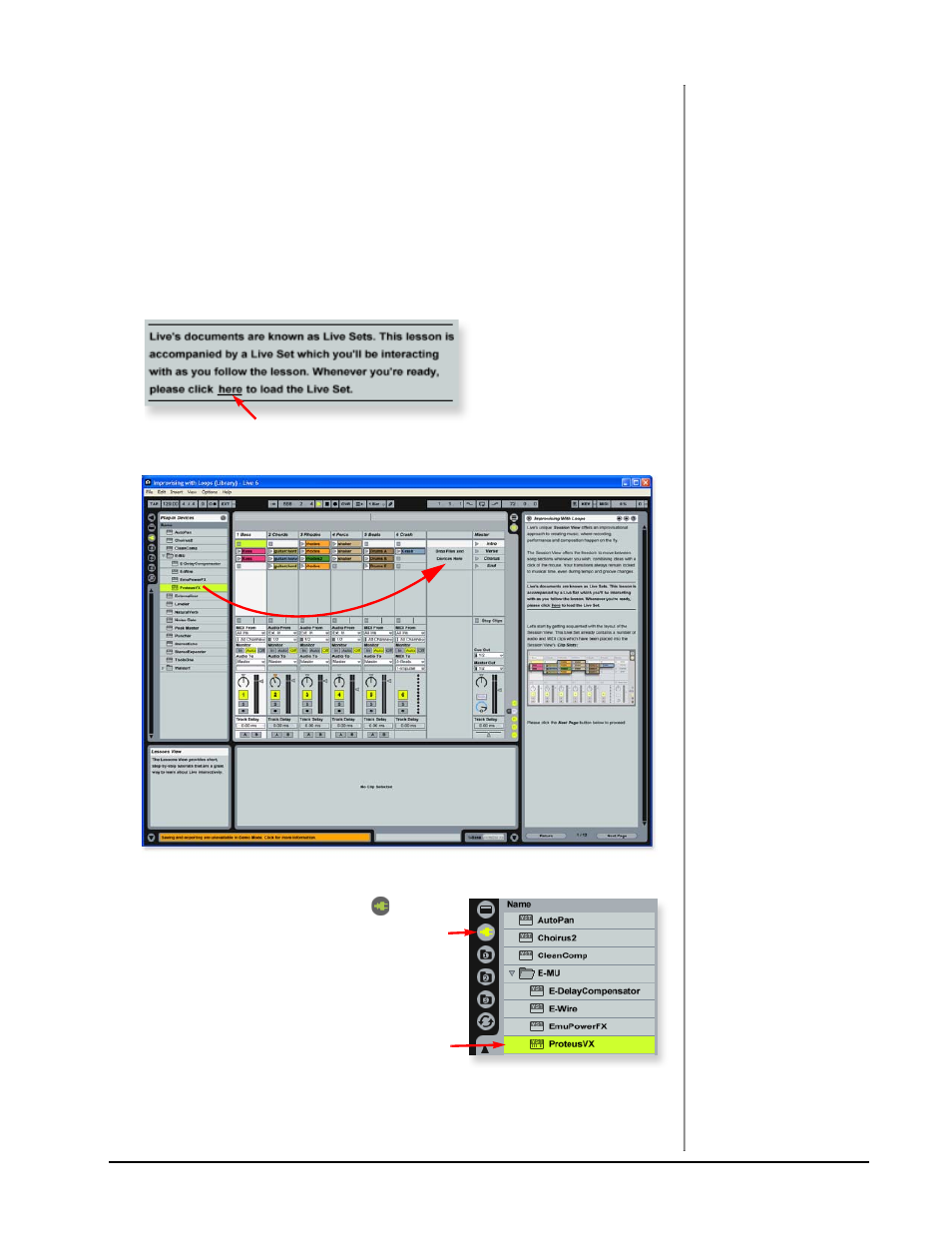
Tutorials
TRACKERpre Reference Manual
39
3 - Running Proteus VX from Ableton Live (Windows only)
NOTE
These instructions also
apply to Proteus X or
Emulator X.
These instructions explain how to run Proteus VX from within Ableton Live Lite 6.
Proteus VX adds a professional-quality sample player and over 1000 new sounds
and integrates perfectly with Ableton Live Lite 6. In this tutorial, you’ll learn how to
use a MIDI keyboard and the pre-recorded MIDI loops that come with Ableton
Live Lite 6 to play Proteus VX.
• In preparation for this tutorial, select the third Live lesson - Improvising With
Loops. If you haven’t already done so, go through the Lesson once until you
are familiar with the concept of loops in Ableton Live.
1. Load the Live Set associated with the Improvising With Loops lesson by
clicking the button shown below.
2. The Live Set shown below appears. Press the Play button to check it out.
3. From the Plug-in Device Browser,
select
Proteus VX from the E-MU folder.
4. Click and drag the Proteus VX VST icon
over the Clip/Device Drop Area as shown
above. Wait a few seconds. Patience.
5. The Proteus VX editor window appears.
(See the image on the following page.)
Load the Proteus X Composer bank.
6. Open Proteus X Composer from the File menu. The bank is installed here by
default: “Program Files\Creative Professional\ E-MU Sound Central\Proteus
X Composer.” Loading takes a few seconds.
Click Here
Browser Pane
Drag
&
Drop
