E-MU Tracker Pre USB 2.0 User Manual
Page 32
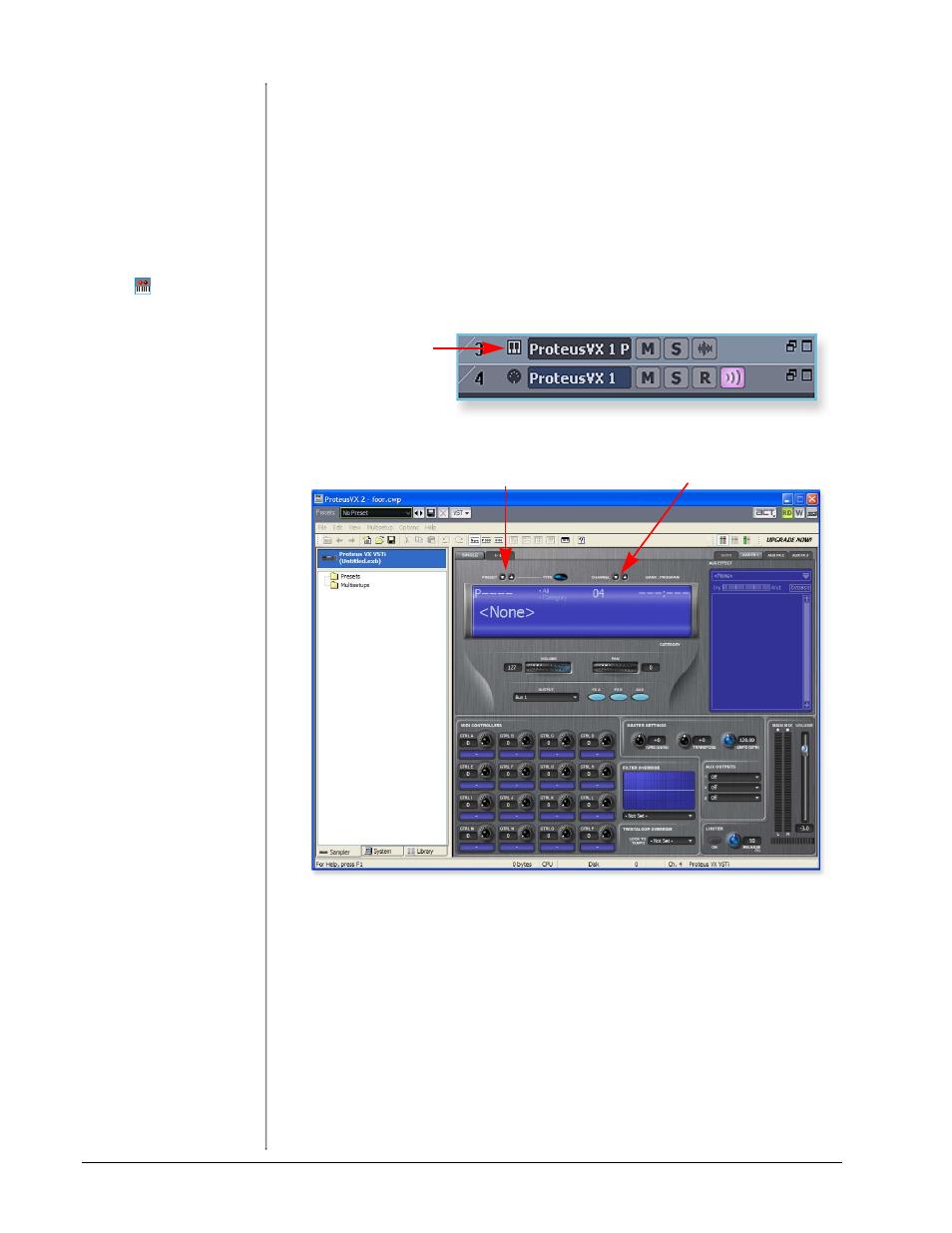
Tutorials
32
E-MU Systems
The MIDI Connection
5. Your MIDI Interface should already be selected as the MIDI input in Omni
mode. You can examine this setting if you wish, by clicking on the “Restore
Strip Size” box on the new MIDI track that was created.
• Note: “Omni” mode allows Proteus VX VSTi to receive on all 16 MIDI
channels from your MIDI keyboard. (Proteus VX VSTi is “multi-timbral”
and can assign a different preset to each of the 16 MIDI channels.)
TIP . . .
Check the Sonar MIDI
Monitor
in the SysTray to
verify that you’re receiving
MIDI.
Open Proteus VX
6. Double-click on the little keyboard icon in the synth track to open the
Proteus VX editor.
7. After a few seconds, the Proteus VX editor screen shown below appears.
Load the Proteus X Composer Bank
Before you can play Proteus VX, you have to load a bank of sounds. (This infor-
mation will be saved when you save your Sonar LE Project.)
8. Open the Proteus X Composer bank. Select Proteus X Composer from the
File menu. The bank is installed here by default: “Program Files\Creative
Professional\ E-MU Sound Central\Proteus X Composer.” Loading takes a few
seconds.
9.
Change the Preset using the Inc/Dec keys. (You also have to select a preset
before you can hear anything.) This bank contains 1024 different presets
(sounds).
Synth Track with Proteus VX
Double-Click Here
to Open Proteus VX
MIDI Channel Selection
Preset Inc/Dec keys
