E-MU Tracker Pre USB 2.0 User Manual
Page 34
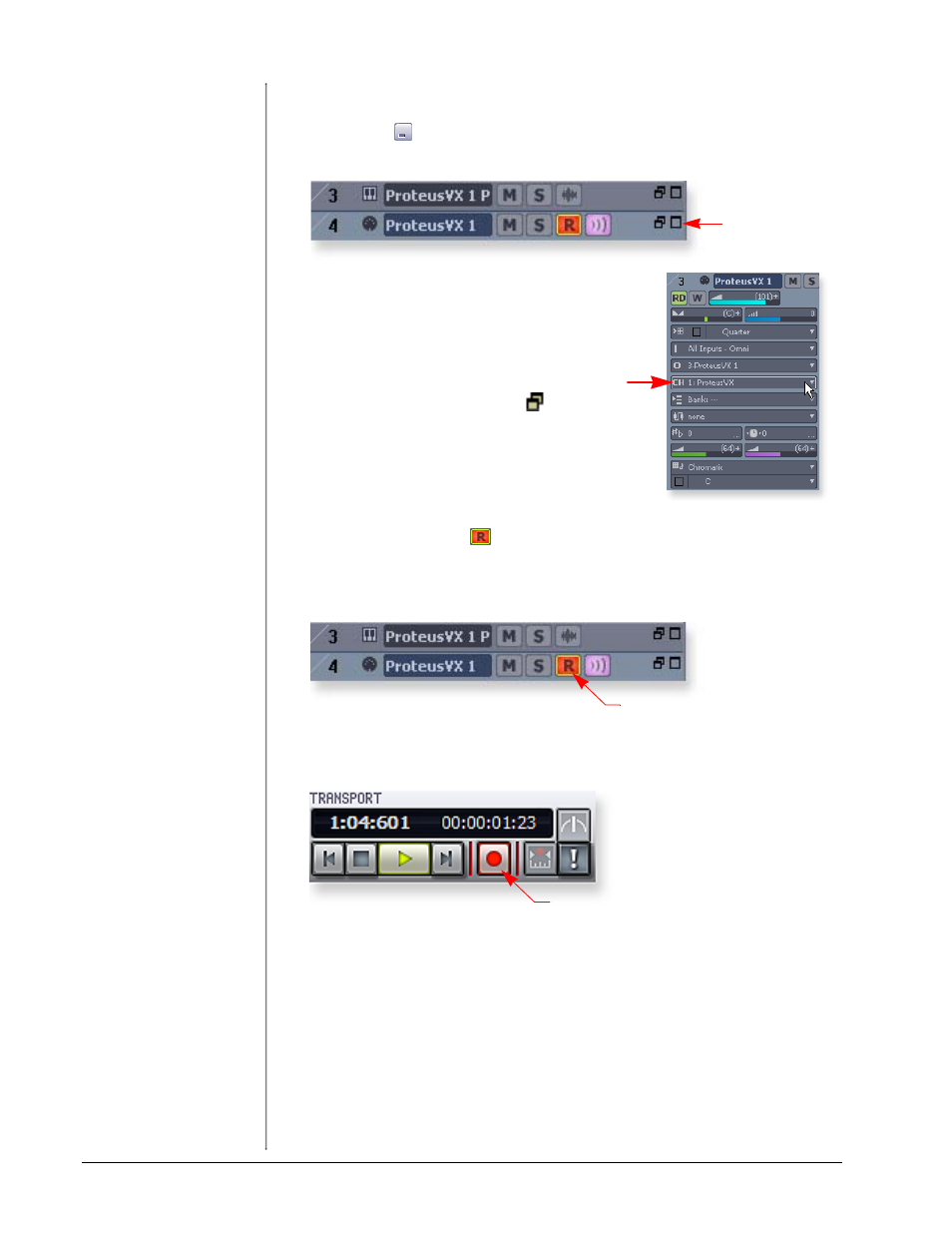
Tutorials
34
E-MU Systems
To Record a MIDI Track
16. Minimize the Proteus VX window by pressing the minimize button on
Proteus VX.
17. Maximize the Proteus VX MIDI track by pressing the Maximize button.
18. The Track Pane expands to show all the track
options, as shown at right. Set the Channel
field (CH) to 1:Proteus VX. (This converts
data on ANY incoming MIDI channel to
Channel 1 data.)
19. Restore the Strip to its normal size by clicking
the “Restore Strip Size” button.
20. Record-Enable the MIDI Track by pressing
the red Record button.
The clips pane section of the track turns a dull red
color to indicate that it is record-enabled.
• IMPORTANT: Be sure to turn Track Record Enable OFF for any tracks you
don’t want to record on, such as previously recorded tracks.
21. Verify that you hear the Proteus VX playing as you play your MIDI keyboard.
22. Press Record on the Sonar 6 LE Transport control and start playing.
23. Press Stop (or hit the Spacebar) when you’re finished recording the first track.
24. Press Play on the Sonar 6 LE Transport to play back your track.
To Record a MIDI Track on another MIDI Channel
Proteus VX VSTi can play back up to 16 MIDI tracks at once with a different preset
on each channel. Using several channels on one VSTi uses far fewer CPU resources
than using multiple VSTi’s with one channel each.
25. Select MIDI Track from the Insert menu. A new MIDI track appears.
26. Make sure Omni is selected as the MIDI input (see below).
27. Make sure Proteus VX is selected as the Output (see below).
Maximize
Track Record Enable
Record
