Getting started with cakewalk sonar 6 le (windows), 1 - setting up sonar 6 le, Getting started with cakewalk sonar 6 le – E-MU Tracker Pre USB 2.0 User Manual
Page 26
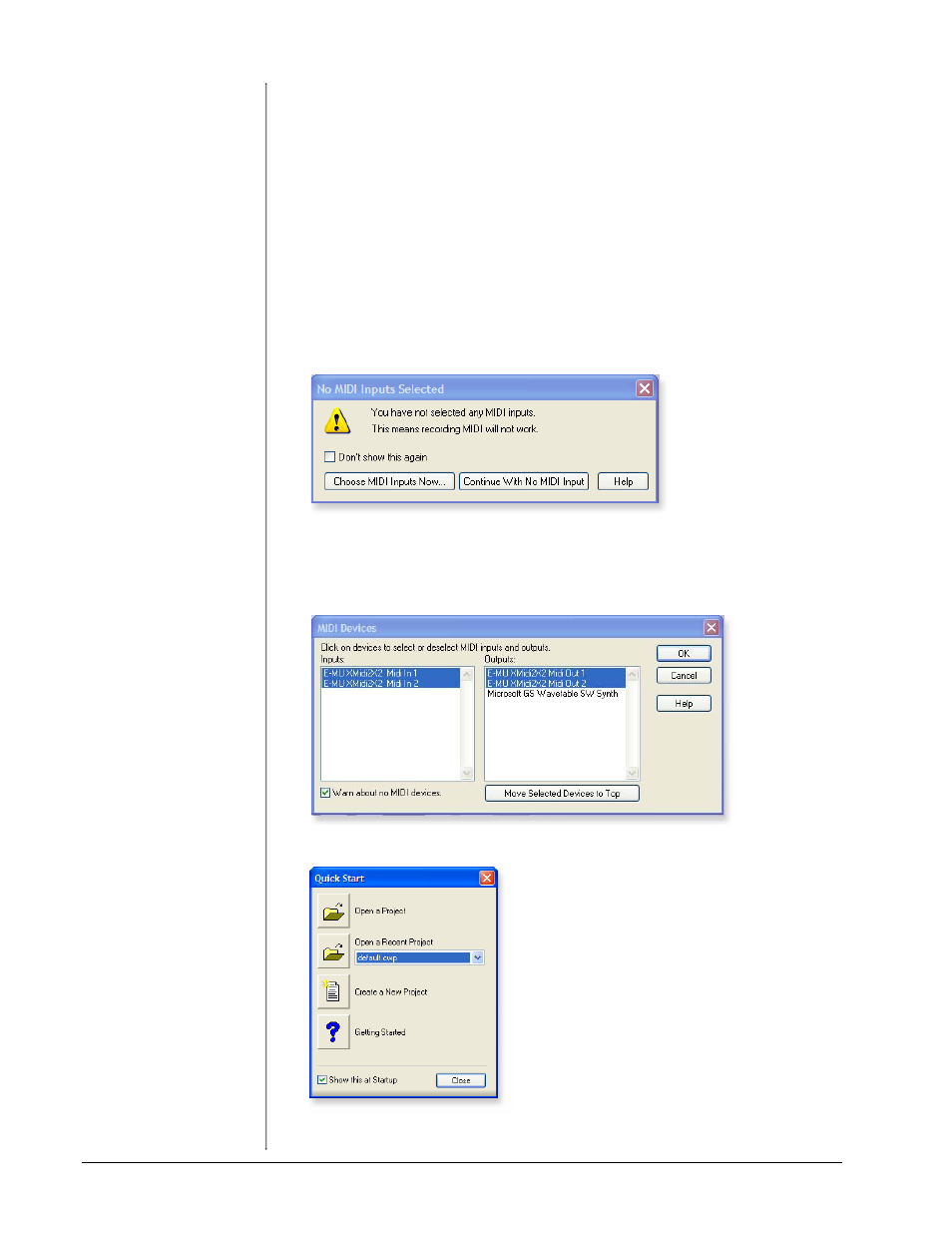
Tutorials
26
E-MU Systems
Getting Started with Cakewalk Sonar 6 LE
(Windows)
Sonar 6 LE is a 24-bit multi-track audio/MIDI sequencer with high-quality effects,
automation, virtual instruments (VSTi/DXi), and many other professional features.
The following step-by-step tutorials are designed to get you recording on Sonar LE
6. After you finish the tutorial we encourage you to read the Sonar 6 LE PDF
manual in order to learn about the many features of this comprehensive program.
1 - Setting up Sonar 6 LE
Follow these instructions carefully to ensure that Sonar 6 LE runs smoothly the first
time. Sonar 6 LE will remember these settings, so you’ll only have to do this once.
Run Sonar 6 LE for the first time
1. After installation Sonar 6 LE will automatically open. After completing the
product registration, the following dialog box appears:
2. If you have a MIDI interface or USB keyboard connected (such as the E-MU
Xmidi 2x2 or Xboard), select “Choose MIDI Inputs Now.” If you don’t have a
MIDI interface, select “Continue with No MIDI Input.” A MIDI keyboard is
necessary if you wish to use the Proteus VX sampler.
3. Sonar 6 LE opens and the following dialog box appears.
4. Click Close to close the dialog box. The Sonar Project Window appears.
