Upgrading firmware (tftp server), Factory defaults, System reboot – Comtrol ES8508 Series User Guide User Manual
Page 69: Factory defaults system reboot, Or the, Upgrading firmware, Tftp server)
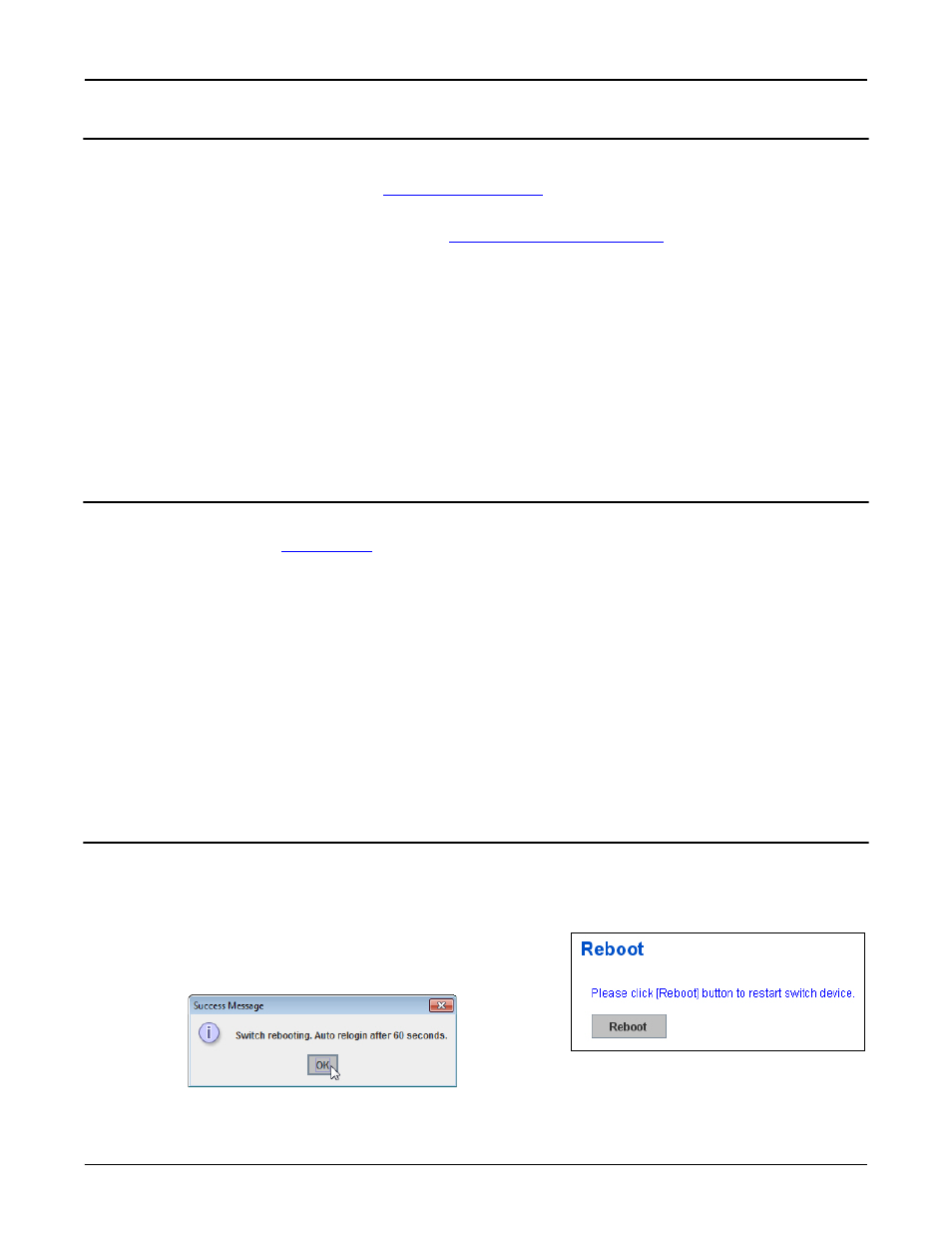
RocketLinx ES8508 Series User Guide: 2000575 Rev. A
Upgrading Firmware (TFTP Server) - 69
Configuration Using the Web Interface
Upgrading Firmware (TFTP Server)
You can use this procedure to upgrade the firmware (not Bootloader) using a Windows operating systems.
1.
Open a TFTP server, if necessary, see
2.
Place the ES8508 .bin file in the same directory where the TFTP server resides.
3.
Disable the Windows firewall, if necessary, see
4.
If necessary, open the web user interface, open the Firmware Upgrade page in the Basic Settings group.
5.
Select TFTP Server in the Firmware Upgrade drop list.
6.
Enter the IP address of the TFTP server, enter the firmware file name, and click the Upgrade button.
7.
Click Yes to the Confirm Dialog message.
8.
Click Ok to the Warning Message.
9.
Click Ok to close the Success Message.
10. Enable the Windows firewall.
Note: After the firmware has successfully uploaded, you should close and re-open the browser to clear the Java
Virtual Machine cache.
Factory Defaults
You can reset the ES8508 configuration values to default settings, excluding the network information.
Optionally, you can use the
on Page 16, which also resets the IP address with the default
configuration values.
Note: You can also use PortVision DX to reset the switch to the default configuration values (excluding the
network settings.).
1.
Click Reset, if you want the ES8508 to reset all configurations to factory default settings.
The system displays a popup message window after finishing. The default settings work after rebooting
the ES8508.
2.
Click Yes in the popup message to reset the configuration to the factory defaults.
3.
Click OK to the Success Message.
4.
Go to the Reboot page, click the Reboot button.
5.
Click Yes to reboot the ES8508.
6.
Click OK to the Success Message.
System Reboot
System Reboot allows you to reboot the device. Most feature changes require a switch reboot to take affect.
Note: Before rebooting, remember to click Save to save your settings. Otherwise, the settings you are lost when
the ES8508 is powered off.
1.
Click the Reboot button to reboot your ES8508.
2.
Click Yes. The switch reboots immediately.
3.
Click Ok.
