Using a telnet/ssh console – Comtrol ES8508 Series User Guide User Manual
Page 133
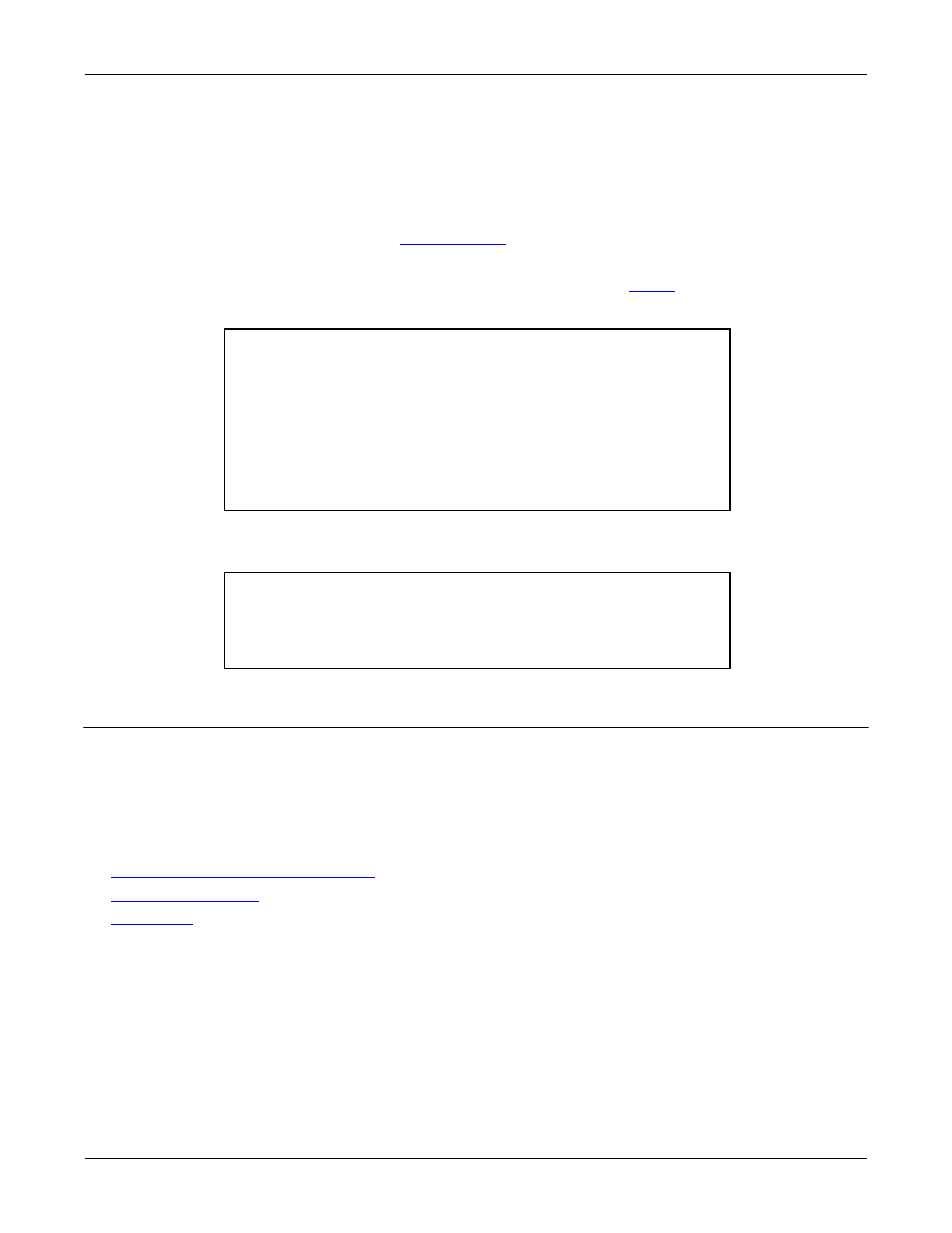
RocketLinx ES8508 Series User Guide: 2000575 Rev. A
Using a Telnet/SSH Console - 133
Configuration Using the Command Line Interface (CLI)
•
HyperTerminal (Windows XP, unless installed manually)
-
Windows XP: Go to Start -> Program -> Accessories -> Communications -> HyperTerminal
-
Enter a name for the new console connection and click OK.
-
Enter the IP address in the Host Address text box.
-
Select TCP/IP (Winsock) in the Connect using drop-list and click Ok.
-
Set the serial settings using the
table (above).
-
Press the Enter key in the Terminal window.
-
After it is connected, you can see the Switch login request, go to
3.
Log in to the switch. The default user name is admin, password, admin.
4.
If necessary, configure the IP address for your network. The following example shows how to program an
IP address of 192.168.11.252 with a Class B subnet mask (255.255.0.0).
Using a Telnet/SSH Console
The ES8508 supports a Telnet console or SSH console with the Command Line Interface (CLI), which is the
same as what you see using the RS-232 console port. The SSH connection can secure all the configuration
commands you send to the ES8508.
SSH is a client/server architecture while the ES8508 is the SSH server. When you want to make SSH
connection with the ES8508, you may need to download an SSH client tool.
The following subsections provide procedures:
•
Using PortVision DX (Telnet or SSH)
•
on Page 135 (Windows XP)
•
Switch login: admin
Password:
Switch (version 1.3-20121211-16:25:00).
Switch>
Switch> enable
Switch# configure terminal
Switch(config)# int vlan1
Switch(config-if)# ip address 192.168.11.252/16
