Keys to be pressed, Press function, Of lcd disp – Brother INTELLIFAX 900 User Manual
Page 54: Sending faxes, Setting cover page onfoff
Attention! The text in this document has been recognized automatically. To view the original document, you can use the "Original mode".
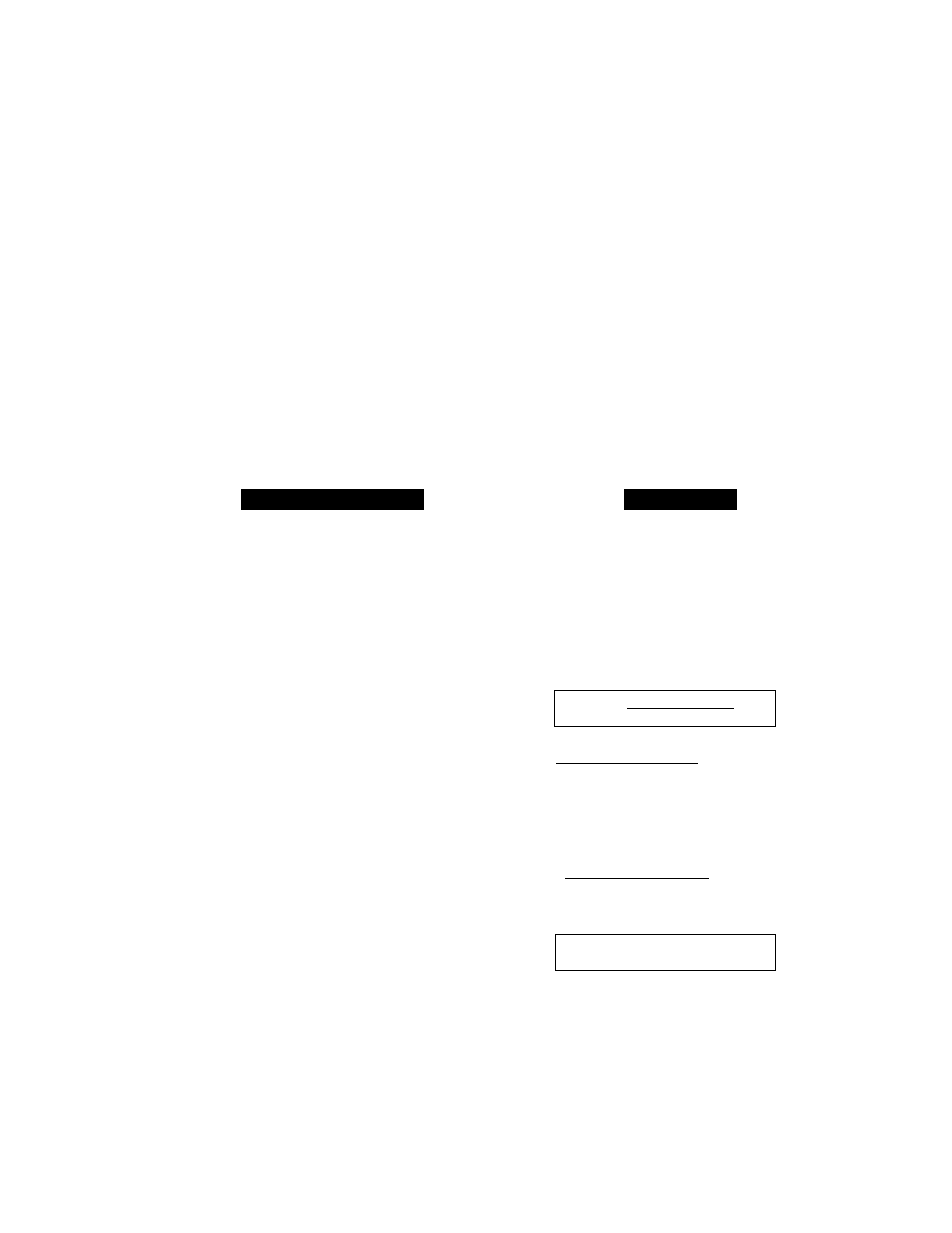
SENDING FAXES
FAX TRANSMISSION OPTIONS
7. Enter your customized comment by
using the number keys (up to 27 char
acters).
(See page 3-7-8 for more details.)
Example: TOP SECRET.
8. Press
SET,
9. Press
STOP
to exit.
K T D P S E C R E T
^ F N I F
k
/ P R E S S
s e t
t o
[ N D
6 . S L 1
7;5ЁТ”--в:Е1да^^
.......
Setting Cover Page ONfOFF
If you often send an automatic Cover Page, you can set it to ON to avoid having to set up the details
of the Cover Page each time. Here is how you can switch the setting for the automatic Cover Page
to ON or OFF:
KEYS TO BE PRESSED
1. Press
PUSH
and open the cover.
2. Press
FUNCTION.
3. Press
4.
4. Press
3.
5. Press <— (left arrow) or —► (right
arrow) to choose ON or OFF.
Example: ON.
6. Press
SET.
7. If you selected ON, you need to select
a comment, by pressing <— (left ar
row) or —► (right arrow).
Example: 2.PLEASE CALL.
8. Press
SET.
The Cover Page light will be lit.
9. Press
STOP
to exit.
OF LCD DISP
,271994 1
F
a
; < / C 0 P Y :
i n s e r t
n ü C U M E N T
U S E < > i O S r . R O L _
t N T L R N U . & SE.1 KLY
■'4. U S E R O P l I Ü N S
P t E Î
i T Q ^ T C C A N C E L
S T C O V L R P A G L
P R E S S S T O P I C C A N C E i .
C O V E R P A C
i t : C E I
S E L E C T
> & S E T K E Y
C O V E R P . A G L : GN::
^ SEI EG! < > & SET KEY
1 . C O M M E N T 0 Е Г
S E L L C I < > » S K I K E Y
2 . P ! E A S E C A E i .
ST-.U-.CT < > & SET KEY
■ 3 . C 0 V E R P A G E
4 . G R A Y S C A l E
6-16
