Telephone function settings, Storing one-touch dial numbers – Brother INTELLIFAX 900 User Manual
Page 31
Attention! The text in this document has been recognized automatically. To view the original document, you can use the "Original mode".
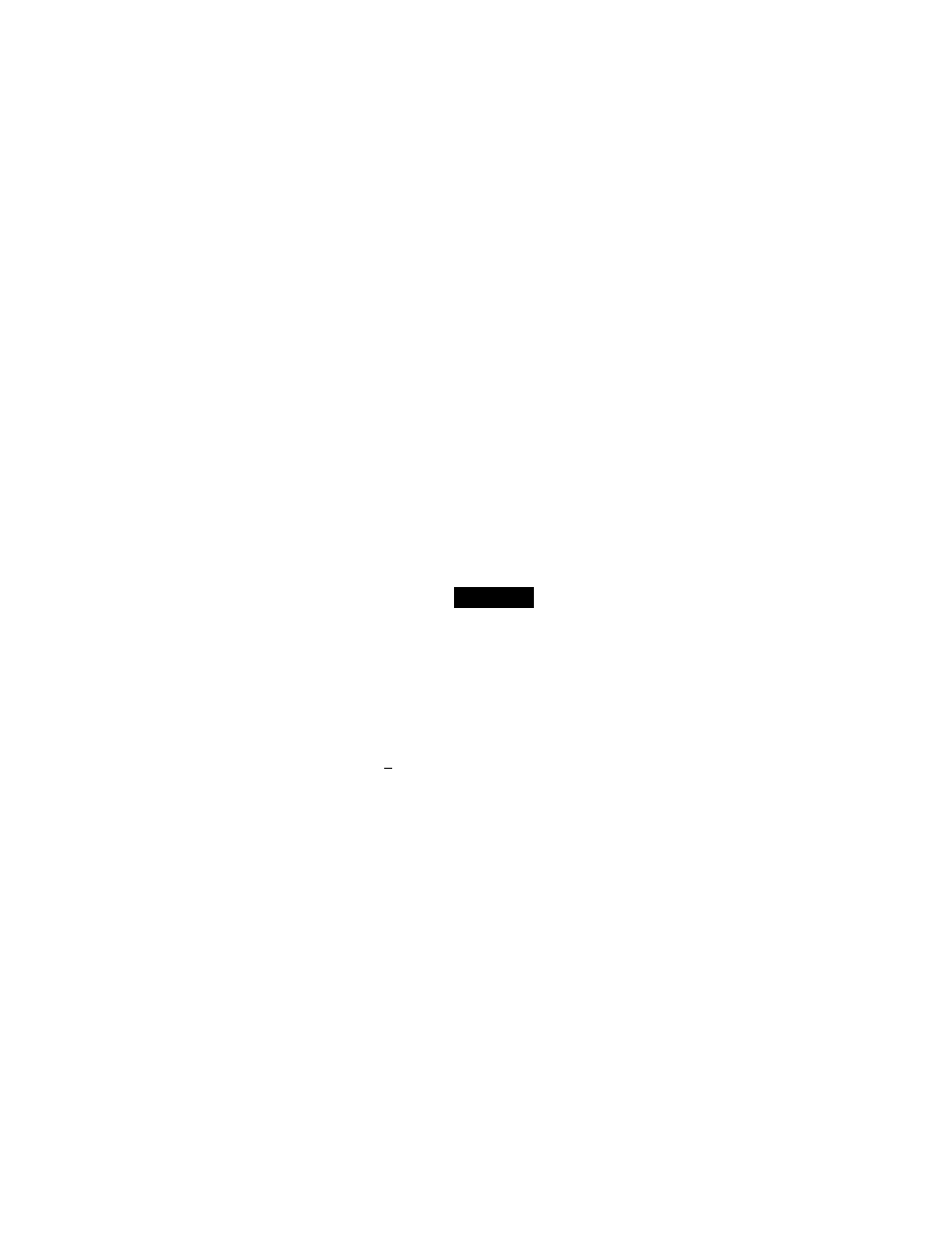
TELEPHONE FUNCTION SETTINGS
8. Press
SET.
You will be prompted to enter your name or
company’s name.
9. Enter your name by using the number
keys (up to 20 characters).
Example;
BROTHER.
Refer to the section “How to Enter Text in
the Function Mode” on the page 3-7, 8.
10.
Press
SET
to confirm the entry.
11.
Press
STOP
to return to date and
time.
N A M E :
h ' N T F R / P P . r S S S E T T O L N D
N A M E : B R O T H E R
L N T E R / P R E S S S . ^ T T O t . N D
! 4 . S t i S T A I I O N T O
. . 5 . 1 - A X R f - M O r E C O D E
Helpful Hints
1. The telephone number that you stored above is only used for the Call Back
Message and the Cover Page features.
2. If you do not enter a fax number, no additional information can be entered.
3. When you enter a space, use —► (right arrow). Then it will be registered as a
blank space,
NOTICE
The Telephone Consumer Protection Act. of 1991 makes it unlawful for any person
to use a computer or electronic device to send any message via a telephone fax
machine unless such massage clearly contains in a margin at the top or bottom of
each transmitted page or on the first page of the transmission, the date and time it
is sent and an identification of the business or other entity, or other individual
sending the message and the telephone number of the sending machines or such
business, other entity, or individual.
In order to program this information into your fax machine, you should complete the
steps of the previous page.
Storing One-Touch Dial Numbers
You can dial numbers automatically by storing telephone or fax numbers as One-Touch dial
numbers. You can also store names with the numbers so that when you call, you can verify the
destination on the display. You can store a maximum of 60 phone numbers (01-60). To use 31 to
60 One - Touch number locations, you need to press SHEFT. For example, One - Touch location
“31” is accessed by pressing SHIFT ■+ One-Touch “01” simultaneously. Here is how to store a
telephone number as a One-Touch dial number:
If you are regi.stering a number that is not in your area make sure you program the number with
a “1” plus the area code.
4-4
