Verifying the status of the redundant power supply, Configuring the power supply alarm – Cisco XM Universal Gateways Cisco AS5400XM User Manual
Page 86
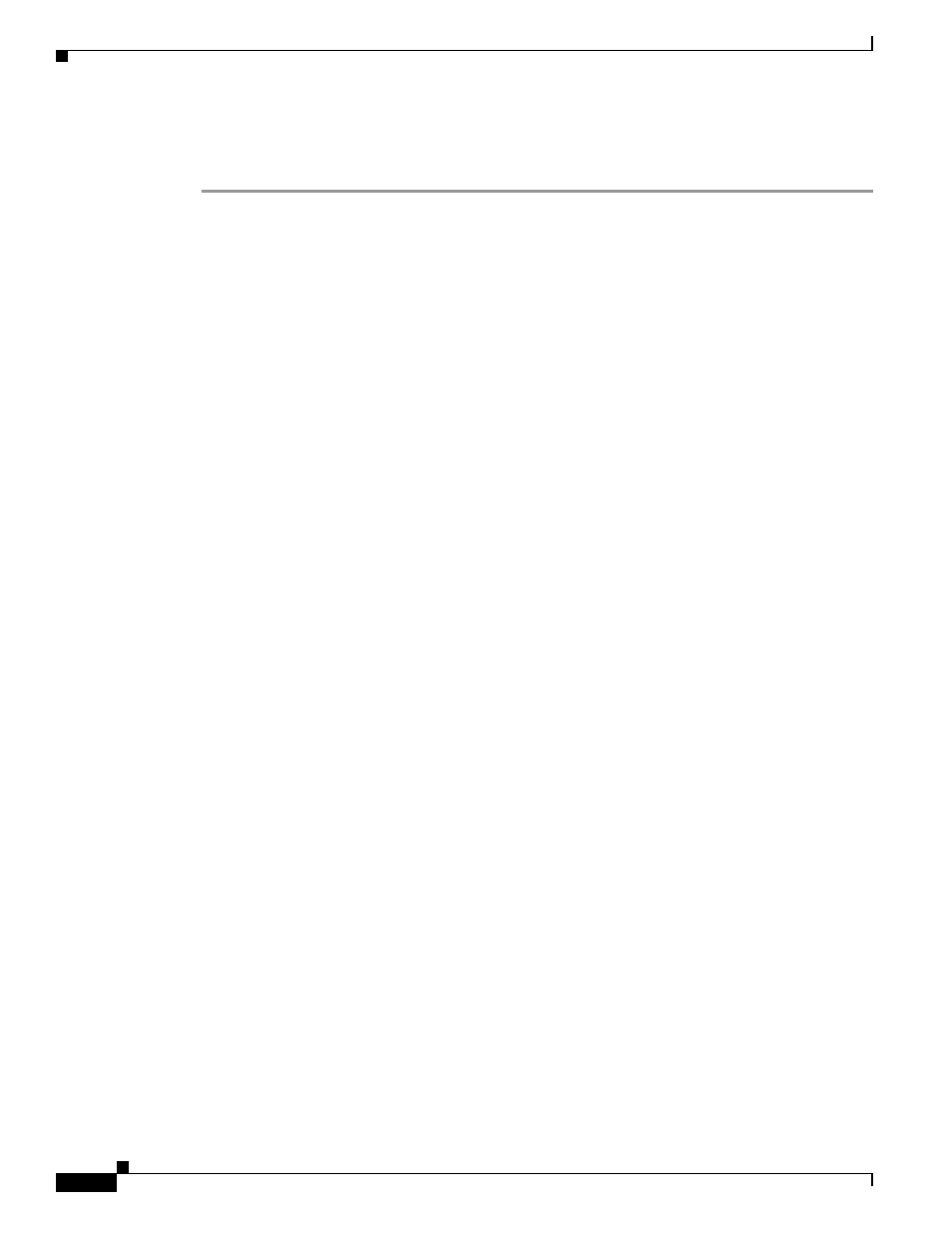
B-20
Cisco AS5400XM Universal Gateway Chassis Installation Guide
OL-6418-02
Appendix B Replacing the Power Supply
Verifying the Status of the Redundant Power Supply
The internal power supply fan should power up. If you are using a redundant power supply, the six green
LEDs on the front of the power supply should light. If any LED is not lit, consult the appropriate
redundant power supply software message to determine where the problem is located.
Verifying the Status of the Redundant Power Supply
To display the current status of the redundant power supply unit, enter the show environment command.
5400# show environment
Temperature:
Temperature Reading:
Temperature at inlet is measured as 29C/84F.
Temperature at outlet is measured as 39C/102F.
Temperature State:
Temperature is in normal state.
Voltage:
Voltage Reading:
MAX6656-1 Internal 3.3 Volt is measured as 3259.
Motherbd 5V is measured as 5228.
CPU Core 1.2V is measured as 1160.
Memory 2.5V is measured as 2476.
MAX6656-2 Internal 3.3 Volt is measured as 3259.
PHY 2.5V is measured as 2300.
HT, Crush FPGA 1.8V is measured as 1833.
PLD 1.5V is measured as 1443.
Voltage State:
Voltage is in 0 state.
Fans:
Fans temperature delta is measured as 10C.
All fans are running well.
Power Supply:
Redundant Power System is not present.
PS Input Voltage status: normal
PS Output Voltage status: normal
PS Fan status: normal
PS Thermal status: normal
PS OverVoltage status: normal
Configuring the Power Supply Alarm
Cisco IOS software can be configured to poll every second to detect the failure of the redundant power
supply. By default, the facility alarm is off. To begin monitoring of the redundant power supply, enter
the facility-alarm detect command. Enter the no version of the command to disable the alarm.
To configure alarm support for the redundant power supply, follow these steps:
