Setting simple validations – Kofax INDICIUS 6.0 User Manual
Page 95
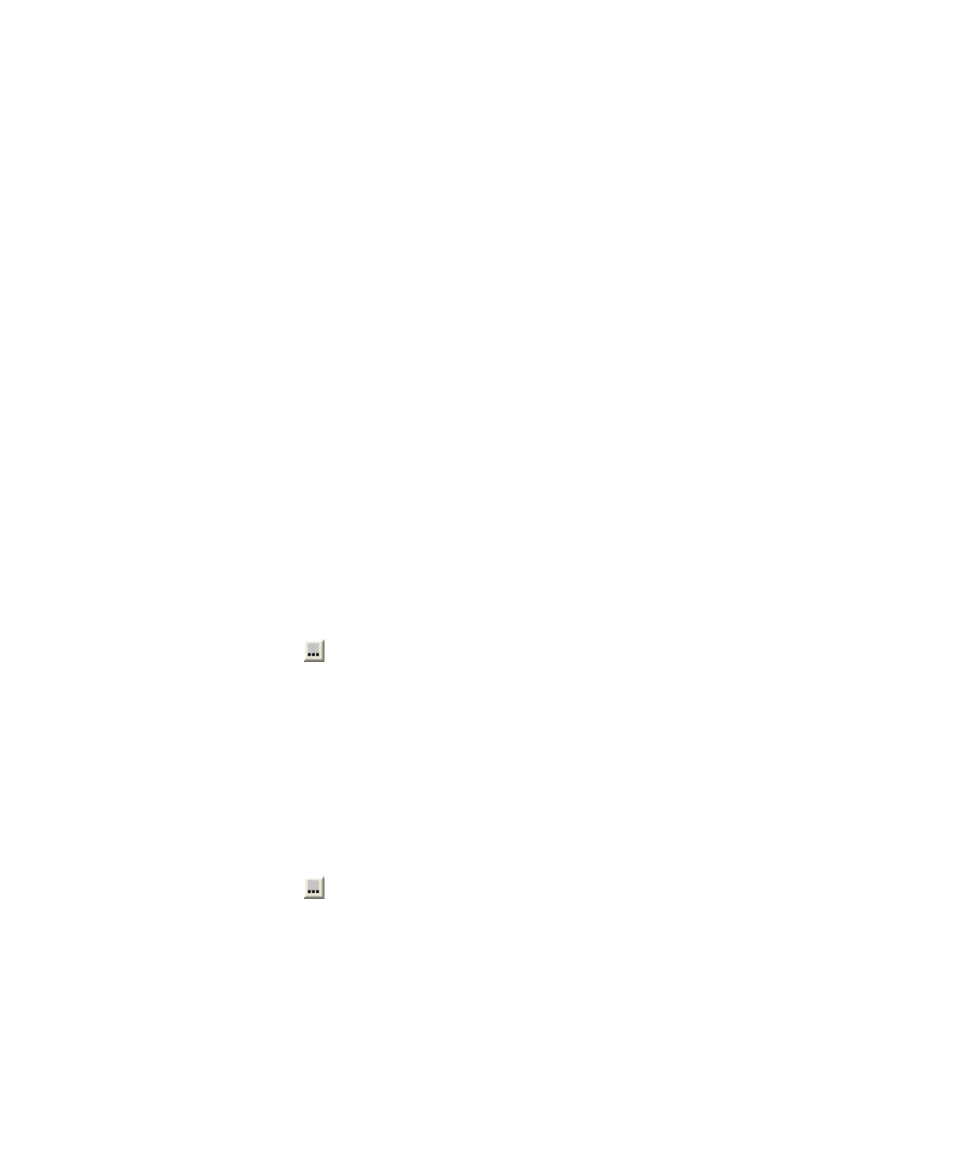
Configuring Completion
Getting Started Guide (Free-Form)
89
2
Make sure the field order matches the order shown in Figure 6-34.
Adjust the field order by selecting a field to move and clicking the arrows on
the right.
3
Click OK.
Setting Simple Validations
Template Editor allows simple validations to be specified for a field according to
character type, data type (name, address etc.), or according to length and value.
Fields can also be set as mandatory.
Validations are performed:
As each document is loaded into Completion.
Whenever the data in a validated field is changed.
If a validation failure occurs then the user is notified and may either re-key the data
or override the failure.
X
To set simple validations
1
Select the “Date” field.
2
Select the Validation property on the Properties panel.
3
Click to display a Field Validation window.
4
For the Validation Type, select “MMDDYY” and click OK.
This ensures that only six digit dates are allowed. (Though the date is 8 digit
when output from Recognition, this tutorial will step through the process to
convert it to 6 digits. It is advisable to use 6 digit dates if possible as it
reduces keystrokes required if the date needs entering manually.)
5
Select the “AccountNo” field.
6
Select the Validation property on the Properties panel.
7
Click to display a Field Validation window.
8
For the Validation Type, select “Specific characters.”
9
In the “Validation Parameters” box below, enter the following values:
[#]ABCD/-
