Assigning the definition file to a batch class – Kofax INDICIUS 6.0 User Manual
Page 81
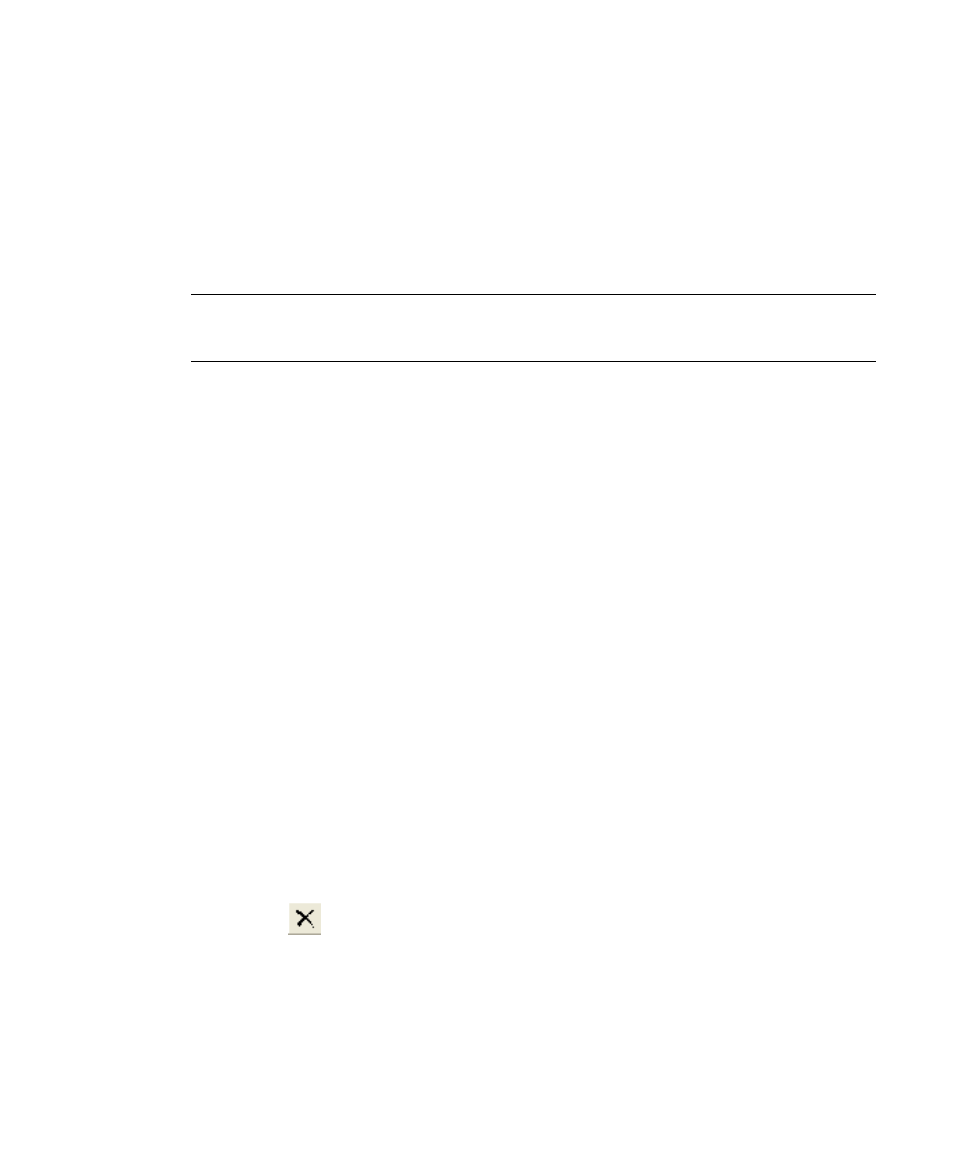
Configuring Recognition
Getting Started Guide (Free-Form)
75
This produces the same results as you saw for the Definer test mode, but in a
real life configuration process you would use the high-volume capabilities of
the Recognition Test Tool to test on a larger number of images.
10
Select File | Save Project and save the project as:
<Installation Path>\Test Projects\MySolicitorsLetters.rtp.
11
Select File | Exit to close Recognition Test Tool.
Note
If you need to make any changes to the definition file or script, it is easier to
work with Definer and the Recognition Test Tool both open at once.
Assigning the Definition File to a Batch Class
Now a new definition file has been created, it can be assigned to the example batch
class. Note that whenever a new configuration file is assigned a batch class, the batch
class needs to be re-published.
If the content within the configuration file changes, but the filename does not, the
batch class does not need to be republished. However, any modules currently
running will need to be restarted, as configuration files are cached between batches.
X
To assign the definition file to the batch class
1
Start Administration by clicking Start on the taskbar to display the menu,
and selecting:
All Programs | Kofax Capture 8.0 | Administration.
2
On the Batch tab, select the “INDICIUS Solicitors Letters” batch class.
3
Right click on the selection to display the menu, and select INDICIUS
Recognition Setup.
The Recognition setup dialog is displayed. The Recognition configuration
files are specified (and can be changed) here.
4
Select the existing entry in the Recognition Configuration Files list and click
the
button to remove it.
5
Click Select Files to display a file selection window.
6
Select the following file:
<Installation Path>\config\MySolicitorsLetters.idf.
